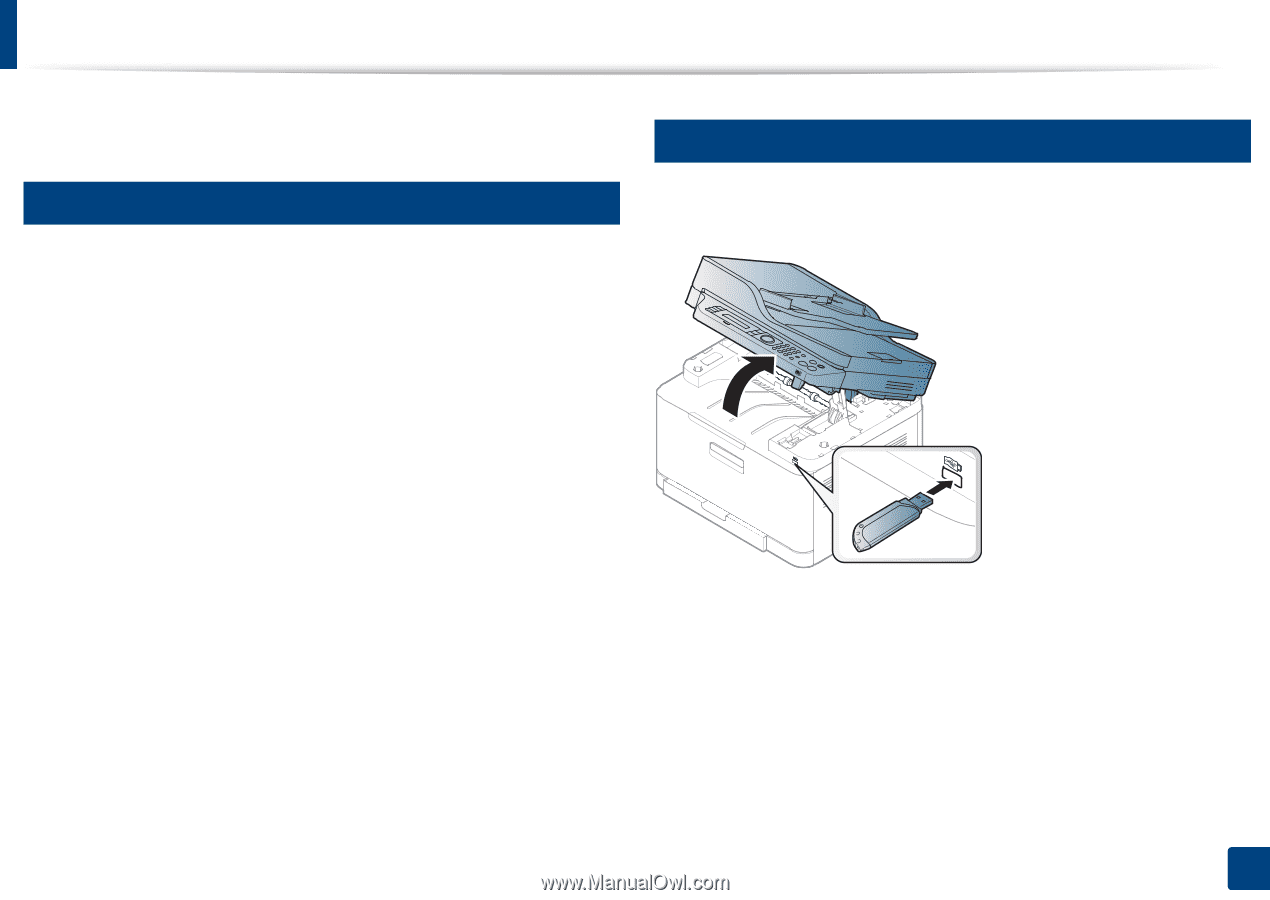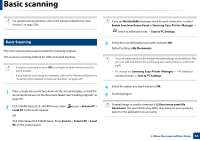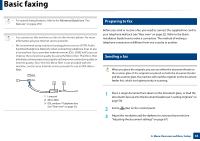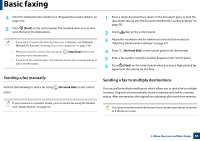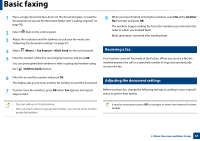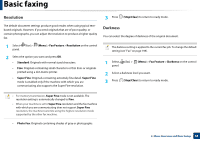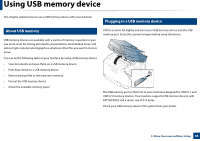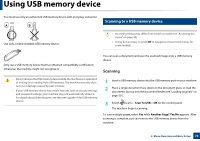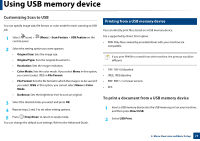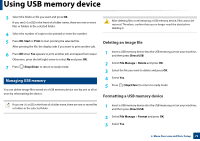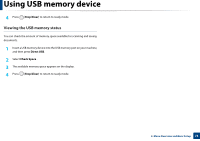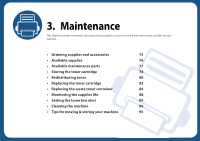Samsung CLX-3305FW User Manual Ver.1.0 (English) - Page 69
Using USB memory device - download
 |
View all Samsung CLX-3305FW manuals
Add to My Manuals
Save this manual to your list of manuals |
Page 69 highlights
Using USB memory device This chapter explains how to use a USB memory device with your machine. 22 About USB memory USB memory devices are available with a variety of memory capacities to give you more room for storing documents, presentations, downloaded music and videos, high resolution photographs or whatever other files you want to store or move. You can do the following tasks on your machine by using a USB memory device. • Scan documents and save them on a USB memory device • Print data stored on a USB memory device • Restore backup files to the machine's memory • Format the USB memory device • Check the available memory space 23 Plugging in a USB memory device Lift the scanner lid slightly and insert your USB memory device into the USB memory port. Close the scanner lid again before using the device. The USB memory port on the front of your machine is designed for USB V1.1 and USB V2.0 memory devices. Your machine supports USB memory devices with FAT16/FAT32 and a sector size of 512 bytes. Check your USB memory device's file system from your dealer. 2. Menu Overview and Basic Setup 69