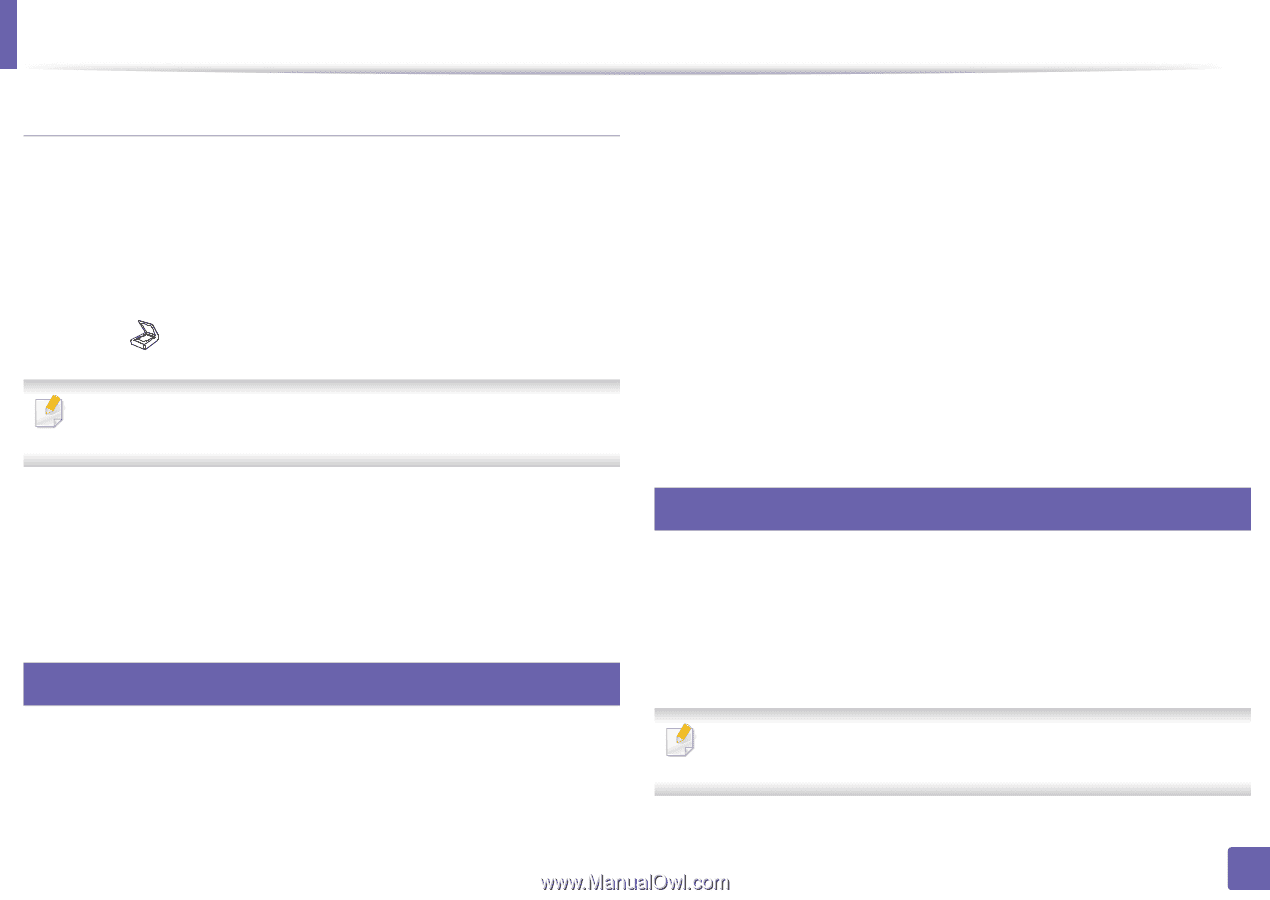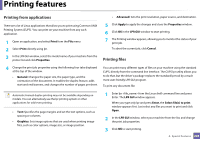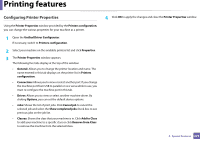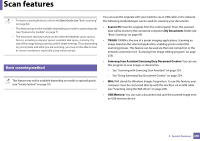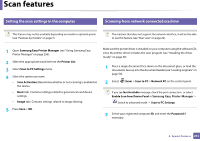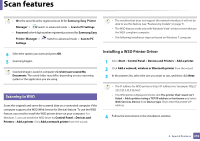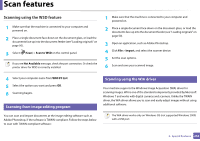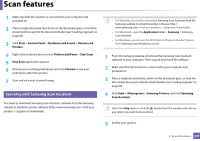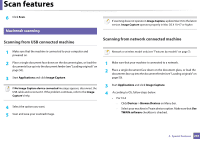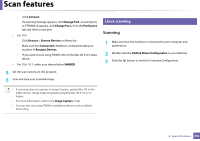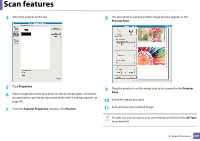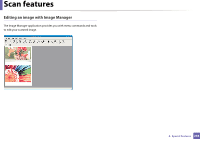Samsung CLX-3305FW User Manual Ver.1.0 (English) - Page 233
Scanning using the WSD feature, Scanning from image editing program - scanner driver
 |
View all Samsung CLX-3305FW manuals
Add to My Manuals
Save this manual to your list of manuals |
Page 233 highlights
Scan features Scanning using the WSD feature 1 Make sure that the machine is connected to your computer and powered on. 2 Place a single document face down on the document glass, or load the documents face up into the document feeder (see "Loading originals" on page 50). 3 Select (Scan) > Scan to WSD on the control panel. If you see Not Available message, check the port connection. Or check the printer driver for WSD is correctly installed. 1 Make sure that the machine is connected to your computer and powered on. 2 Place a single document face down on the document glass, or load the documents face up into the document feeder (see "Loading originals" on page 50). 3 Open an application, such as Adobe Photoshop. 4 Click File > Import, and select the scanner device. 5 Set the scan options. 6 Scan and save your scanned image. 4 Select your computer name from WSD PC List. 5 Select the option you want and press OK. 6 Scanning begins. 19 Scanning from image editing program 20 Scanning using the WIA driver Your machine supports the Windows Image Acquisition (WIA) driver for scanning images. WIA is one of the standard components provided by Microsoft Windows 7 and works with digital cameras and scanners. Unlike the TWAIN driver, the WIA driver allows you to scan and easily adjust images without using additional software: You can scan and import documents at the image editing software such as Adobe Photoshop, if the software is TWAIN-compliant. Follow the steps below to scan with TWAIN-compliant software: The WIA driver works only on Windows OS (not supported Windows 2000) with a USB port. 4. Special Features 233