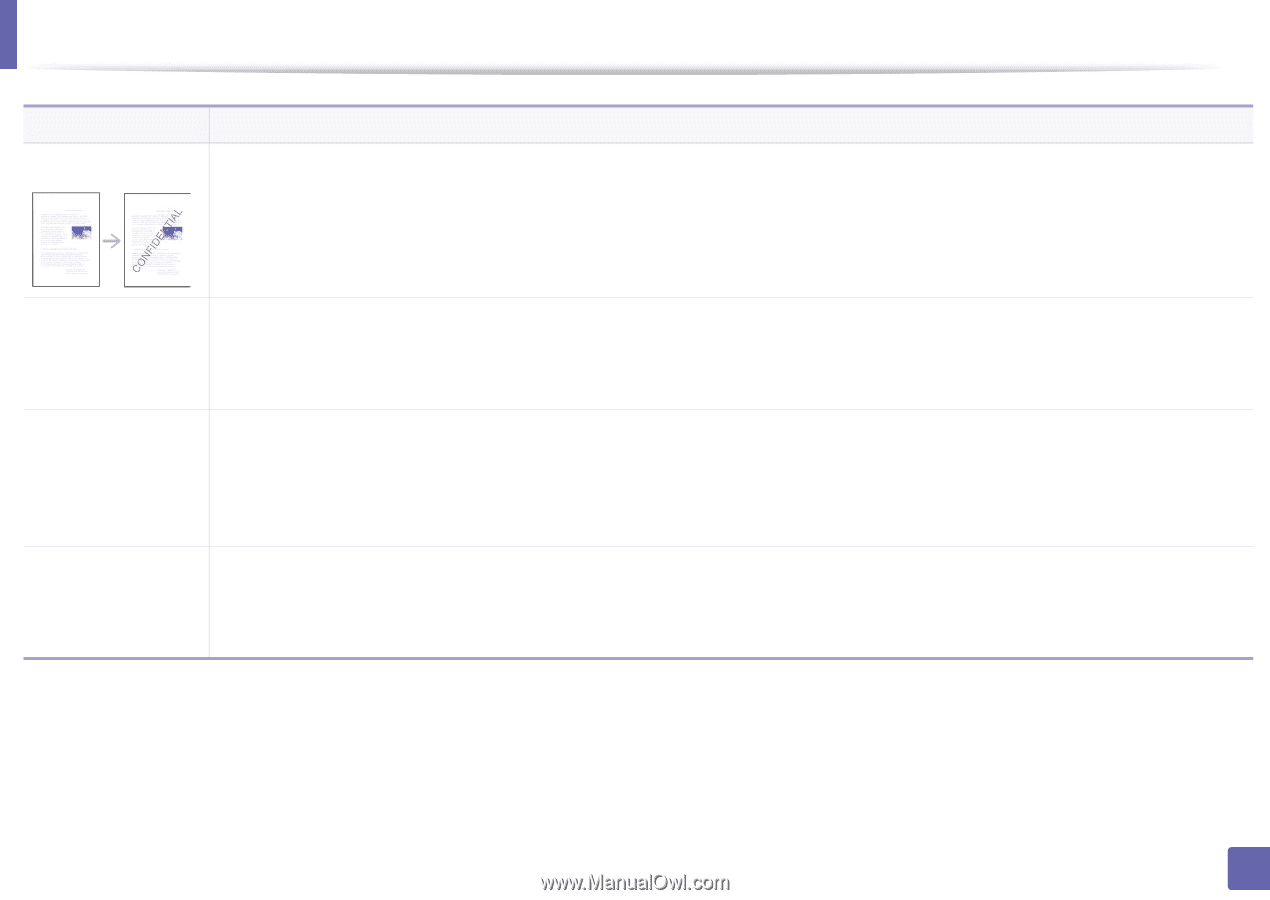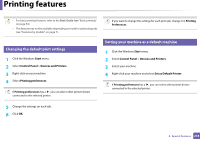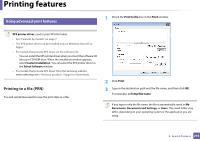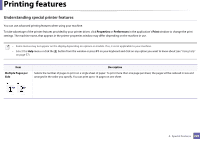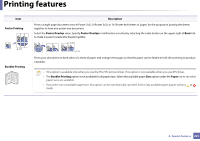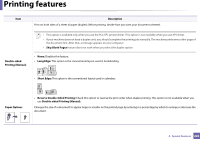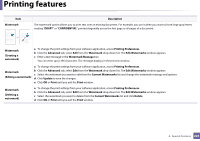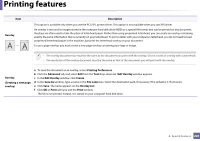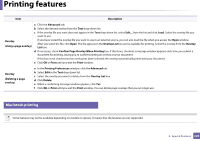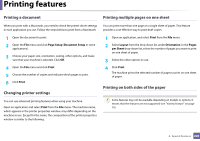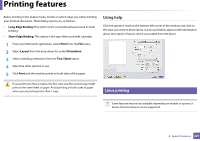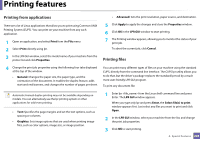Samsung CLX-3305FW User Manual Ver.1.0 (English) - Page 223
Current Watermarks, Watermark Message
 |
View all Samsung CLX-3305FW manuals
Add to My Manuals
Save this manual to your list of manuals |
Page 223 highlights
Printing features Item Watermark Description The watermark option allows you to print text over an existing document. For example, you use it when you want to have large gray letters reading "DRAFT" or "CONFIDENTIAL" printed diagonally across the first page or all pages of a document. Watermark (Creating a watermark) a To change the print settings from your software application, access Printing Preferences. b Click the Advanced tab, select Edit from the Watermark drop-down list. The Edit Watermarks window appears. c Enter a text message in the Watermark Message box. You can enter up to 256 characters. The message displays in the preview window. Watermark (Editing a watermark) a To change the print settings from your software application, access Printing Preferences. b Click the Advanced tab, select Edit from the Watermark drop-down list. The Edit Watermarks window appears. c Select the watermark you want to edit from the Current Watermarks list and change the watermark message and options. d Click Update to save the changes. e Click OK or Print until you exit the Print window. Watermark (Deleting a watermark) a To change the print settings from your software application, access Printing Preferences. b Click the Advanced tab, select Edit from the Watermark drop-down list. The Edit Watermarks window appears. c Select the watermark you want to delete from the Current Watermarks list and click Delete. d Click OK or Print until you exit the Print window. 4. Special Features 223