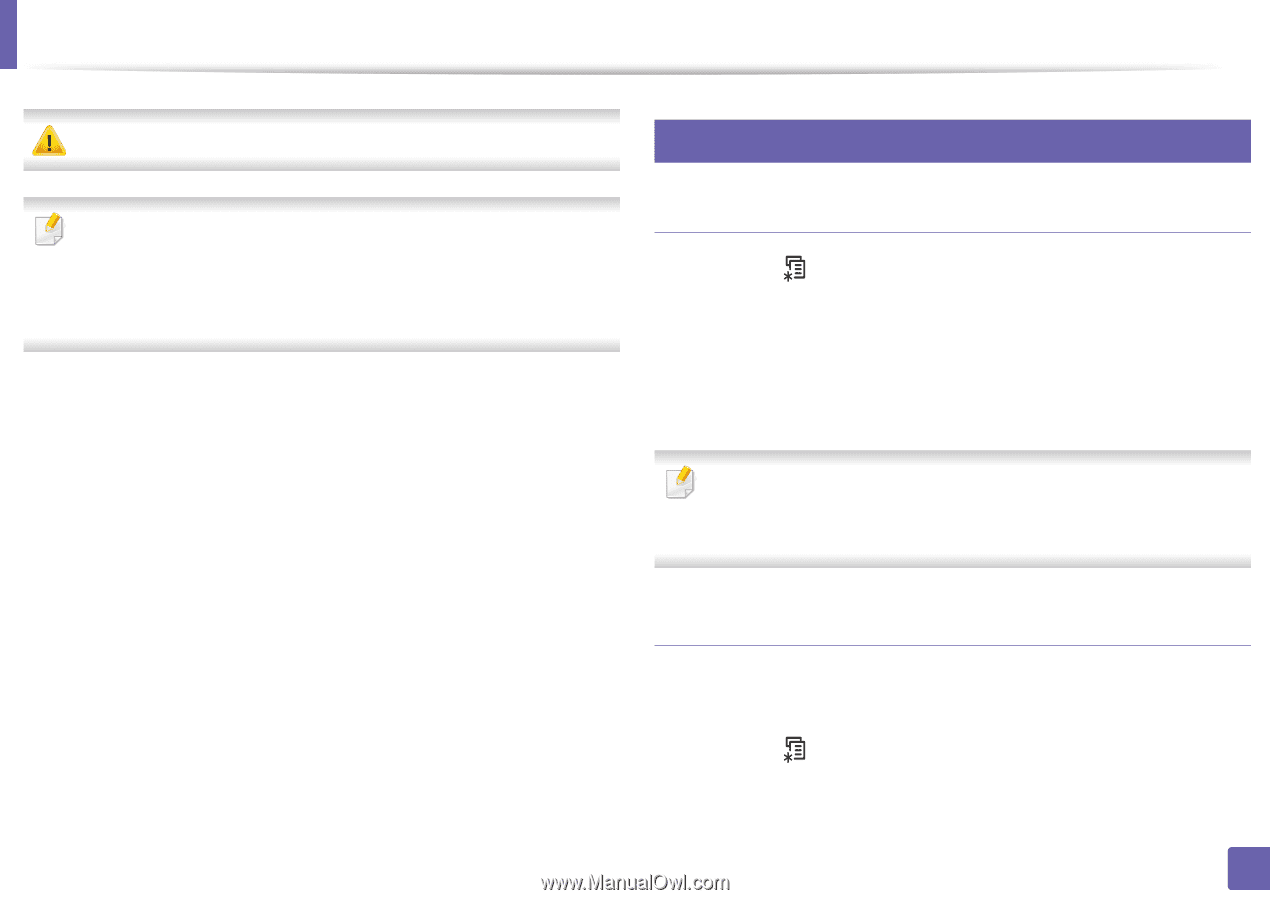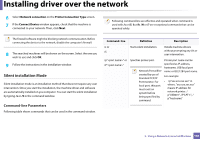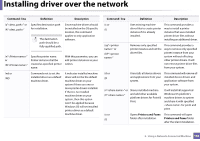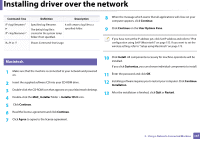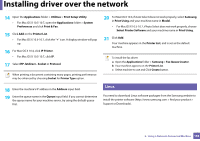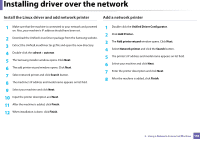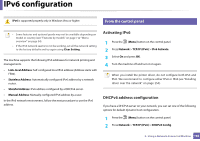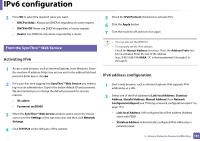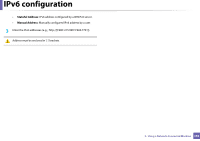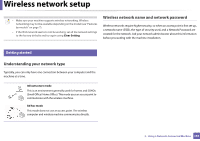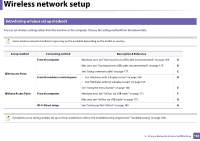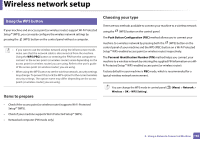Samsung CLX-3305FW User Manual Ver.1.0 (English) - Page 160
IPv6 configuration - printer manual
 |
View all Samsung CLX-3305FW manuals
Add to My Manuals
Save this manual to your list of manuals |
Page 160 highlights
IPv6 configuration IPv6 is supported properly only in Windows Vista or higher. 9 From the control panel • Some features and optional goods may not be available depending on model or country (see "Features by models" on page 7 or "Menu overview" on page 34). • If the IPv6 network seems to not be working, set all the network setting to the factory defaults and try again using Clear Setting. The machine supports the following IPv6 addresses for network printing and managements. • Link-local Address: Self-configured local IPv6 address (Address starts with FE80). • Stateless Address: Automatically configured IPv6 address by a network router. • Stateful Address: IPv6 address configured by a DHCPv6 server. • Manual Address: Manually configured IPv6 address by a user. In the IPv6 network environment, follow the next procedure to use the IPv6 address. Activating IPv6 1 Press the (Menu) button on the control panel. 2 Press Network > TCP/IP (IPv6) > IPv6 Activate. 3 Select On and press OK. 4 Turn the machine off and turn it on again. When you install the printer driver, do not configure both IPv4 and IPv6. We recommend to configure either IPv4 or IPv6 (see "Installing driver over the network" on page 154). DHCPv6 address configuration If you have a DHCPv6 server on your network, you can set one of the following options for default dynamic host configuration. 1 Press the (Menu) button on the control panel. 2 Press Network > TCP/IP (IPv6) > DHCPv6 Config. 2. Using a Network-Connected Machine 160