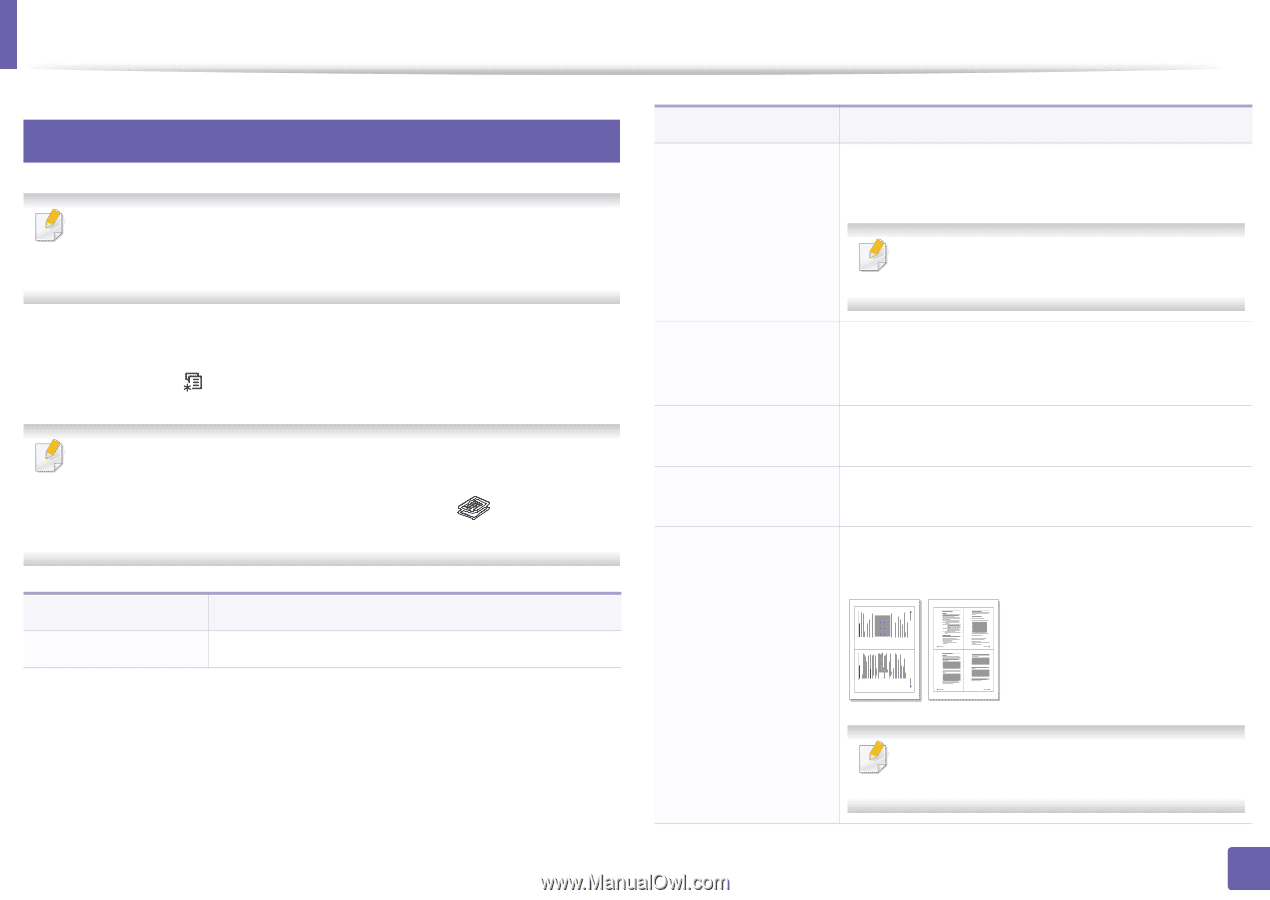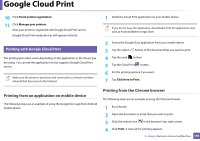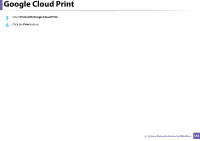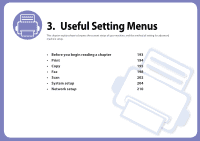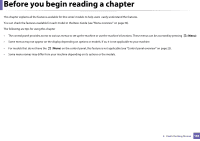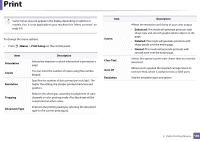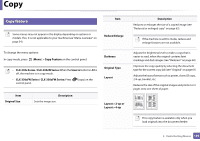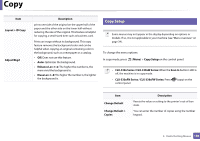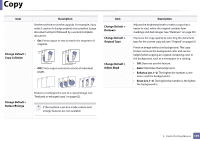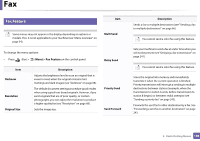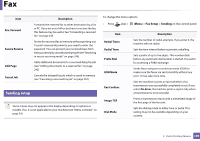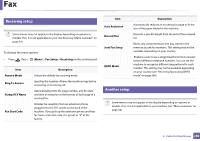Samsung CLX-3305FW User Manual Ver.1.0 (English) - Page 195
Copy, Copy Feature
 |
View all Samsung CLX-3305FW manuals
Add to My Manuals
Save this manual to your list of manuals |
Page 195 highlights
Copy 1 Item Copy feature Some menus may not appear in the display depending on options or models. If so, it is not applicable to your machine (see "Menu overview" on page 34). Reduce/Enlarge To change the menu options: In copy mode, press (Menu) > Copy Feature on the control panel. • CLX-330x Series / CLX-330xW Series: When the Scan to button's LED is off, the machine is in copy mode. • CLX-330xFN Series / CLX-330xFW Series: Press control panel. (copy) on the Darkness Original Type Layout Item Original Size Description Sets the image size. Layout > 2-up or Layout > 4-up Description Reduces or enlarges the size of a copied image (see "Reduced or enlarged copy" on page 62). If the machine is set Eco mode, reduce and enlarge features are not available. Adjusts the brightness level to make a copy that is easier to read, when the original contains faint markings and dark images (see "Darkness" on page 60) Improves the copy quality by selecting the document type for the current copy job (see "Original" on page 61) Adjusts the layout format such as poster, clone, ID copy, 2/4-up, booklet, etc. Reduces the size of the original images and prints 2 or 4 pages onto one sheet of paper. 1 2 2 3 4 1 This copy feature is available only when you load originals into the document feeder. 3. Useful Setting Menus 195