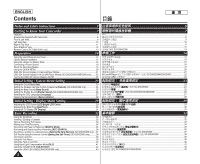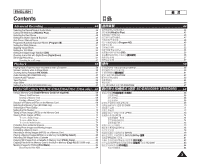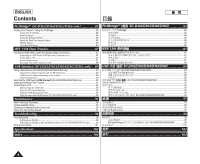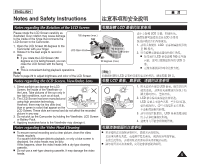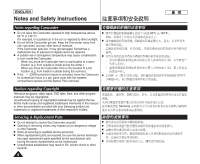Samsung SC-D366 User Manual (ENGLISH)
Samsung SC-D366 Manual
 |
View all Samsung SC-D366 manuals
Add to My Manuals
Save this manual to your list of manuals |
Samsung SC-D366 manual content summary:
- Samsung SC-D366 | User Manual (ENGLISH) - Page 1
ENGLISH Digital Video Camcorder SC-D263/ Instruction Book thoroughly, and retain it for future reference. Use only approved battery packs. Otherwise, there is a danger of overheating, fire or explosion. Samsung is not responsible for problems occurring due to using unapproved batteries. SC-D263 - Samsung SC-D366 | User Manual (ENGLISH) - Page 2
Instructions 5 Getting to Know Your Camcorder 7 Features...7 Accessories Supplied with Camcorder 8 Front & Left View...9 Left Side View ...10 Right & Top View...11 Rear & Bottom View ...12 Remote Control (SC-D364/D366 only 13 Preparation 14 Using the Hand Strap & Lens Cover 14 Lithium Battery - Samsung SC-D366 | User Manual (ENGLISH) - Page 3
Real Stereo...46 Setting the Shutter Speed & Exposure 47 Auto Focus / Manual Focus ...48 Programed Automatic Exposure Modes (Program AE 49 Setting the 64 Audio Effect ...66 Setting the AV In/Out (SC-D365/D366 only 67 Digital Still Camera Mode (SC-D363/D364/D365 /D366 only)....68 Using a Memory - Samsung SC-D366 | User Manual (ENGLISH) - Page 4
Connecting to a DV Device (DVD Recorder, Camcorder, etc 87 Connecting to a PC ...87 System Requirements...87 Recording with a DV Connection Cable 88 USB Interface (SC-D362/D363/D364/D365/D366 only) ...89 Using USB Interface (SC-D362/D363/D364/D365/D366 only 89 Transferring a Digital Image through - Samsung SC-D366 | User Manual (ENGLISH) - Page 5
recorded picture in any way. MENU 3. Do not pick up the Camcorder by holding the Viewfinder, LCD Screen COLORNITE or Battery Pack. 4. Applying excessive force to the Viewfinder may damage it. Notes regarding the Video Head Cleaning I To ensure normal recording and a clear picture, clean the - Samsung SC-D366 | User Manual (ENGLISH) - Page 6
trademarks mentioned in this manual or other documentation provided with your Samsung product are trademarks or registered trademarks of their respective holders. / 0 / DVD / Samsung 0 Servicing & Replacement Parts I Do not attempt to service this Camcorder yourself. I I Opening or removing - Samsung SC-D366 | User Manual (ENGLISH) - Page 7
your Camcorder. (SC-D366: 32MB) I IEEE1394 IEEE 1394 i.LINK™ i.LINK DV I D366 I USB USB 0 SC-D362/D363/D364/D365/ 0 PHOTO 0 I 1200 I 1200 0 0 I TFT LCD TFT LCD / 0 TFT LCD 23 16:9 .(SC-D365/D366)0 I (DIS) DIS 0 I I BLC I (BLC) 0 0 / 0 I 33 SC- D263/D363 - Samsung SC-D366 | User Manual (ENGLISH) - Page 8
with your digital video camera. Basic Accessories 1. Lithium Ion Battery Pack 1. Lithium Ion Battery Pack 2. AC Power Adapter (AA-E8 TYPE) 3. AC Cord 4. Audio/Video Cable (SC-D263/D363) 5. Multi Cable (SC-D362/ D364/D365/D366) 6. Instruction Book/ Quick Guide 7. Lithium Battery for Remote - Samsung SC-D366 | User Manual (ENGLISH) - Page 9
LCD Screen MF/AF MULTI DISP. 1. Lens 2. LIGHT ➥page 43 (SC-D362/D364/D365/D366 only) 3. Remote Sensor (SC-D364/D366 only) 4. TAPE EJECT 5. Internal MIC 6. EASY.Q Button ➥page 35 7. Function Buttons Button (SC-D363/D364/D365/D366 only) œœ REW REC SEARCH - REV √√ FF - Samsung SC-D366 | User Manual (ENGLISH) - Page 10
ENGLISH Getting to Know Your Camcorder Left Side View 1. DISPLAY 2. MACRO/PB ZOOM 3. Speaker 4. Mode Switch (MEMORY/TAPE) (SC-D363/D364/D365 /D366 only) 1. DISPLAY ➥page 21 2. MACRO/PB ZOOM ➥page 39 / ➥page 61 3. Speaker 4. Mode Switch (MEMORY/TAPE) (SC-D363/D364/D365/D366 only) 5. Viewfinder 6. - Samsung SC-D366 | User Manual (ENGLISH) - Page 11
/Stop Button 6. Power Switch (CAMERA or PLAYER) 7. DC Jack 8. Jack Cover 9. Jacks 10. Cassette Door 11. Hand Strap Hook Jacks SC-D263 External IEEE1394 MIC AV Cable SC-D363 External IEEE1394 USB AV MIC Cable SC-D362/ D364/ D365/ External IEEE1394 USB Multi D366 MIC Cable 1. / 2. PHOTO - Samsung SC-D366 | User Manual (ENGLISH) - Page 12
ENGLISH Getting to Know Your Camcorder Rear & Bottom View QUICK MENU MENU 3. Memory Card Slot (SC-D363/D364/D365/D366 only) BATTERY RELEASE 1. Lithium Battery Cover CHG 2. Charging Indicator 1. Lithium Battery Cover 2. Charging Indicator 3. Memory Card Slot (SC-D363/D364/D365/D366 only) 4. Tripod - Samsung SC-D366 | User Manual (ENGLISH) - Page 13
ENGLISH Getting to Know Your Camcorder Remote Control (SC-D364/D366 only) 1. PHOTO 2. START/STOP 3. SELF TIMER 4. ZERO MEMORY 5. PHOTO SEARCH 6. A.DUB 7. √√ (FF) 8. œœ (REW) 9. √ (PLAY) 10 Direction) SC-D364/D366 18. DISPLAY 17. W/T (Zoom) 16. X2 15. DATE/TIME 14. SLOW(❙√) 13. ❙❙ (STILL) 12. I ( - Samsung SC-D366 | User Manual (ENGLISH) - Page 14
of your hand. / Hand Strap 1 2 Adjusting the Hand Strap 1. Insert the Hand Strap into the Hand Strap Hook on the front side of the Camcorder and pull its end through 1 2 the hook. 2. Insert your hand into the Hand Strap and adjust its length for your convenience. 3. Close the Hand - Samsung SC-D366 | User Manual (ENGLISH) - Page 15
function and preset contents of the memory; even if the Battery Pack or AC Power adapter is removed. 2. The Lithium Battery for the Camcorder lasts about 6 months under normal operation from time of installation. 3. When the Lithium Battery becomes weak or dead, the date/time indicator will display - Samsung SC-D366 | User Manual (ENGLISH) - Page 16
Connect the AC Power Blinking stops and stays on 90% ~ 100% Adapter to an AC Cord On for a second and off for Error - Reset the Battery 3. and connect the AC Cord a second Pack and the DC Cable to a wall socket. 4. Connect the DC cable to the DC jack on the Camcorder. The charging indicator - Samsung SC-D366 | User Manual (ENGLISH) - Page 17
Zoom function is used. - - Type of use (Camcorder/Camera/With LCD Screen etc.). - It is recommended that you have several batteries available. Battery Level Display The battery level display indicates the amount of power remaining in the Battery Pack. a. Fully charged b. 20~40% used c. 40 - Samsung SC-D366 | User Manual (ENGLISH) - Page 18
Pack at 77 °F (25 °C). The remaining battery time may differ from the approximate continuous recording times given in the instructions. I I It is recommended you use the original Battery Pack that is available at SAMSUNG service retailer. When the Battery reaches the end of its life, please - Samsung SC-D366 | User Manual (ENGLISH) - Page 19
Connect the AC Cord to a wall socket. The plug and wall socket type may differ according to your resident country. 4. Connect the DC cable to the DC jack of the Camcorder. 5. Set the Camcorder to each mode by holding down the tab on the [Power] switch and turning it to the [CAMERA] or [PLAYER - Samsung SC-D366 | User Manual (ENGLISH) - Page 20
Camcorder functions by using the [QUICK MENU] button. ✤ QUICK MENU provides easier access to frequently used menus without using the [MENU] button. ✤ Functions available using the QUICK MENU are as below: ✤z [QUICK MENU] 0 ✤t [MENU] 0 ✤ t Camera Mode I Setting the Digital 60min M.Cam I I - Samsung SC-D366 | User Manual (ENGLISH) - Page 21
. DEW ➥page 6 30. Warning Indicator ➥page 98 31. Message Line ➥page 98 32. Volume Control ➥page 58 33. DV IN (DV data transfer mode) ➥page 87 34. AV IN ➥page 67 (SC-D365/D366 only) 35. Audio Dubbing ➥page 62 (SC-D364/D366 only) OSD in Camera Mode 27 26 25 24 23 22 STBY SP - Samsung SC-D366 | User Manual (ENGLISH) - Page 22
on and off. I When you turn the OSD off, - In : The STBY, REC modes are always displayed on the screen, even or off, access the menu and change the mode. ➥page 30 22 M.Cam/M.Player OSD SC-D363/D364/D365/D366 OSD in M.Player Mode 1. 2. 9 3. Slide 2/46 800X600 8 - Samsung SC-D366 | User Manual (ENGLISH) - Page 23
message is displayed. I To adjust the clock, select the Year, Month, Day, Hour or Min by pressing the [OK] button, 8 Camera the Lithium Battery is not installed, any inputted data will not be backed up. 1. [Power] [CAMERA] [PLAYER] 0 2. [Mode] [TAPE] [MEMORY] 0 SC-D363/D364 - Samsung SC-D366 | User Manual (ENGLISH) - Page 24
control for use with the Camcorder. 1 1. Set the [Power] switch to [CAMERA] or [PLAYER]. 2. Set the [Mode] switch to [TAPE] or [MEMORY]. SC-D364/D366 ✤ /// 0 ➥ 19 ✤ 0 R ER PLAYE CA PLAY 1. [Power] [PLAYER] 0 [CAMERA] 2. [Mode] [MEMORY] 0 [TAPE] ERA - Samsung SC-D366 | User Manual (ENGLISH) - Page 25
or off, when on, each press of a button sounds a beep. 1 ✤ /// 0 ➥ 19 ✤ PLAYE 0 ERA MERA R ER 1. Set the [Power] switch to [CAMERA] or [PLAYER]. 2. Set the [Mode] switch to [TAPE] or [MEMORY]. (SC-D363/D364/D365/D366 only) 3. Press the [MENU] button. I The - Samsung SC-D366 | User Manual (ENGLISH) - Page 26
/D366 only) SC-D363/D364/D365/D366 ✤ The Shutter Sound function works in both and ✤ modes. ➥page 19 ✤ ✤ You can turn the Shutter Sound on or off, when on, with each press of the [PHOTO] button the Shutter will sound. PLAYE 1 1. Set the [Power] switch to [CAMERA] or [PLAYER - Samsung SC-D366 | User Manual (ENGLISH) - Page 27
>/// ✤ /// modes. ➥page 19 0 ➥ 19 ✤ You can select the desired language to display the menu screen and ✤ 0 the messages. 1. Set the [Power] switch to [CAMERA] or [PLAYER]. 2. Set the [Mode] switch to [TAPE] or [MEMORY]. (SC-D363 - Samsung SC-D366 | User Manual (ENGLISH) - Page 28
Beep Sound Language Demonstration Off On ZOOM Move OK Select MENU Exit SAMSUNG Camcorder is... ✤ ✤ 0 ➥ 32 ✤ ✤ 0 ➥ 19 0 0 1. [Power] [CAMERA]0 2. [Mode] [TAPE] 0 SC-D363/D364/ D365/D366 3. [MENU] 0 I 0 4. [Zoom] [OK] 0 5. [Zoom] [OK] 0 6. [Zoom - Samsung SC-D366 | User Manual (ENGLISH) - Page 29
LCD / LCD ✤ Adjusting the LCD Screen works in /// ✤ LCD /// modes. ➥page 19 ✤ Your Camcorder is equipped with a 2.5 inch (SC-D263/D362/D363/ D364) / 2.7 inch wide (SC-D365/D366) color Liquid Crystal Display (LCD) Screen, which - Samsung SC-D366 | User Manual (ENGLISH) - Page 30
the Camcorder. ZOOM Move OK Select MENU Exit - When the Lithium Battery becomes weak or dead. I Before you use the function, you must set the clock. ➥page 23 / /// 19 ✤ 0 1. [Power] [PLAYER] 0 [CAMERA] 2. [Mode] [TAPE] [MEMORY] 0 SC-D363 - Samsung SC-D366 | User Manual (ENGLISH) - Page 31
Player>// 0 ➥ 19 ✤ OSD 0 - OSD LCD 0 - OSD LCD / 0 ➥ 64/ 65 - [DISPLAY] / LCD / / OSD0 ERA MERA R ER 1 1. Set the [Power] switch to [CAMERA] or [PLAYER]. PLAYE 1. [Power] [CAMERA] CA [PLAYER] 0 2. Set the [Mode] switch to [TAPE] or [MEMORY]. (SC - Samsung SC-D366 | User Manual (ENGLISH) - Page 32
0 ✤ [CAMERA] LCD 180°0 Adjusting the Focus The focus adjustment knob of the Viewfinder enables individuals with vision problems to see clearer . ✤ Do not use any tape other than Mini DV cassettes. ✤ 2 0 ✤ Mini DV 0 1. Connect a power source and slide the [TAPE EJECT] switch. - Samsung SC-D366 | User Manual (ENGLISH) - Page 33
] 5 Please rotate the LCD Screen carefully as excessive rotation may cause damage to the inside of the hinge that connects the LCD Screen to the Camcorder. DC IN 2 DC IN 4 DC IN [ ] LCD 0 DC IN 0 1. 0 2. 0 LCD 0 3. 0 LCD 0 4. 0 LCD 0 5. 0 LCD 0 LCD 33 - Samsung SC-D366 | User Manual (ENGLISH) - Page 34
source to the Camcorder. ➥page 19 (A Battery pack or a AC Power adapter) Insert a cassette. ➥page 32 2. Remove the Lens Cover. 3. Set the [Power] switch to 4QMUEINCUK [CAMERA]. PLAYE QMUEINCUK PLAYE MERA MERA I Open the LCD Screen. CA I Set the [Mode] switch to [TAPE]. (SC-D363/D364/ CA - Samsung SC-D366 | User Manual (ENGLISH) - Page 35
:10 60min 0 ➥ 19 0 1. [Power] [CAMERA]0 2. [Mode] [TAPE] 0 SC-D363/D364/ D365/D366 3. [EASY.Q] I 4. [Start/Stop] / I 5. STBY [EASY.Q] I I 0 0 0 0 0 0 [ ] I (BLC)/ 0 0 I 0 I [PHOTO] (DIS) 0 I Digital Zoom/ COLOR NITE Effect 0 I 16:9 D263/D362 - Samsung SC-D366 | User Manual (ENGLISH) - Page 36
the Camcorder is left in the STBY mode for more than 5 minutes without being used, it will switch off automatically. To use it again, press the [Start/Stop] button or set the [Power] switch to [Off] and then back to [CAMERA]. This auto power off feature is designed to save Battery power. 0 [Start - Samsung SC-D366 | User Manual (ENGLISH) - Page 37
SC-D364/D366 only) SC-D364/D366 ✤ The ZERO MEMORY function works in both and ✤ modes. ➥page 19 ✤ ✤ You can mark a point on a tape that you want to return to following playback. 1. Set the [Power] switch to [CAMERA indicator). CAM I If the Battery Pack or power supply. - Samsung SC-D366 | User Manual (ENGLISH) - Page 38
(Setting the Self Timer) (SC-D364/D366 only) SC-D364/D366 ✤ The SELF TIMER function works only in mode. ➥page 19 ✤ ✤ 0 PLAYE CA PLAY CAM 5. Press the [Start/Stop] button again when you wish to stop recording. R ER MERA 0 ➥ 19 10 1. [Power] [CAMERA]0 2. [Mode] [TAPE] 0 - Samsung SC-D366 | User Manual (ENGLISH) - Page 39
can lead to unprofessional looking results and a reduction of battery usage time. 1. Move the [Zoom] lever slightly for 0 OSD 0 0 10 0.5 Using the Tele Macro ✤ Tele Macro function works in both and mode. ➥page 19 ✤ Effective focal distance in Tele Macro mode is 50 Cm (19.7 - Samsung SC-D366 | User Manual (ENGLISH) - Page 40
at the beginning of a sequence or fade out at the end of a sequence. To Start Recording 4 1. Set the [Power] switch to [CAMERA]. 2. Set the [Mode] switch to [TAPE]. (SC-D363/D364/D365/D366 only) 3. Before recording, press and hold the [FADE] button. I The picture and sound gradually 5 disappear - Samsung SC-D366 | User Manual (ENGLISH) - Page 41
button. I BLC icon ( ) will be displayed. STBY SP 0:00:10 60min (BLC) ✤ BLC 0➥ ✤ - 19 0 0 - 0 - 0 - 0 1. [Power] [CAMERA]0 2. [Mode] [TAPE] [MEMORY] 0 SC-D363/D364/ D365/D366 3. [QUICK MENU] 0 I 0 4. [Zoom] BLC [OK] 0 5. [Zoom] On [OK] 0 6. [QUICK - Samsung SC-D366 | User Manual (ENGLISH) - Page 42
available while DIS, Photo image recording or EASY.Q is in use. I Digital Zoom, Photo image recording,16:9 Wide, Emboss2, Pastel2, Mirror or Mosaic CAM COLOR NITE LIGHT COLOR NITE LIGHT STBY SP 0:00:10 60min œ Color N.1/30 0 0 ➥ 19 1. [Power] [CAMERA]0 2. [Mode] [TAPE] 0 SC- - Samsung SC-D366 | User Manual (ENGLISH) - Page 43
Color N. 1/15( )> appears. ERA MERA R ER PLAYE CA PLAY CAM 1. [Power] [CAMERA]0 2. [Mode] [TAPE] 0 SC-D363/D364/ D365/D366 3. [LIGHT] ( )>0 - Samsung SC-D366 | User Manual (ENGLISH) - Page 44
Mode function works in both and (DV IN or AV IN (SC-D365/D366)) modes. 4 ➥page 19 ✤ This Camcorder records and plays back in SP when using this mode. 1. Set the [Power] switch to [CAMERA] or [PLAYER]. 2. Set the [Mode] switch to [TAPE]. (SC-D363/D364/D365/D366 only) 3. Press - Samsung SC-D366 | User Manual (ENGLISH) - Page 45
(SC-D363/D364/D365 only) (WindCut Plus) 0 0 ➥ 19 0 0 1. [Power] [PLAYER] 0 [CAMERA] 2. [Mode] [TAPE] 0 SC- to be as sensitive as possible. I WindCut Plus function is not available in USB Streaming mode. (SC-D362/D363/D364/D365/D366 only) 4. [Zoom] [OK] 0 - Samsung SC-D366 | User Manual (ENGLISH) - Page 46
Internal or External MICs. 1. Set the [Power] switch to [CAMERA]. 2. Set the [Mode] switch to [TAPE]. (SC-D363/D364/D365/D366 only) 3. Press the stereo type speakers. 7 ERA MERA R ER PLAYE 1 CA PLAY CAM Camera Mode √Record Rec Mode Audio Mode WindCut Plus Real Stereo √SP √12Bit √Off √ - Samsung SC-D366 | User Manual (ENGLISH) - Page 47
shining into the lens. 0 ➥ 19 0➥ 19 0 0:00:10 60min 0:00:10 60min 1. [Power] [CAMERA]0 2. [Mode] [TAPE] 0 SC-D363/D364/ D365/D366 3. [QUICK MENU] 0 I 0 4. [Zoom] [OK] 0 5. [Zoom] [OK] 0 6. [Zoom] [OK] 0 I - Samsung SC-D366 | User Manual (ENGLISH) - Page 48
in the use of Camcorders, we recommend that you make use of Auto Focus. Manual Focus ✤ In the Manual Focus is not available in the EASY.Q mode. 48 ✤ / ✤ ✤ 0 0 ➥ 19 0 / ✤ 0 ✤ 0 a. 0 b. 0 c. 0 d. 0 1. [Power] [CAMERA] 0 2. [Mode] [TAPE] [MEMORY] 0 SC - Samsung SC-D366 | User Manual (ENGLISH) - Page 49
speeds and ✤ apertures to suit different recording conditions. ✤ ✤ They give you creative control over the depth of field. (Program AE) 0 I mode - Auto balance between the subject and the background. - To be used in normal conditions. I mode For recording - Samsung SC-D366 | User Manual (ENGLISH) - Page 50
ZOOM Move OK Select MENU Exit Camera Mode Back Program AE White Balance Visual Effect 16:9 Wide DIS Digital Zoom Auto A Sports Portrait Spotlight Sand/Snow High Speed ZOOM Move OK Select MENU Exit STBY SP 0:00:10 60min 1. [Power] [CAMERA]0 2. [Mode] [TAPE] 0 SC-D363/D364/ D365/D366 - Samsung SC-D366 | User Manual (ENGLISH) - Page 51
Visual Effect 16:9 Wide DIS Digital Zoom √Auto √Auto √Off √Off √Off √Off ZOOM Move OK Select MENU Exit I I I 0 1. [Power] 2. [Mode] 0 [CAMERA]0 [TAPE] SC-D363/D364/ D365/D366 0 0 [MEMORY] 1. Set the [Power] switch to [CAMERA]. 3. [MENU] 0 2. Set the [Mode - Samsung SC-D366 | User Manual (ENGLISH) - Page 52
drawing effect to an image. 10. mode This mode applies a pale pastel drawing effect to surrounding area of an image. 52 ✤ 1. 2. 3. 4. 0 ➥ 19 0 0 10 0 0 0 5. 6. 7. 3D 8. 9. 0 0 3D 10. - Samsung SC-D366 | User Manual (ENGLISH) - Page 53
Wide mode.(SC-D263/D362/D363/D364 only) I Digital Zoom is not available in the Emboss2, Pastel2, Mirror or Mosaic mode. I Visual Effect modes other than Emboss2, Pastel2, Mirror or Mosaic mode is available while DIS is in use. 0:00:10 60min 1. [Power] [CAMERA]0 2. [Mode] [TAPE] 0 SC-D363 - Samsung SC-D366 | User Manual (ENGLISH) - Page 54
will play back naturally only when the TV supports 16:9 aspect ratio. 1. Set the [Power] switch to [CAMERA]. 2. Set the [Mode] switch to [TAPE]. (SC-D363/D364/D365/D366 only) Camera Mode √Camera Program AE White Balance Visual Effect 16:9 Wide DIS Digital Zoom √Auto √Auto √Off √Off √Off √Off - Samsung SC-D366 | User Manual (ENGLISH) - Page 55
Camcorder (within reasonable limits). ✤ It provides more stable pictures when: - Recording with the zoom (DIS is not available 4 in Digital Power] switch to [CAMERA]. 2. Set the [Mode] switch to [TAPE]. (SC-D363/D364/D365/D366 only) 3. Press the [MENU] button. 16:9 Wide √Off DIS √Off Digital - Samsung SC-D366 | User Manual (ENGLISH) - Page 56
Select MENU Exit STBY SP 0:00:10 60min œ W T 56 SC-D263/D363 1200 0 0 ➥ 19 0 1. [Power] [CAMERA]0 2. [Mode] [TAPE] 0 SC-D363/D364/ D365/D366 3. [MENU] 0 I 0 4. [Zoom] [OK] 0 5. [Zoom] [OK] 0 6. [Zoom] Off/ 100x/ 200x/ 400x 1200x [OK - Samsung SC-D366 | User Manual (ENGLISH) - Page 57
the Camcorder displays Digital Zoom mode is in use will release the current mode. (After a still image is taken, the mode will return automatically.) Photo Search SP 0:44:38:03 25min Photo searching... Search MENU Exit ✤ ➥ 19 ✤ 0 0 1. [Power] [CAMERA]0 2. [Mode] [TAPE] 0 SC - Samsung SC-D366 | User Manual (ENGLISH) - Page 58
. ✤ 1. Set the [Power] switch to [PLAYER]. 2. Set the [Mode] switch to [TAPE]. (SC-D363/D364/D365/D366 only) in mode. ➥page 29 QMUENICUK ✤ ✤ ➥ 29 LCD /LCD LCD /LCD from the speaker. ✤ When the AV cable is connected to the Camcorder, you cannot hear sound from the Built - Samsung SC-D366 | User Manual (ENGLISH) - Page 59
while in Player Mode ✤ This function works only in mode. ➥page 19 ✤ The [PLAY], [STILL], [STOP], [FF], and [REW] buttons are located on the Camcorder and the remote control. (SC-D364/D366 only) ✤ The [F.ADV] (Frame advance), [X2], and [SLOW] buttons are located on the remote control only - Samsung SC-D366 | User Manual (ENGLISH) - Page 60
ENGLISH Playback Frame Advance (To play back frame by frame) (SC-D364/D366 only) SC-D364/D366 I Press the [F.ADV] button on the remote control while in still mode. - Video sequence advances frame by frame each time you press the [F.ADV] button. - The F.ADV function works in still mode only. I To - Samsung SC-D366 | User Manual (ENGLISH) - Page 61
to your PC from the Camcorder's DV jack. I The PB Zoom images cannot be exported to a PC. I Volume control is disabled while PB Zoom is in use. QMUENICUK PLAYE R PB ZOOM √ 1.2X SP 0:46:00:11 60min 0 ➥ 19 0 1. [Power] [PLAYER] 0 2. [Mode] [TAPE] 0 SC-D363/D364/ D365/D366 - Samsung SC-D366 | User Manual (ENGLISH) - Page 62
not use the Audio Dubbing function while playing a write protected video tape. I I To utilize an external MIC or sound source, connect a microphone to I the MIC jack or use the Multi-AV Cable (or AV JACK; SC-D263/D363 Multi-AV AV 0 MIC SC-D263/D363 only) to connect external sound source input - Samsung SC-D366 | User Manual (ENGLISH) - Page 63
Audio Playback ✤ The dubbed Audio Playback function works only in mode. ✤ ➥page 19 0 ➥ 19 1. Set the [Power] switch to [PLAYER]. 4 2. Set the [Mode] switch to [TAPE]. (SC-D363/D364/D365/D366 only) 3. Insert the dubbed tape and press the [MENU] button. Player Mode √Tape Photo - Samsung SC-D366 | User Manual (ENGLISH) - Page 64
on the TV to Video. I Refer to the TV user's manual. 5. Play the tape. ➥page 63 ✤ Connect the Multi AV/S jack with the triangle mark facing down. (SC-D362/D364/D365/D366 only) AV Cable TV (SC-D263/D363) AV Camcorder 0 2. [Power] [PLAYER] 0 3. [Mode] [TAPE] 0 SC-D363/D364/ D365/D366 - Samsung SC-D366 | User Manual (ENGLISH) - Page 65
source and set the AV Cable I (SC-D263/D363) AV Camcorder 6. 0 VCR 0 [Power] switch to [PLAYER]. 2. Set the [Mode] switch to [TAPE]. (SC-D363/D364/D365/D366 only) 3. Insert the tape you wish to play back. TV Signal flow QMUEINCUK PLAYE CAM 4. Using the [œœ (REW)] /[√√(FF)] buttons - Samsung SC-D366 | User Manual (ENGLISH) - Page 66
Power] 0 ➥ 19 [PLAYER] 0 1. Set the [Power] switch to [PLAYER]. 2. [Mode] [TAPE] 0 2. Set the [Mode] switch to [TAPE]. (SC Effect function is transmittable. I Audio Effect function is not available in USB Streaming mode. (SC-D362/D363/D364/D365/D366 only) 5. Effect> 6. I - Samsung SC-D366 | User Manual (ENGLISH) - Page 67
the Camcorder to your VCR or TV with the Multi-AV Cable. ➥pages 64~65 2 2. Set the [Power] switch to [PLAYER]. CA 3. Set the [Mode] switch to [TAPE]. (SC-D363 Audio Mode WindCut Plus AV In/Out Out AV In [ Notes ] S-Video In I When recording images from a VCR, playback must be ZOOM Move OK - Samsung SC-D366 | User Manual (ENGLISH) - Page 68
ENGLISH Digital Still Camera Mode (SC-D363/D364/D365/D366 only) SC-D363/D364/ D365/D366 Using a Memory Card (Usable Memory Card) (not supplied) ✤ The Memory Card stores and manages photo images recorded by the Camcorder. ✤ Before inserting or ejecting the Memory Card, set the [Power] switch to [ - Samsung SC-D366 | User Manual (ENGLISH) - Page 69
ENGLISH Digital Still Camera Mode (SC-D363/D364/D365/D366 only) SC-D363/D364/ D365/D366 [ Notes ] I Do not apply excessive force when you insert/eject the Memory Card. I Do not turn the power off while recording, loading, erasing a photo image or formatting the Memory Card. I Please turn the power - Samsung SC-D366 | User Manual (ENGLISH) - Page 70
ENGLISH Digital Still Camera Mode (SC-D363/D364/D365/D366 only) SC-D363/D364/ D365/D366 Selecting the Memory Type (SC-D366 only) SC-D366) ✤ The Memory Type setting works in // ✤ // 0 modes. ➥page 19 (SC-D366: 32MB) ➥ 19 (SC-D366: 32MB) ✤ - Samsung SC-D366 | User Manual (ENGLISH) - Page 71
ENGLISH Digital Still Camera Mode (SC-D363/D364/D365/D366 only) SC-D363/D364/ D365/D366 Selecting the Photo Quality ✤ Photo Quality function works in both and modes. ✤ ➥page 19 ✤ ✤ You can select the quality of a photo image to be recorded. 0 0 ➥ 19 Select - Samsung SC-D366 | User Manual (ENGLISH) - Page 72
Digital Still Camera Mode (SC-D363/D364/D365/D366 only) SC-D363/D364/ D365/D366 Setting the File Number ✤ File Number setting works only in - Samsung SC-D366 | User Manual (ENGLISH) - Page 73
3 I The indicator appears during the time it takes to save the image. (JPEG) ✤ ➥ ✤ ✤ 19 0 SC-D364/D366 0 0 ERA R ER PLAYE CA PLAY CAM MERA 1. [Power] 2. [Mode] 3. I I I< 0 0 √√√> [CAMERA]0 [MEMORY] 0 [PHOTO] 0 0 [ Notes ] I Photo images are saved in the Memory Card in an - Samsung SC-D366 | User Manual (ENGLISH) - Page 74
ENGLISH Digital Still Camera Mode (SC-D363/D364/D365/D366 only) SC-D363/D364/ D365/D366 Viewing Photo Images Menu. ➥page 80 ✤ 0 ➥ 19 0 0 ➥ 80 1. Set the [Power] switch to [PLAYER]. 2. Set the [Mode] switch to [MEMORY]. I The last recorded image appears. If - Samsung SC-D366 | User Manual (ENGLISH) - Page 75
ENGLISH Digital Still Camera Mode (SC-D363/D364/D365/D366 only) SC-D363/D364/ D365/D366 on the Memory Card is set to LOCK, you cannot set image protection. 100-0002 0 ➥ 19 0 0 1. [Power] [PLAYER] 0 2. [Mode] I I 0 [MEMORY] 0 0 3 REV/FWD)] / 0 4. [MENU] - Samsung SC-D366 | User Manual (ENGLISH) - Page 76
Digital Still Camera Mode (SC-D363/D364/D365/D366 only) SC which has been deleted cannot be recovered. 5 1. Set the [Power] switch to [PLAYER]. 2. Set the [Mode] switch to down to select , then press the [OK] button. I A message is 7 displayed. M.Player Mode 2/46 - Samsung SC-D366 | User Manual (ENGLISH) - Page 77
ENGLISH Digital Still Camera Mode (SC-D363/D364/D365/D366 only) SC-D363/D364/ D365/D366 Deleting All Images at Once 6 6. Move the [Zoom] lever up or down to select , then press the [OK] button. I A message is displayed. 7. Move the [Zoom] lever to the - Samsung SC-D366 | User Manual (ENGLISH) - Page 78
Digital Still Camera Mode (SC-D363/D364/D365/D366 only) SC button. (SC-D366 only) Format Back I If you select or , a Int. Memory message - Samsung SC-D366 | User Manual (ENGLISH) - Page 79
Digital Still Camera Mode (SC-D363/D364/D365/D366 only) SC-D363/D364/ D365/D366 Recording a Moving Images (MPEG) on the Memory Card R ✤ You may record moving images while in - Samsung SC-D366 | User Manual (ENGLISH) - Page 80
Digital Still Camera Mode (SC-D363/D364/D365/D366 only) SC if it is viewed on a PC than on a TV. 1. Set the [Power] switch to [PLAYER]. 2 2. Set the [Mode] switch to [MEMORY]. Select MENU Exit play on this Camcorder. I To playback moving images on a PC, the Video Codec (in the CD provided with - Samsung SC-D366 | User Manual (ENGLISH) - Page 81
ENGLISH Digital Still Camera Mode (SC-D363/D364/D365/D366 only) SC-D363/D364/ D365/D366 Recording Still Images from a Cassette ✤ This function works only in mode. ➥page 19 ✤ ✤ You can capture a frame on a tape and save it as a Photo on a ✤ Memory Card. 1. Set the [Power] switch to [ - Samsung SC-D366 | User Manual (ENGLISH) - Page 82
Digital Still Camera Mode (SC-D363/D364/D365/D366 only) SC Rewind the tape to the desired point. 1. Set the [Power] switch to [PLAYER]. Player Mode √Tape Photo Search Photo will be copied into a Memory Card. 6 6. The Camcorder automatically performs the still image search to find still images - Samsung SC-D366 | User Manual (ENGLISH) - Page 83
Digital Still Camera Mode (SC-D363/D364/D365/D366 only) SC-D363/D364/ D365/D366 Copying Files from a Memory Card to the Built-in Memory (Copy to) (SC the [MENU] button. CAM M.Player Mode 2/46 √ This File All Files 0 ➥ 19 0 1. [Power] [PLAYER] 0 2. [Mode] [MEMORY] 0 3. - Samsung SC-D366 | User Manual (ENGLISH) - Page 84
ENGLISH Digital Still Camera Mode (SC-D363/D364/D365/D366 only) SC-D363/D364/ D365/D366 Marking Images for Printing (Print Mark) ✤ The Print Mark function works only in mode. ➥page 19 ✤ ✤ This Camcorder supports the DPOF (Digital Print Order Format) print format. ✤ ✤ You can - Samsung SC-D366 | User Manual (ENGLISH) - Page 85
PictBridge function, 0 PictBridge PictBridge 0 you must connect your Camcorder to a PictBridge printer using a USB cable. Connecting To a Printer 4 1. Turn your printer's power off. I Turn your Camcorder on by setting the [Power] switch to [PLAYER]. M.Player Mode 2/46 √System Clock - Samsung SC-D366 | User Manual (ENGLISH) - Page 86
Mode The message "Cancel" appears Camera & Imaging Products Association), an image transfer standard developed by Canon, Fuji, HP, Olympus, Seiko Epson, and Sony. I PictBridge supporting printers are commercially available. I Use the USB cable provided with the Camcorder. I Use the AC power - Samsung SC-D366 | User Manual (ENGLISH) - Page 87
transfer data by connecting to _ DV DV the DV jack using the correct cable. (not supplied) 0 !!! Please be careful since there are two types of DV jacks (4pin, !!! DV 4 / 6 0 4 6pin). This Camcorder has a 4pin jack. 0 I With a digital connection, video and audio signals are transmitted - Samsung SC-D366 | User Manual (ENGLISH) - Page 88
> mode. I Do not use other DV device when using IEEE1394. I Do not connect the Camcorder to a PC using both DV and USB cables. It may not operate properly. I The IEEE1394 cable (DV cable)is sold separately. I Moving image software is commercially available. I Most DV enabled PCs have a 6 pin jack - Samsung SC-D366 | User Manual (ENGLISH) - Page 89
the software (DV Driver, Video Codec, DirectX 9.0) supplied with the Camcorder. USB Connection Speed depending on the System High speed USB connection is supported by Microsoft (Windows) device drivers only. I Windows 98SE/ME - Full Speed USB I Windows 2000 - High speed USB on a system with Service - Samsung SC-D366 | User Manual (ENGLISH) - Page 90
. ➥page 19 ✤ Using the USB cable, you can connect your Camcorder to a computer to copy your moving images and photo images from the Memory Card (or built-in memory; SC-D366), or to a printer to print your images. ✤ USB ✤ USB SC-D366 0 0 ➥ 19 1. Set the [Power] switch to [PLAYER - Samsung SC-D366 | User Manual (ENGLISH) - Page 91
to your PC to complete the DV Driver installation. 1) This function works only in Camera mode. 2) Connect the camcorder to the PC using the USB cable. 3) The SAMSUNG A/V Capture driver installation begins on the PC. I DirectX 9.0 Click I Video Codec Click The Video Codec needs to be installed in - Samsung SC-D366 | User Manual (ENGLISH) - Page 92
Audio/Video Cable and Multi Cable are disabled. 2. Connect the other end of the USB cable into the USB jack on the Camcorder. (USB jack) I If PC is connected with the USB to the Camcorder, only the [Power] switch, [Mode] switch, [Zoom] lever can be operated. QMUEINCUK PLAYE CAM ERA R 1. USB USB - Samsung SC-D366 | User Manual (ENGLISH) - Page 93
Set the [Power] switch to [CAMERA]. 2. Set the [Mode] switch to [TAPE]. (SC-D363/D364/D365/D366 only) 3. Connect one end of the USB cable to the USB jack on the Camcorder and the other end to the USB connector on your computer. 2 PC ✤ 0 ➥ 19 ✤ PC DV / DirectX 9.0. 0 ✤ 0 ✤ Net - Samsung SC-D366 | User Manual (ENGLISH) - Page 94
[Power] switch to [CAMERA] or [PLAYER], set the [MODE] switch to [TAPE] (SC-D363/D364/D365/D366 only). 2. Connect one end of the USB cable to the USB jack on the Camcorder and the other end to the USB jack on your computer. 3. Setup and execute Windows Movie Maker or the Ulead VIDEO Studio Software - Samsung SC-D366 | User Manual (ENGLISH) - Page 95
- shaped noise or jerky images. PLAY 3. Set the [Power] switch to the [Off]. 4. Disconnect the power source or remove the Battery CAM Pack. Press the [BATTERY RELEASE] button located on the bottom of the Camcorder and slide the Battery Pack in the direction of the arrow. Usable Cassette - Samsung SC-D366 | User Manual (ENGLISH) - Page 96
Maintaining the Camcorder Cleaning the Video Heads To ensure normal recording and clear pictures, clean the video heads when 's instructions for detailed information. If the I 0 0 problem continues after the cleaning, consult your nearest Samsung Samsung dealer or Authorized Service Center - Samsung SC-D366 | User Manual (ENGLISH) - Page 97
your Camcorder abroad, check the following items. ✤ Power sources I You can use your Camcorder in any country or area with the supplied AC Power adapter VCR must be NTSC-compatible and have the appropriate audio/video jacks. Otherwise, you may need to use a transcoder. I I 0 VCR NTSC 0 0 100V - Samsung SC-D366 | User Manual (ENGLISH) - Page 98
fault. L C R 1. Eject the tape. 2. Set to OFF. 3. Detach the battery. 4. Reattach the battery. * If unresolved contact your local samsung service center. slow moisture condensation has formed in the Camcorder. see below. Tape end! Tape end! No Tape! Protection! ....D L C R Moisture - Samsung SC-D366 | User Manual (ENGLISH) - Page 99
ENGLISH Troubleshooting Self Diagnosis Display in M.Cam/M.Player Modes (SC-D363/D364/D365/D366 only) M.Cam/M.Player SC-D363/D364/D365/D366 Display Blinking Informs that... Action No Memory Card! slow There is no Memory Card Insert a Memory Card. in the Camcorder. No Memory Card! Memory full - Samsung SC-D366 | User Manual (ENGLISH) - Page 100
ENGLISH Troubleshooting ✤ If these instructions do not solve your problem, contact your nearest Samsung authorized service center. Symptom Explanation/Solution You cannot switch the Camcorder on. Check the Battery pack or the AC Power adapter. Start/Stop button does not operate while recording - Samsung SC-D366 | User Manual (ENGLISH) - Page 101
ENGLISH Troubleshooting Setting menu items Main Menu Sub Menu Functions Available Mode Camera Player M.Cam ! M.Player ! Page Camera Program AE Selecting the Program AE Function ✔ 49, 50 White Balance Setting the White Balance ✔ ✔ 51 Visual Effect Setting the Digital special effect - Samsung SC-D366 | User Manual (ENGLISH) - Page 102
Beep Sound Setting the Beep sound Shutter Sound ! Setting the Shutter sound USB Connect $ Setting the USB Language Selecting the OSD language Demonstration Demonstration Available Mode Camera Player M.Cam ! M.Player ! Page 29 29 30 31 23 24 25 ✔✔ 26 ✔ 90 27 - Samsung SC-D366 | User Manual (ENGLISH) - Page 103
FF/REW / LCD / / LCD S-video DV / USB NTSC 2 12/16b PCM 6.35 Mini DV SP 18.81 LP SP 60 DVM 60 LP 90 DVM 60 150 DVM60 CCD 680 F1.6 30 SC-D263/D363 33 D365/D366 1200 Ø27 12.56 SC-D362/D634/ 2.5 112K 230K TFT LCD LCD SC-D263/D362/D363/D364 / 2.7 SC-D365/D366 1Vp-p 75O Y: 1Vp - Samsung SC-D366 | User Manual (ENGLISH) - Page 104
Battery Pack 16 BLC 41 - C Cassette 32 Cleaning 96 Clock Set 23 Connecting 87 - D Date/Time 30 DC Cable 19 Deleting 76~77 Demonstration 28 DIS 55 DV Sound 25~26 Speaker 58 - T Tele Macro 39 TV Display 31 - U USB 89~94 - V Viewfinder 32 Visual Effect 52 - W White Balance 51 WindCut - Samsung SC-D366 | User Manual (ENGLISH) - Page 105
-29-3232 02-689-3232 www.samsung.com/th TAIWAN 0800-329-999 www.samsung.com/tw VIETNAM1 800 588 889 www.samsung.com/vn SOUTH AFRICA 0860 7267864 (SAMSUNG) www.samsung.com/za U.A.E 800SAMSUNG (7267864) www.samsung.com/mea SAMSUNG Samsung Samsung 0 Region Country Customer Care Center - Samsung SC-D366 | User Manual (ENGLISH) - Page 106
ENGLISH THIS CAMCORDER IS MANUFACTURED BY:
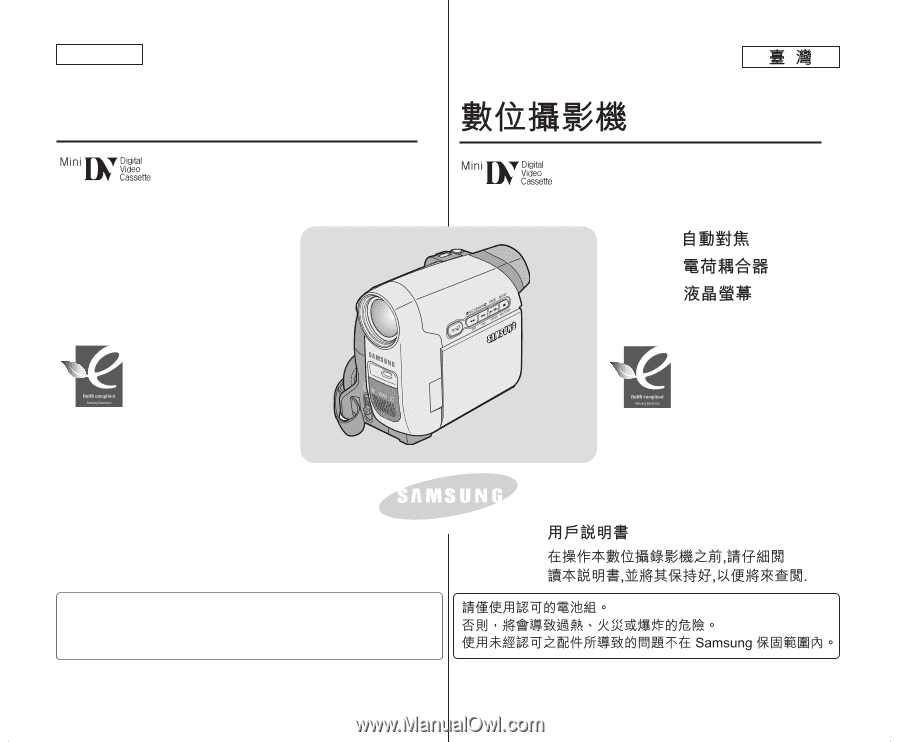
ENGLISH
Digital Video Camcorder
SC-D263/D362/D363/
D364/D365/D366
Use only approved battery packs.
Otherwise, there is a danger of overheating, fire or explosion.
Samsung is not responsible for problems occurring due to using
unapproved batteries.
AD68-00970F
AF
CCD
LCD
SC-D263/D362/D363/
D364/D365/D366
Owner’s Instruction Book
Before operating the unit, please read this Instruction
Book thoroughly, and retain it for future reference.
AF
Auto Focus
CCD
Charge Coupled Device
LCD
Liquid Crystal Display
RoHS compliant
Our product complies with
“The Restriction Of the use of
certain Hazardous
Substances in electrical and
electronic equipment”, and we do not use
the 6 hazardous materials- Cadmium(Cd),
Lead (Pb), Mercury (Hg), Hexavalent
Chromium (Cr
+6
), Poly Brominated
Biphenyls (PBBs), Poly Brominated
Diphenyl Ethers(PBDEs)- in our products.
符合
RoHS
標準
我們的産品符合「在電子與
電氣設備中使用有害化學
物質之管制條例」標準,産
品中絶對不含下列
6
種有
害化學物質:蘭
(Cd)
/
鉛
(Pb)
/
水銀
(Hg)
/
六價芩
(Cr
+6
)
/
多摺聯蓬類
(PBBs)
/
以及多摺聯蓬墨類
(PBDEs)
0