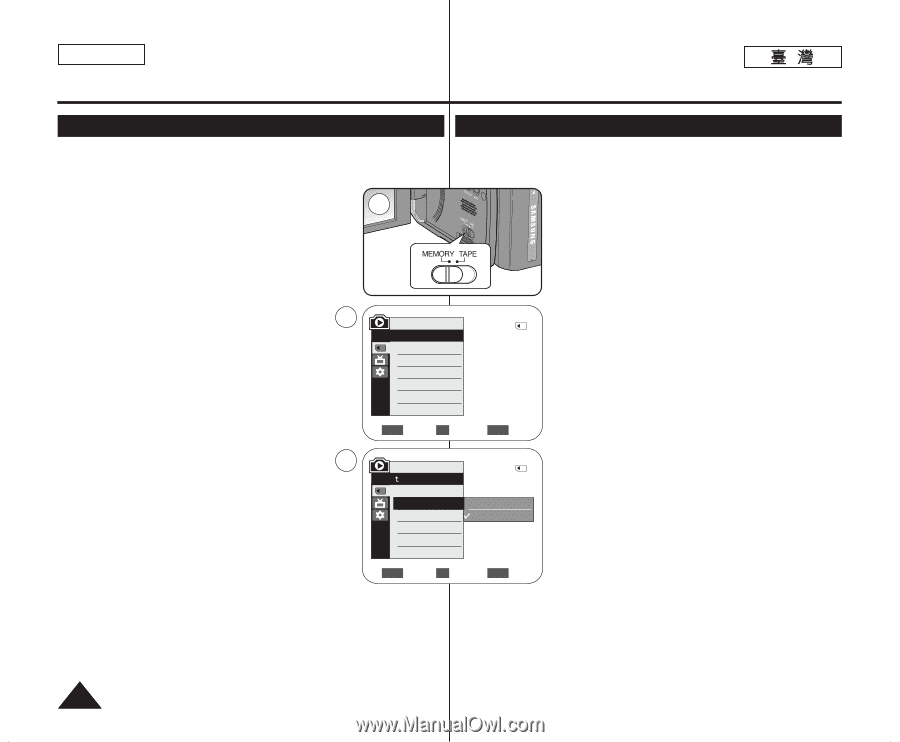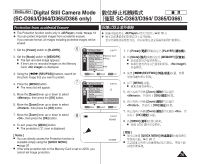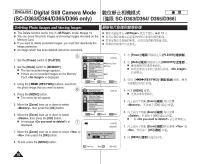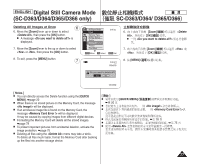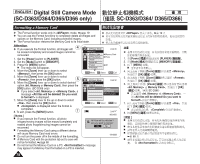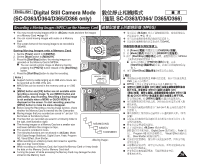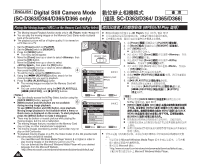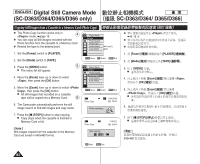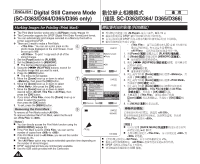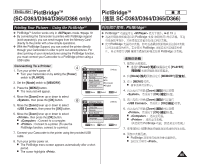Samsung SC-D366 User Manual (ENGLISH) - Page 80
Playing the Moving Images MPEG on the Memory Card M.Play Select - video codec
 |
View all Samsung SC-D366 manuals
Add to My Manuals
Save this manual to your list of manuals |
Page 80 highlights
ENGLISH Digital Still Camera Mode (SC-D363/D364/D365/D366 only) SC-D363/D364/ D365/D366 Playing the Moving Images (MPEG) on the Memory Card (M.Play Select) (MPEG) M.Play ✤ The Moving Images Playback function works only in mode. ➥page 19 ✤ ✤ You can play the moving images on the Memory Card. Stereo audio is played ✤ back at the same time. ✤ ✤ The playback picture will be of higher quality if it is viewed on a PC than on a TV. 1. Set the [Power] switch to [PLAYER]. 2 2. Set the [Mode] switch to [MEMORY]. 3. Press the [MENU] button. I The menu list will appear. 4. Move the [Zoom] lever up or down to select , then 1. [Power] 2. [Mode] 3. [MENU] I 4. [OK] 0 0 [Zoom] 0 0 ➥ 19 0 0 [PLAYER] 0 [MEMORY] 0 press the [OK] button. 5. Move the [Zoom] lever up or down to select , then press the [OK] button. 6. Move the [Zoom] lever up or down to select , then press the [OK] button. 4 7. To exit the menu, press the [MENU] button. 8. Using the REV/FWD)] buttons, search for the moving image that you want to playback. 9. Press the PLAY/STILL)] button. I The moving images recorded on the Memory Card will playback. I You can control playback using the PLAY/STILL)], REV/FWD)], and [I (STOP)] buttons. M.Player Mode √Memory Memory Type M.Play Select Delete Delete All Protect Print Mark † 2/46 √Memory Card √Photo √Off [ Notes ] ZOOM Move OK Select MENU Exit I You can directly access the M.Play Select function using the [QUICK MENU] button. ➥page 20 I [MENU] button and [OK] button are not available 6 during moving image playback. To use [MENU] button and [OK] button, stop playback. Moving image playback is not available when a menu or Quick menu is displayed on the screen. To start playback, press the [MENU] button to make it disappear. I There may be broken or mosaic pictures while playing the moving images, but it is not a malfunction. I The moving images that you recorded on the Memory Card may not play on other manufacturer's equipment. I The moving images recorded by another Camcorder may not M.Player Mode 2/46 Back Memory Type M.Play Select Photo Delete Movie Delete All Protect Print Mark † ZOOM Move OK Select MENU Exit play on this Camcorder. I To playback moving images on a PC, the Video Codec (in the CD provided with I 5. [Zoom] [OK] 0 6. [Zoom] [OK] 0 7. [MENU] 0 8. REV/FWD)] / 0 9 PLAY/STILL)] / 0 I 0 I PLAY/STILL)] / / REV/FWD)] / [I (STOP)] 0 [ ] I [QUICK MENU] M.Play 0 ➥ 20 I [MENU] [OK] 0 [MENU] 0 MENU [MENU] I I 0 I 0 [OK] MENU 0 0 QUICK 0 the camcorder) should be installed. - You need Microsoft Windows Media Player Version 9 or higher in order to play moving images on the Memory Card on your PC. - You can download the Microsoft Windows Media Player with your desired language from the Microsoft Website, "http://www.microsoft.com/windows/windowsmedia/download/default.asp". 0 - Microsoft Windows Media Player 9 0 - Microsoft http://www.microsoft.com/windows/windowsmedia/download/default.asp Microsoft Windows Media Player0 80