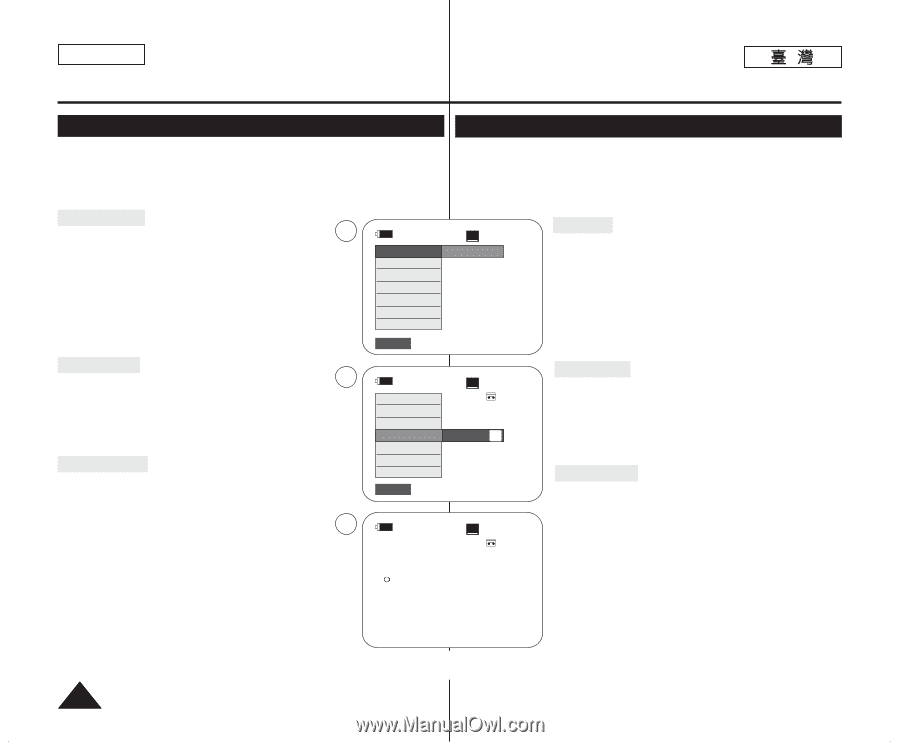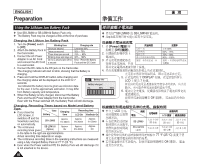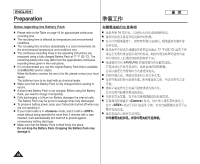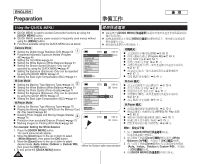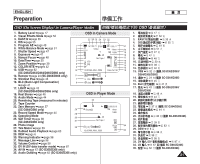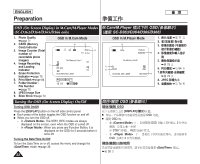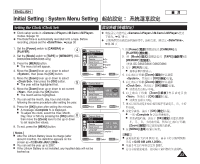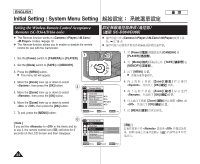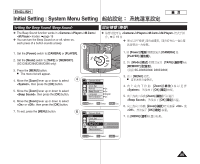Samsung SC-D366 User Manual (ENGLISH) - Page 20
Using the QUICK MENU
 |
View all Samsung SC-D366 manuals
Add to My Manuals
Save this manual to your list of manuals |
Page 20 highlights
ENGLISH Preparation Using the QUICK MENU ✤ QUICK MENU is used to access Camcorder functions by using the [QUICK MENU] button. ✤ QUICK MENU provides easier access to frequently used menus without using the [MENU] button. ✤ Functions available using the QUICK MENU are as below: ✤z [QUICK MENU] 0 ✤t [MENU] 0 ✤ t Camera Mode I Setting the Digital Image Stabilizer (DIS) ➥page 55 1 I Programed Automatic Exposure Modes (Program AE) ➥page 49 I Setting the 16:9 Wide ➥page 54 I Setting the White Balance (White Balance) ➥page 51 I Setting the Shutter Speed (Shutter)- Only can be operated by using the QUICK MENU ➥page 47 I Setting the Exposure (Exposure)- Only can be operated by using the QUICK MENU ➥page 47 I Setting the Back Light Compensation (BLC) ➥page 41 STBY SP DIS Off Program AE 16:9 Wide White Balance Shutter Exposure BLC Q.MENU Exit 0:00:10 60min I I I 16:9 I I ➥ 47 I ➥ 47 I BLC (DIS) ➥ 55 (Program AE) ➥ 49 ➥ 54 ➥ 51 - - ➥ 41 M.Cam Mode I Setting the Memory Type (Memory Type) ➥page 70 2 I Setting the White Balance (White Balance) ➥page 51 I Setting the Photo Quality (Photo Quality) ➥page 71 I Setting the Exposure (Exposure)- Only can be operated by using the QUICK MENU ➥page 47 I Setting the Back Light Compensation (BLC) ➥page 41 M.Player Mode I Setting the Memory Type (Memory Type) ➥page 70 I Playing the Moving Images (MPEG) on the Memory Card (M. Play Select) ➥page 80 I Deleting Photo Images and Moving Images (Delete) ➥page 76 4 I Protection from accidental Erasure (Protect) ➥page 75 I Marking Images for Printing (Print Mark) ➥page 84 STBY SP DIS Program AE 16:9 Wide White Balance Shutter Exposure BLC ... Auto † Q.MENU Exit 0:00:10 60min A STBY SP 0:00:10 60min M.Cam I I I I ➥ I 47 BLC M.Player I I ➥ 80 I I I ➥ 70 ➥ 51 ➥ 71 - ➥ 41 ➥ 70 (MPEG) M. Play ➥ 76 ➥ 75 ➥ 84 œ For example: Setting the White Balance 1. Press the [QUICK MENU] button. The quick menu list will appear. 2. Move the [Zoom] lever to the up or down to select , then press the [OK] button. 3. Move the [Zoom] lever to the up or down to select desired mode (Auto, Indoor, Outdoor or Custom WB), then press the [OK] button. 4. To exit, press the [QUICK MENU] button. 20 1. [QUICK MENU] 0 2. [Zoom] Balance> 3. [Zoom] Auto/ Indoor/ Outdoor [OK] 0 4. [QUICK MENU] 0