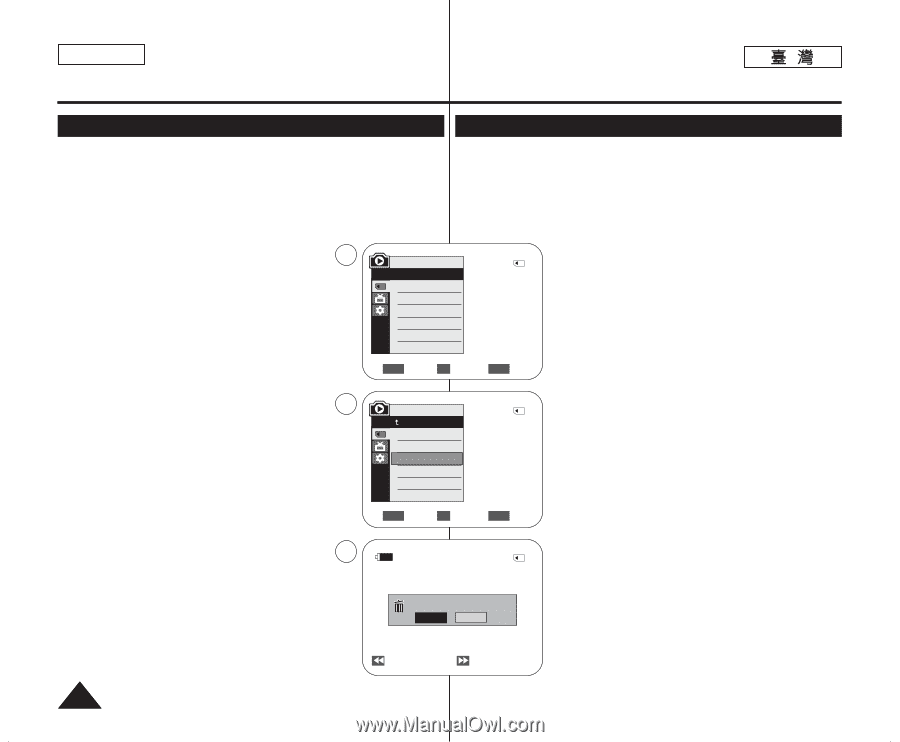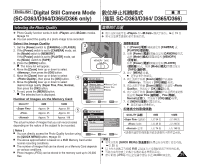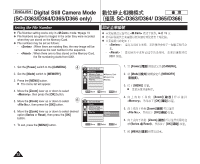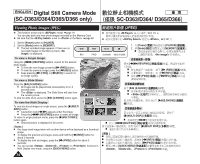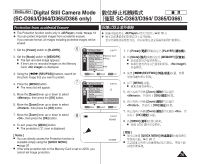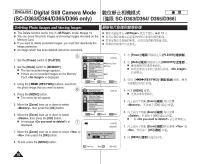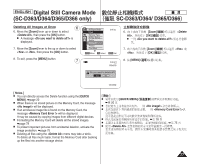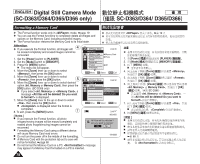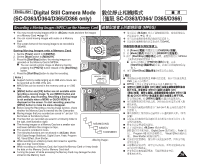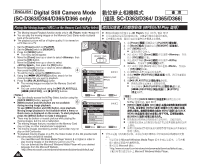Samsung SC-D366 User Manual (ENGLISH) - Page 76
Digital Still Camera Mode, SC-D363/D364/D365/D366 only
 |
View all Samsung SC-D366 manuals
Add to My Manuals
Save this manual to your list of manuals |
Page 76 highlights
ENGLISH Digital Still Camera Mode (SC-D363/D364/D365/D366 only) SC-D363/D364/ D365/D366 Deleting Photo Images and Moving Images ✤ The Delete function works only in mode. ➥page 19 ✤ ✤ You can erase the photo images and moving images recorded on the ✤ Memory Card. ✤ ✤ If you want to delete protected images, you must first deactivate the ✤ image protection. ✤ An image which has been deleted cannot be recovered. 5 1. Set the [Power] switch to [PLAYER]. 2. Set the [Mode] switch to [MEMORY]. I The last recorded image appears. I If there are no recorded images on the Memory Card, is displayed. 3. Using the REV/FWD)] buttons, search for the photo image that you want to delete. 6 4. Press the [MENU] button. I The menu list will appear. 5. Move the [Zoom] lever up or down to select , then press the [OK] button. 6. Move the [Zoom] lever up or down to select , then press the [OK] button. I A message is 7 displayed. M.Player Mode 2/46 √Memory Memory Type √Memory Card M.Play Select √Photo Delete Delete All Protect √Off Print Mark † ZOOM Move OK Select MENU Exit M.Player Mode Back Memory Type M.Play Select Delete Delete All Protect Print Mark † ZOOM Move OK Select 2/46 MENU Exit 2/46 800x600 7. Move the [Zoom] lever up or down to select or , then press the [OK] button. Do you want to delete? Yes No 8. To exit, press the [MENU] button. Previous Next 100-0002 0 0 ➥ 19 0 0 1. [Power] [PLAYER] 0 2. [Mode] I I 0 [MEMORY] 0 0 3. REV/FWD)] / 0 4. [MENU] 0 I 0 5. [Zoom] [OK] 0 6. [Zoom] [OK] 0 I 0 7. [Zoom] [OK] 0 8. [MENU] 0 76