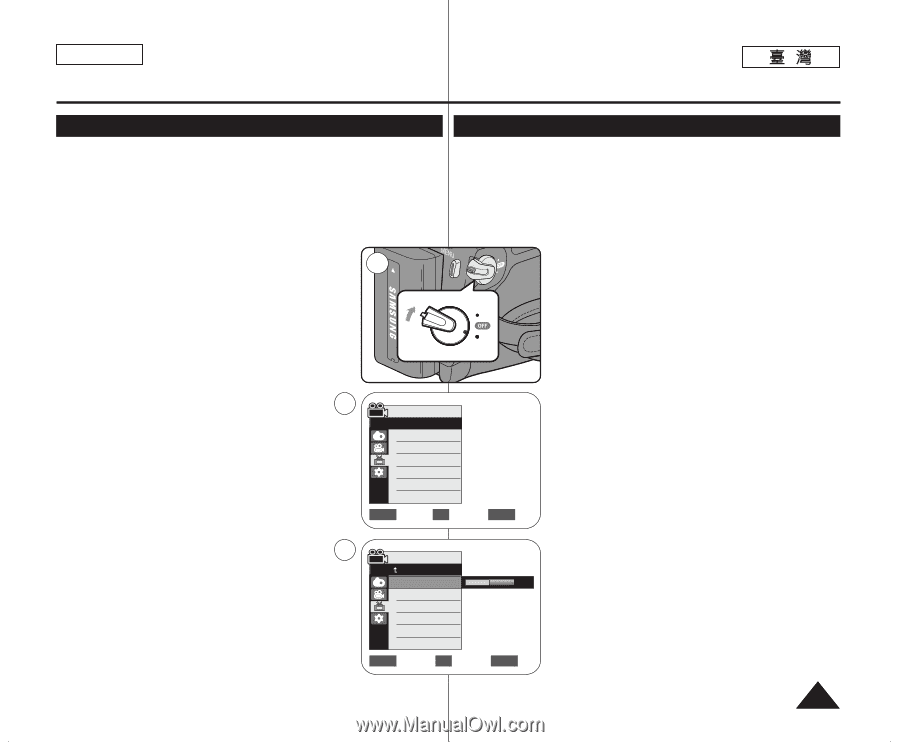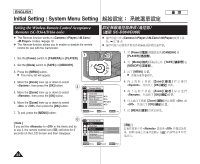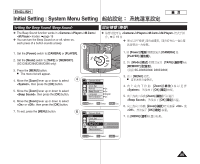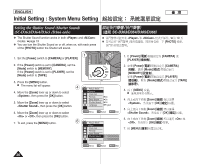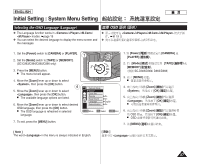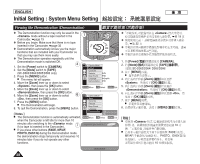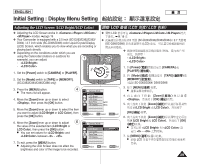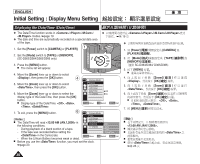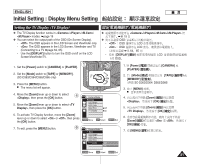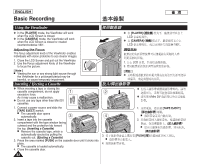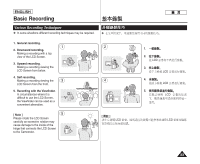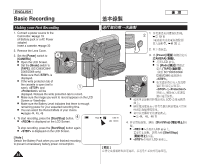Samsung SC-D366 User Manual (ENGLISH) - Page 29
Initial Setting : Display Menu Setting
 |
View all Samsung SC-D366 manuals
Add to My Manuals
Save this manual to your list of manuals |
Page 29 highlights
ENGLISH Initial Setting : Display Menu Setting Adjusting the LCD Screen (LCD Bright/LCD Color) LCD LCD / LCD ✤ Adjusting the LCD Screen works in /// ✤ LCD /// modes. ➥page 19 ✤ Your Camcorder is equipped with a 2.5 inch (SC-D263/D362/D363/ D364) / 2.7 inch wide (SC-D365/D366) color Liquid Crystal Display (LCD) Screen, which enables you to view what you are recording or playing back directly. ✤ Depending on the conditions under which you are 0 ➥ 19 ✤ 2.5 (SC-D365/D366) 0 ✤ (SC-D263/D362/D363/D364) / 2.7 (LCD) ERA MERA ERA MERA R ER R ER using the Camcorder (indoors or outdoors for example), you can adjust; 1 QMUEINCUK PLAYE - PLAYE CA - - - 1. Set the [Power] switch to [CAMERA] or [PLAYER]. 2. Set the [Mode] switch to [TAPE] or [MEMORY]. CA PLAY PLAY CAM 1. [Power] [PLAYER] 0 [CAMERA] 2. [Mode] [MEMORY] 0 [TAPE] (SC-D363/D364/D365/D366 only) CAM SC-D363/D364/ D365/D366 3. Press the [MENU] button. I The menu list will appear. 4 Camera Mode √Display LCD Bright 3. [MENU] I 4. 0 0 [Zoom] 4. Move the [Zoom] lever up or down to select LCD Color [OK] 0 , then press the [OK] button. Date/Time √Off TV Display √On 5. [Zoom] 5. Move the [Zoom] lever up or down to select the item LCD Bright LCD Color you want to adjust (LCD Bright or LCD Color), then ZOOM Move OK Select MENU Exit press the [OK] button. [OK] 6. 0 [Zoom] 6. Move the [Zoom] lever up or down to adjust 6 the value of the selected item (LCD Bright or LCD Color), then press the [OK] button. I You can set values for and between ~ . Camera Mode Back LCD Bright LCD Color Date/Time TV Display LCD Bright LCD Color [OK] 0 I [18] ~ 0 7. [MENU] 0 I LCD 7. To exit, press the [MENU] button. 0 I Adjusting the LCD Screen does not affect the ZOOM Adjust OK Select MENU Exit brightness and color of the image to be recorded. 29