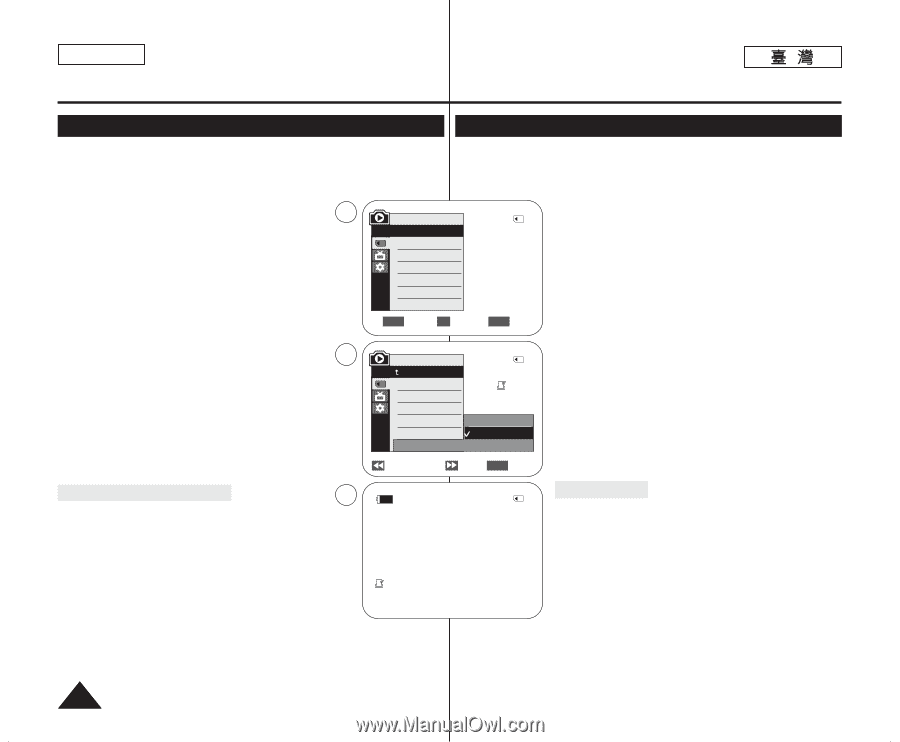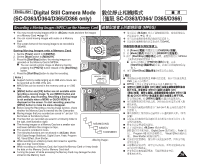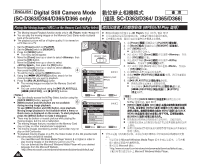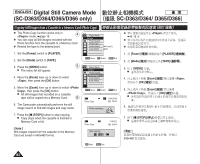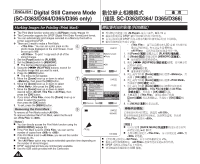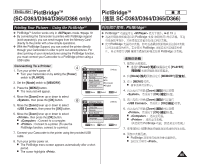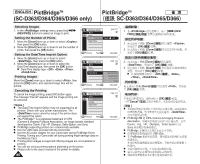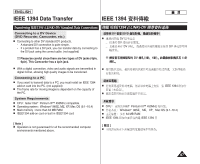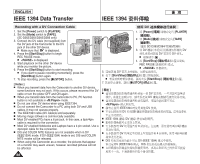Samsung SC-D366 User Manual (ENGLISH) - Page 84
Marking Images for Printing Print Mark
 |
View all Samsung SC-D366 manuals
Add to My Manuals
Save this manual to your list of manuals |
Page 84 highlights
ENGLISH Digital Still Camera Mode (SC-D363/D364/D365/D366 only) SC-D363/D364/ D365/D366 Marking Images for Printing (Print Mark) ✤ The Print Mark function works only in mode. ➥page 19 ✤ ✤ This Camcorder supports the DPOF (Digital Print Order Format) print format. ✤ ✤ You can automatically print images recorded on a Memory Card with a ✤ printer supporting DPOF. ✤ There are 2 ways to make a Print Mark. ✤ - : You can set a print mark on the 5 photo image displayed on the LCD Screen. It can M.Player Mode 2/46 be set up to 999. √Memory - : To print 1 copy each of all of the Memory Type √Memory Card stored images. M.Play Select √Photo 1. Set the [Power] switch to [PLAYER]. Delete 2. Set the [Mode] switch to [MEMORY]. Delete All I The last recorded image appears. Protect √Off 3. Using the REV/FWD)] buttons, search for Print Mark the photo image that you want to mark. 4. Press the [MENU] button. ZOOM Move OK Select MENU Exit I The menu list will appear. 5. Move the [Zoom] lever up or down to select 7 , then press the [OK] button. 6. Move the [Zoom] lever up or down to select , then press the [OK] button. 7. Move the [Zoom] lever up or down to select desired option (All Off, This File or All Files), then press the [OK] button. 8. If you select , move the [Zoom] lever up or down to select the quantity, then press the [OK] button. M.Player Mode Back Memory Type M.Play Select Delete Delete All Protect Print Mark † Previous Next 2/46 002 All Off This File 002 All Files † MENU Exit 9. To exit, press the [MENU] button. √ † Removing the Print Mark 9 To remove all Print Marks select . To remove individual file's Print Mark, select the file and set to . 2/46 800x600 [ Notes ] I You can directly access the Print Mark function using the [QUICK MENU]. ➥page 20 I If the Print Mark is set to , you can set the 002 number of copies from to . I If the Print Mark is set to , you can set the number of copies to . I The option may require extended operation time depending on the number of stored images. I DPOF supported printers are commercially available. I Use the USB cable provided with the Camcorder. 100-0002 I I I DPOF I 84 0 ➥ 19 DPOF 0 DPOF 0 2 - LCD 0 999 0 - 0 1. [Power] [PLAYER] 0 2. [Mode] [MEMORY] 0 I 0 3. REV/FWD)] / 0 4. [MENU] 0 I 0 5. [Zoom] [OK] 0 6. [Zoom] [OK] 0 7. [Zoom] All Off / This File All Files [OK] 0 8. [Zoom] [OK] 0 9. [MENU] 0 0 0 [ ] I [QUICK MENU] 0➥ 20 I 0 0 0 USB 0 0