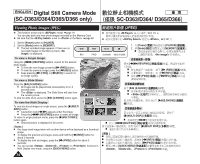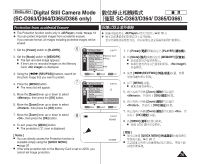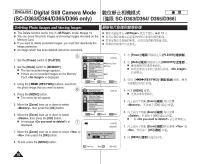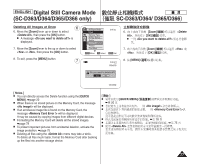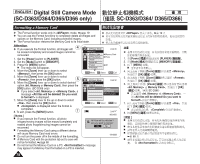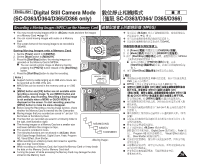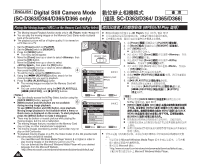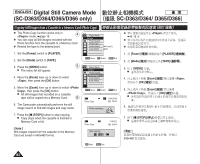Samsung SC-D366 User Manual (ENGLISH) - Page 78
Formatting a Memory Card
 |
View all Samsung SC-D366 manuals
Add to My Manuals
Save this manual to your list of manuals |
Page 78 highlights
ENGLISH Digital Still Camera Mode (SC-D363/D364/D365/D366 only) SC-D363/D364/ D365/D366 Formatting a Memory Card ✤ The Format function works only in mode. ➥page 19 ✤ ✤ You can use the Format functions to completely delete all images and ✤ options on the Memory Card, including protected images. ✤ The Format function restores the Memory Card to its initial state. 0 ✤ Attention ✤ If you execute the Format function, all images will 4 M.Player Mode 2/46 be erased completely and erased images cannot be recovered. 1. Set the [Power] switch to [PLAYER]. √Memory Memory Type M.Play Select Delete √Memory Card √Photo 2. Set the [Mode] switch to [MEMORY]. Delete All 3. Press the [MENU] button. Protect √Off I The menu list will appear. Print Mark 4. Move the [Zoom] lever up or down to select , then press the [OK] button. † ZOOM Move OK Select MENU Exit 5. Move the [Zoom] lever up or down to select , then press the [OK] button. 5 6. Move the [Zoom] lever up or down to select desired M.Player Mode 2/46 † Back option (Int. Memory or Memory Card), then press the Copy to [OK] button. (SC-D366 only) Format Back I If you select or , a Int. Memory message is displayed. 7. Move the [Zoom] lever to the up or down to select , then press the [OK] button. ZOOM Move OK Select MENU Exit I is displayed when the format is completed. 8. To exit, press the [MENU] button. 7 2/46 [ Notes ] 800x600 I If you execute the Format function, all photo images/moving images will be erased completely and erased photo images/moving images cannot be recovered. All files will be deleted ! Do you want to format? Yes No I Formatting the Memory Card using a different device will cause Memory Card read errors. I Do not turn the power off in the middle of the formatting. 100-0002 I A Memory Card with the protection tab set to save will not be formatted. ➥page 68 I Do not format the Memory Card on a PC. message may appear if a Memory Card formatted on a PC is inserted. 78 0 ➥ 19 0 ✤ 0 1. [Power] [PLAYER] 0 2. [Mode] [MEMORY] 0 3. [MENU] 0 I 0 4. [Zoom] [OK] 0 5. [Zoom] [OK] 0 6. [Zoom] Memory Card> [OK] 0 SC-D366 I 0 7. [Zoom] [OK] 0 I 0 8. [MENU] 0 [ ] I / / I I 0 I ➥ 68 I 0 0 0 0 0