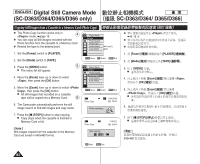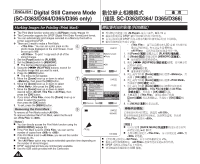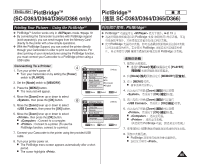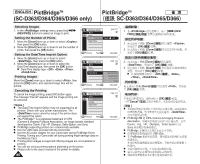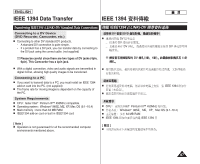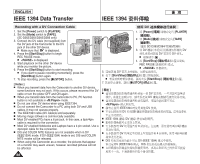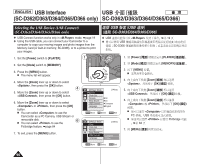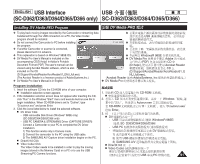Samsung SC-D366 User Manual (ENGLISH) - Page 86
(僅限
 |
View all Samsung SC-D366 manuals
Add to My Manuals
Save this manual to your list of manuals |
Page 86 highlights
ENGLISH PictBridgeTM PictBridgeTM (SC-D363/D364/D365/D366 only) SC-D363/D364/D365/D366 Selecting Images 1. In the settings menu, press the (REV/FWD)] buttons to select an image to print. Setting the Number of Prints 2. Move the [Zoom] lever up or down to select , then press the [OK] button. 3. Move the [Zoom] lever up or down to set the number of prints, then press the [OK] button. Setting the Date/Time Imprint Option 4. Move the [Zoom] lever up or down to select , then press the [OK] button. 5. Move the [Zoom] lever up or down to select the Date/Time display type, then press the [OK] button. I Date/Time display type: , , , Printing Images Move the [Zoom] lever up or down to select , then press the [OK] button, and selected image files will be printed. M.Player Mode Back Print Copies Date/Time Previous Next M.Player Mode Back Print Copies Date/Time Previous Next Canceling the Printing To cancel the image printing, press [OK] button again. M.Player Mode The message "Cancel" appears and the image printing will be canceled. Back Print Copies [ Notes ] Date/Time I The Date/Time Imprint Option may not supported by all printers. Check with your printer manufacturer. The menu cannot be setup if the printer does not support this option. I The PictBridgeTM is a registered trademark of CIPA Previous Next (Camera & Imaging Products Association), an image transfer standard developed by Canon, Fuji, HP, Olympus, Seiko Epson, and Sony. I PictBridge supporting printers are commercially available. I Use the USB cable provided with the Camcorder. I Use the AC power adapter for your Camcorder during PictBridge Direct Printing. Turning your Camcorder off during printing might damage data on the Memory Card. I Printing photo images is supported. Moving images are not available for printing. I You can set various printing options depending on the printer. I Please refer to the user's manual of the printer for details. 86 2/46 Num. 02 100-0002 2/46 Off Date Time Date&Time 100-0002 2/46 100-0002 1. FWD)] / [œ/√√ (REV/ 0 2. [Zoom] [OK] 0 3. [Zoom] [OK] 0 / 4. [Zoom] [OK] 5. [Zoom] [OK] 0 I / / 0 / / / [Zoom] [OK] 0 Cancel [OK] 0 0 [ ] I / 0 0 0 I PictBridgeTM CIPA Camera & Imaging Products Association Canon/ Fuji/ HP/ Olympus/ Seiko Epson Sony 0 I PictBridge 0 I USB 0 I PictBridge 0 0 I 0 0 I 0 I 0