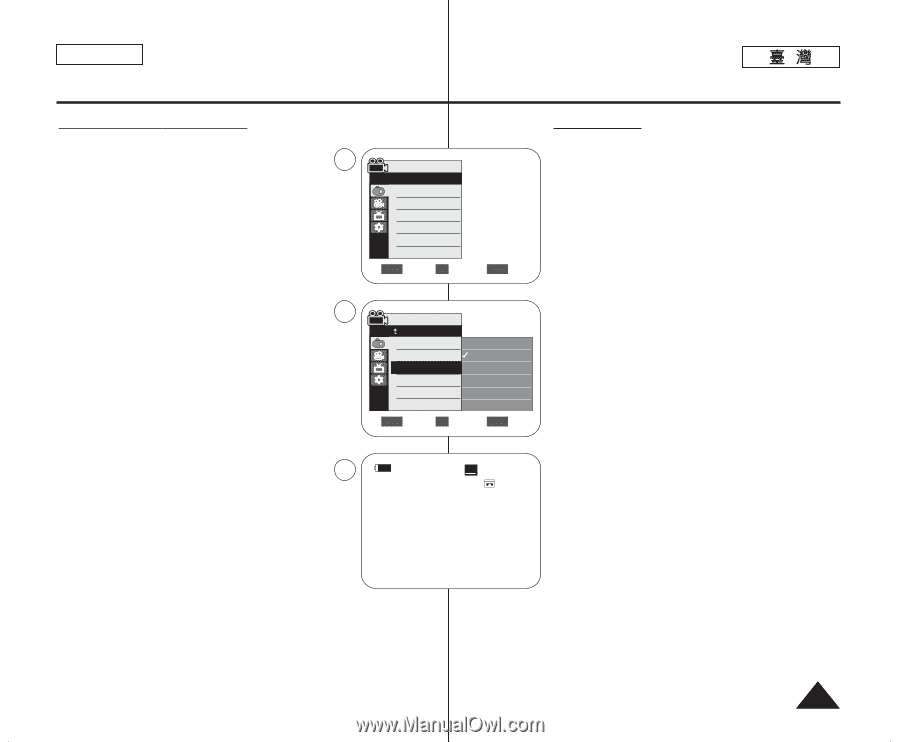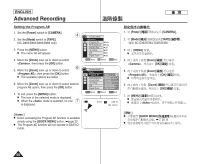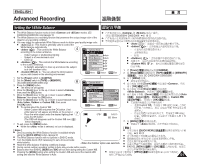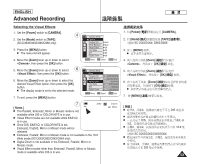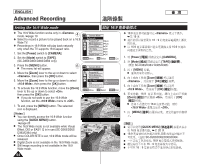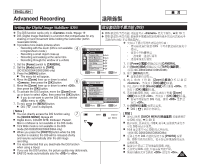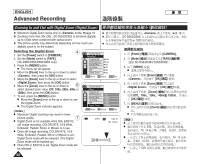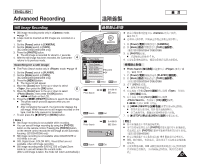Samsung SC-D366 User Manual (ENGLISH) - Page 53
Selecting the V, isual Effects, Power], CAMERA], Mode], TAPE], MENU], Zoom], <Camera>, <
 |
View all Samsung SC-D366 manuals
Add to My Manuals
Save this manual to your list of manuals |
Page 53 highlights
ENGLISH Advanced Recording Selecting the Visual Effects 1. Set the [Power] switch to [CAMERA]. 4 2. Set the [Mode] switch to [TAPE]. (SC-D363/D364/D365/D366 only) 3. Press the [MENU] button. I The menu list will appear. 4. Move the [Zoom] lever up or down to select , then press the [OK] button. 5. Move the [Zoom] lever up or down to select 6 , then press the [OK] button. 6. Move the [Zoom] lever up or down to select the desired Visual Effect option, then press the [OK] button. I The display mode is set to the selected mode. 7. To exit, press the [MENU] button. Camera Mode √Camera Program AE White Balance Visual Effect 16:9 Wide DIS Digital Zoom √Auto √Auto √Off √Off √Off √Off ZOOM Move OK Select MENU Exit Camera Mode Back Program AE Off White Balance Art Visual Effect Mosaic 16:9 Wide Sepia DIS Negative Digital Zoom Mirror M ZOOM Move OK Select MENU Exit [ Notes ] 7 Art STBY SP œ I The Pastel2, Emboss2, Mirror or Mosaic mode is not available while DIS or COLOR NITE is in use. I Visual Effect modes are not available while EASY.Q is in use. I Once DIS, EASY.Q, or COLOR NITE is set, Emboss2, Pastel2, Mirror or Mosaic mode will be released. I Emboss2, Pastel2, Mirror or Mosaic mode is not available in the 16:9 Wide mode.(SC-D263/D362/D363/D364 only) I Digital Zoom is not available in the Emboss2, Pastel2, Mirror or Mosaic mode. I Visual Effect modes other than Emboss2, Pastel2, Mirror or Mosaic mode is available while DIS is in use. 0:00:10 60min 1. [Power] [CAMERA]0 2. [Mode] [TAPE] 0 SC-D363/D364/ D365/D366 3. [MENU] 0 I 0 4. [Zoom] [OK] 0 5. [Zoom] [OK] 0 6. [Zoom] [OK] 0 I 0 7. [MENU] 0 [ ] I 2/ 2/ DIS 0 I 0 I DIS/ / 2/ 2/ 0 I 2/ 2/ 16:9 0 SC-D263/D362/D363/D364 I 2/ 2/ 0 I 2/ 2/ DIS 0 53