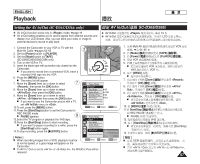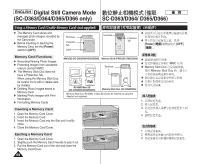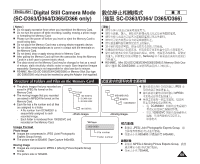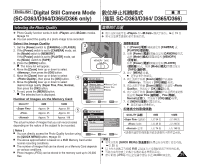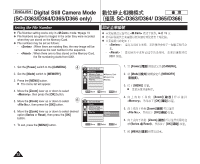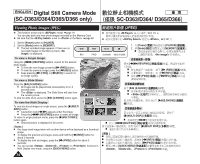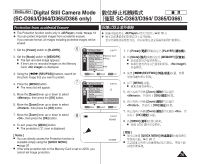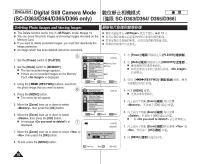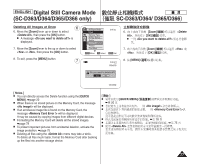Samsung SC-D366 User Manual (ENGLISH) - Page 72
Setting the File Number
 |
View all Samsung SC-D366 manuals
Add to My Manuals
Save this manual to your list of manuals |
Page 72 highlights
ENGLISH Digital Still Camera Mode (SC-D363/D364/D365/D366 only) SC-D363/D364/ D365/D366 Setting the File Number ✤ File Number setting works only in mode. ➥page 19 ✤ File Numbers are given to images in the order they were recorded when they are stored on the Memory Card. ✤ File numbers may be set as follows: - : When there are existing files, the new image will be named as the next number in the sequence. - : When there are no files stored on the Memory Card, the file numbering starts from 0001. ✤ ✤ ✤ - 0 - 0001 0 0 ➥ 19 0 1. Set the [Power] switch to the [CAMERA]. 2. Set the [Mode] switch to [MEMORY]. 3. Press the [MENU] button. I The menu list will appear. 4 M.Cam Mode 1. [Power] √Memory Memory Type √Memory Card 2. [Mode] Photo Quality √Super Fine 0 File No. √Series 3. [MENU] 0 [CAMERA]0 [MEMORY] 4. Move the [Zoom] lever up or down to select I ZOOM Move OK Select MENU Exit 0 , then press the [OK] button. 5. Move the [Zoom] lever up or down to select 6 M.Cam Mode 4. [Zoom] [OK] 0 , then press the [OK] button. Back 6. Move the [Zoom] lever up or down to select desired Memory Type Photo Quality File No. Series 5. [Zoom] [OK] 0 option (Series or Reset), then press the [OK] Reset button. 6. [Zoom] 7. To exit, press the [MENU] button. ZOOM Move OK Select MENU Exit Series Reset [OK] 0 7. [MENU] 0 72