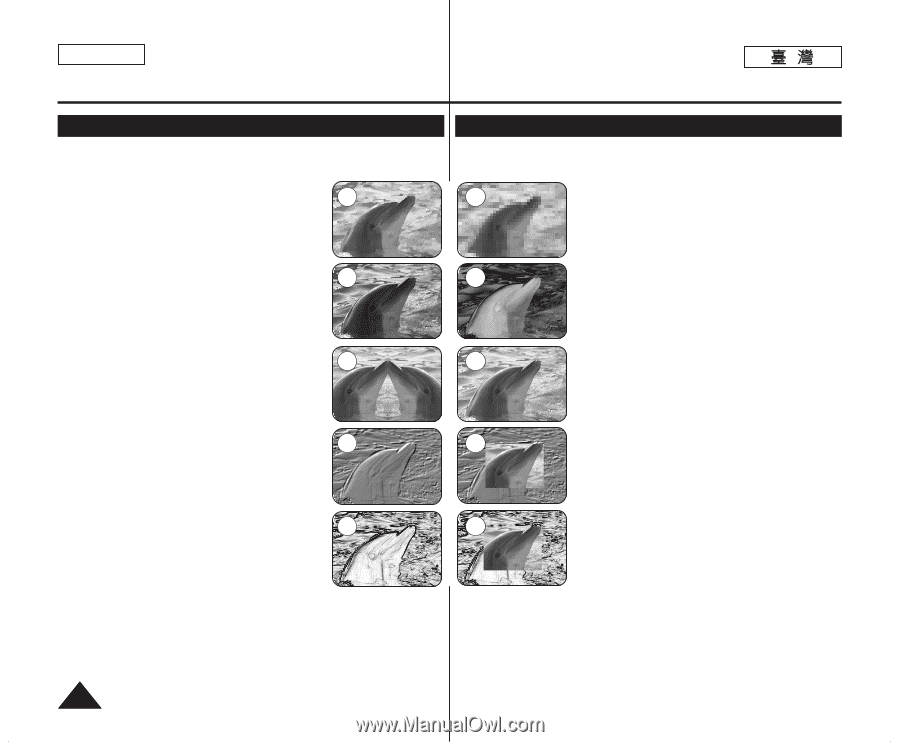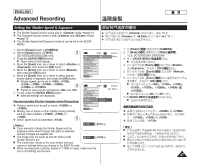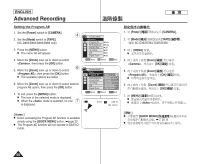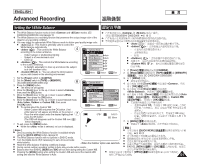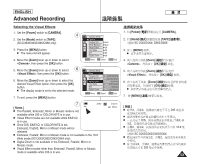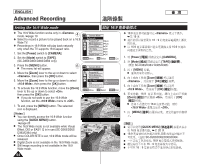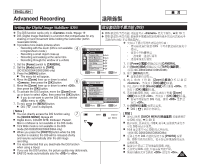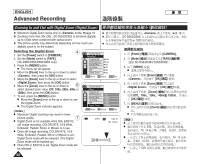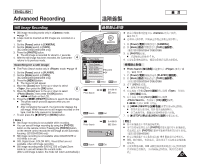Samsung SC-D366 User Manual (ENGLISH) - Page 52
Applying Visual Effects
 |
View all Samsung SC-D366 manuals
Add to My Manuals
Save this manual to your list of manuals |
Page 52 highlights
ENGLISH Advanced Recording Applying Visual Effects ✤ The Visual Effect function works only in mode. ➥page 19 ✤ ✤ The Visual Effects enable you to give a creative look to your ✤ recording. ✤ Select the appropriate Visual Effect for the type 1 2 of picture that you wish to record and the effect you wish to create. There are 10 Visual Effect modes. 1. mode This mode gives the images a coarse effect. 3 4 2. mode This mode gives the images a mosaic effect. 3. mode This mode gives the images a reddish-brown pigment. 4. mode 5 6 This mode reverses the colors, creating a negative image. 5. mode This mode cuts the picture in half, using a mirror effect. 7 8 6. mode This mode changes the images to black and white. 7. mode This mode creates a 3D effect (embossing). 9 10 8. mode This mode creates a 3D effect (embossing) on surrounding area of an image. 9. mode This mode applies a pale pastel drawing effect to an image. 10. mode This mode applies a pale pastel drawing effect to surrounding area of an image. 52 ✤ 1. 2. 3. 4. 0 ➥ 19 0 0 10 0 0 0 5. 6. 7. 3D 8. 9. 0 0 3D 10. 0 0 0 0 0 0