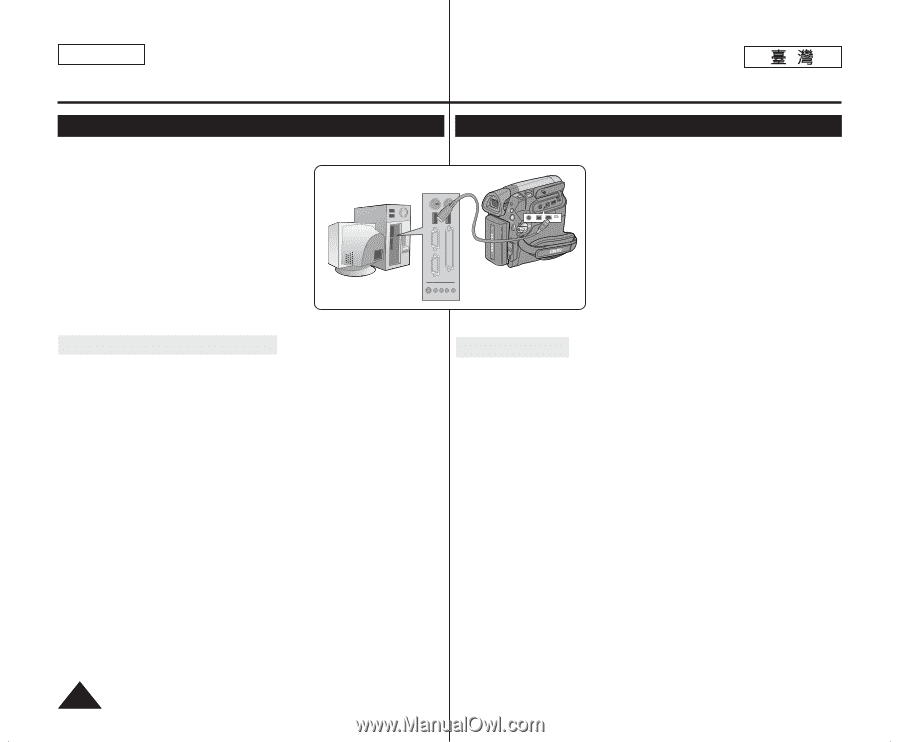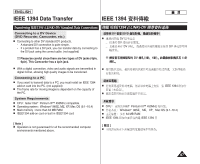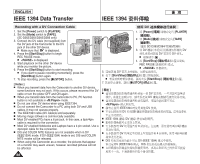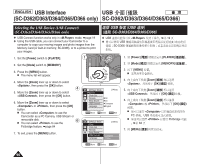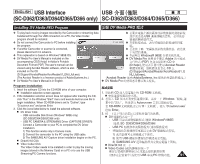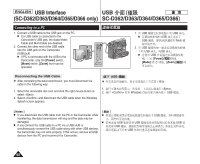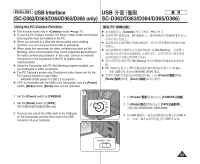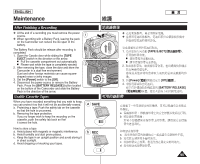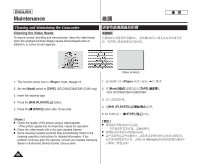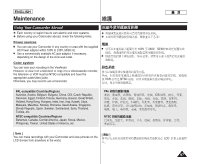Samsung SC-D366 User Manual (ENGLISH) - Page 92
Connecting to a PC
 |
View all Samsung SC-D366 manuals
Add to My Manuals
Save this manual to your list of manuals |
Page 92 highlights
ENGLISH USB Interface USB (SC-D362/D363/D364/D365/D366 only) SC-D362/D363/D364/D365/D366 Connecting to a PC 1. Connect a USB cable to the USB jack on the PC. I If a USB cable is connected to the Camcorder's USB jack, the Audio/Video Cable and Multi Cable are disabled. 2. Connect the other end of the USB cable into the USB jack on the Camcorder. (USB jack) I If PC is connected with the USB to the Camcorder, only the [Power] switch, [Mode] switch, [Zoom] lever can be operated. QMUEINCUK PLAYE CAM ERA R 1. USB USB 0 I USB USB / Multi 0 2. USB USB 0 USB I USB [Power] / [Mode] / [Zoom] 0 Disconnecting the USB Cable ✤ After completing the data transmission, you must disconnect the ✤ cable in the following way: 1. 1. Select the removable disc icon and click the right mouse button to 2. select . 2. Select and disconnect the USB cable when the Windows Splash screen appears. USB Windows 0 USB 0 [ Notes ] [ I If you disconnect the USB cable from the PC or the Camcorder while I transferring, the data transmission will stop and the data may be damaged. I I If you connect the USB cable to a PC via a USB HUB or simultaneously connect the USB cable along with other USB devices, the Camcorder may not work properly. If this occurs, remove all USB devices from the PC and reconnect the Camcorder. ] USB USB 0 USB USB USB USB 0 0 92