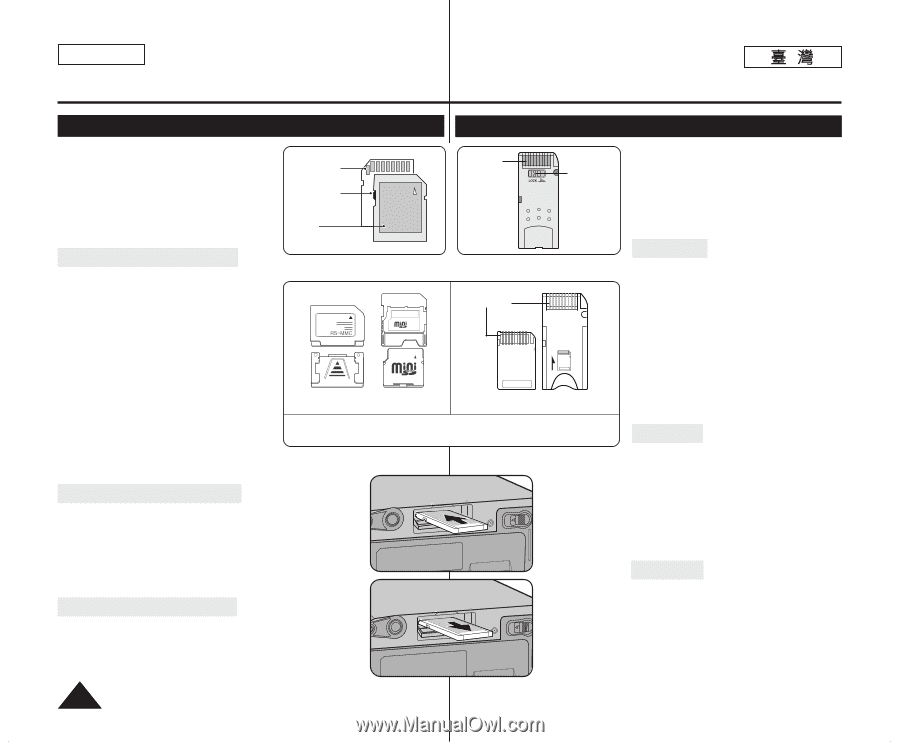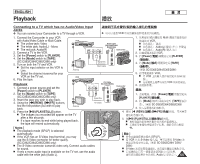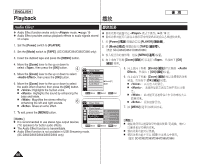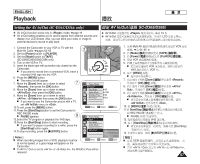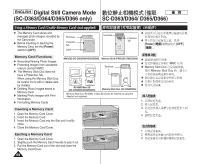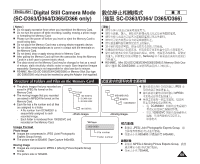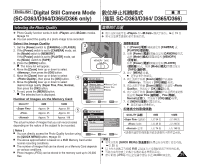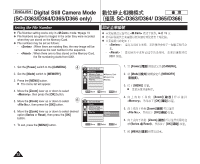Samsung SC-D366 User Manual (ENGLISH) - Page 68
Digital Still Camera Mode, SC-D363/D364/D365/D366 only, SC-D363/D364/ D365/D366
 |
View all Samsung SC-D366 manuals
Add to My Manuals
Save this manual to your list of manuals |
Page 68 highlights
ENGLISH Digital Still Camera Mode (SC-D363/D364/D365/D366 only) SC-D363/D364/ D365/D366 Using a Memory Card (Usable Memory Card) (not supplied) ✤ The Memory Card stores and manages photo images recorded by the Camcorder. ✤ Before inserting or ejecting the Memory Card, set the [Power] switch to [OFF]. Terminals Protection Tab Label Terminals Protection Tab ✤ ✤ [Power] 0 0 [OFF] Memory Card Functions ✤ Recording/Viewing Photo Images ✤ Protecting Images from accidental erasure (except MMC) MMC/SD (SC-D363/D364/D365/D366) Memory Stick (PRO) (SC-D365/D366) Terminals Memory Stick Duo MMC 0 ✤ The Memory Stick Duo does not Memory Stick Duo have a Protection Tab. 0 When using the Memory Stick Duo, ✤ be careful not to edit or delete data ✤ by mistake. ✤ Deleting Photo Images stored in Memory Card ✤ Marking Photo Images with Print RS MMC/Mini SD (SC-D363/D364/D365/D366) ✤ Memory Stick Duo (SC-D365/D366) Memory Stick Duo, RS MMC or Mini SD should be inserted by using the Adapter (not supplied). Information ✤ Formatting Memory Cards 1. 0 2. 0 Inserting a Memory Card 1. Open the Memory Card Cover. 2. Insert the Memory Card. MMC SD BATTERY RELEASE 3. 0 4. 0 3. Insert the Memory Card into the Slot until it softly clicks. 4. Close the Memory Card Cover. 1. 0 Ejecting a Memory Card 2. 0 1. Open the Memory Card Cover. MMC SD BATTERY RELEASE 3. 0 2. Slightly push the Memory Card inwards to pop it out. 3. Pull the Memory Card out of the slot and close the Memory Card Cover. 68