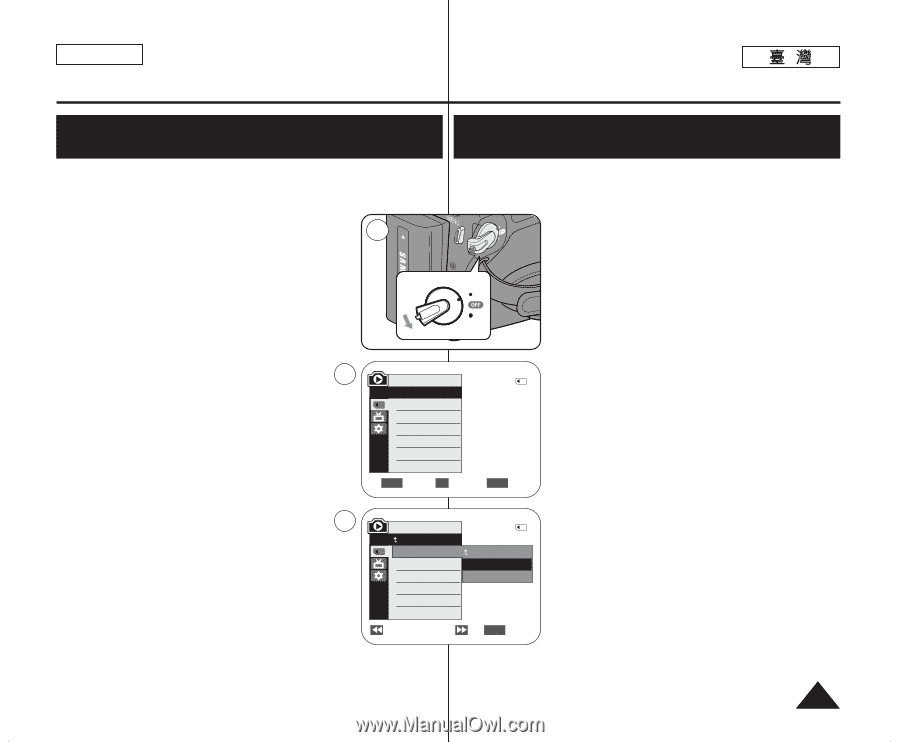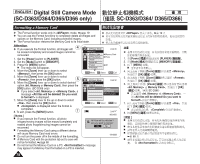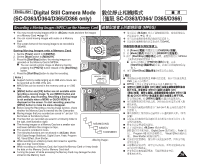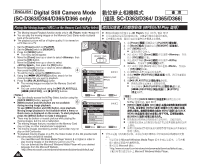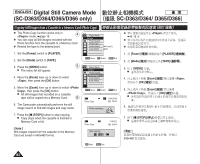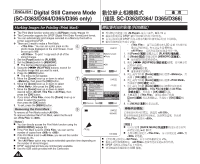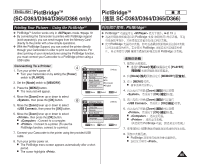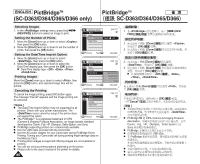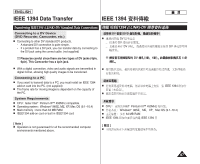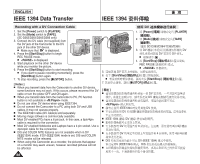Samsung SC-D366 User Manual (ENGLISH) - Page 83
Copying Files from a Memory Card to the Built-in, Memory Copy to SC-D366 only
 |
View all Samsung SC-D366 manuals
Add to My Manuals
Save this manual to your list of manuals |
Page 83 highlights
ENGLISH Digital Still Camera Mode (SC-D363/D364/D365/D366 only) SC-D363/D364/ D365/D366 Copying Files from a Memory Card to the Built-in Memory (Copy to) (SC-D366 only) ✤ The Copy to function works only in mode. ➥page 19 ✤ ✤ You can copy selected or all images stored in the Memory Card to ✤ the built-in memory. ERA MERA R ER PLAYE 1. Set the [Power] switch to [PLAYER]. 1 CA 2. Set the [Mode] switch to [MEMORY]. PLAY 3. Press the [MENU] button. I The menu list will appear. 4. Move the [Zoom] lever up or down to select , then press the [OK] button. 4 5. Move the [Zoom] lever up or down to select , then press the [OK] button. 6. Move the [Zoom] lever up or down to select options (Back, This File or All Files), then press [OK] button. I To go back to the previous mode, select . I If or is selected, is displayed and copying starts. 6 7. To exit, press the [MENU] button. CAM M.Player Mode 2/46 √Memory Memory Type √Memory Card M.Play Select √Photo Delete Delete All Protect √Off Print Mark † ZOOM Move OK Select MENU Exit † M.Player Mode Back Copy to Format 2/46 Back This File All Files 0 ➥ 19 0 1. [Power] [PLAYER] 0 2. [Mode] [MEMORY] 0 3. [MENU] 0 I 0 4. [Zoom] [OK] 0 5. [Zoom] [OK] 0 6. [Zoom] Back / This File All Files [OK] 0 I 0 I 0 7. [MENU] 0 Previous Next MENU Exit 83