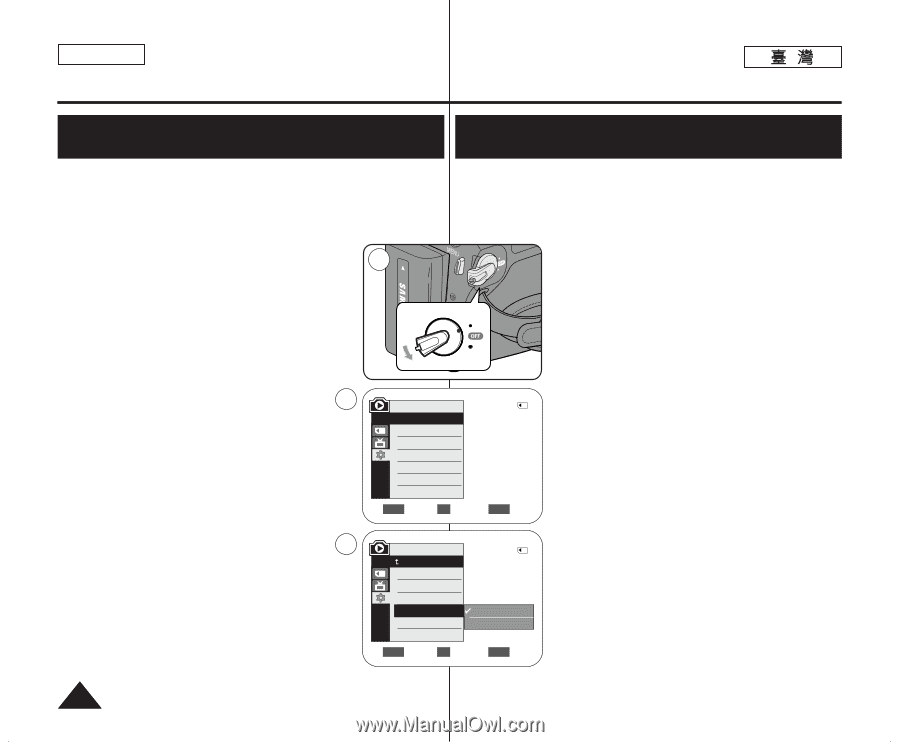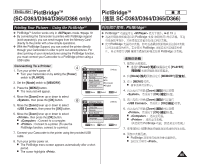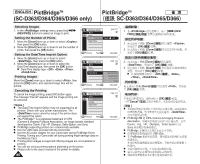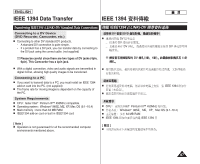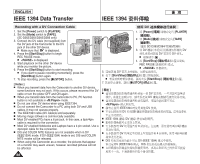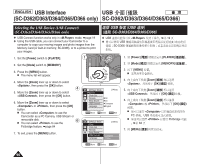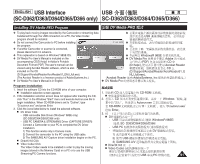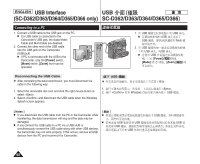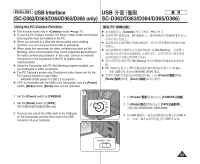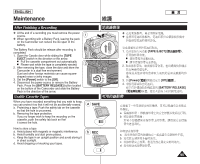Samsung SC-D366 User Manual (ENGLISH) - Page 90
介面(僅限
 |
View all Samsung SC-D366 manuals
Add to My Manuals
Save this manual to your list of manuals |
Page 90 highlights
ENGLISH USB Interface USB (SC-D362/D363/D364/D365/D366 only) SC-D362/D363/D364/D365/D366 Selecting the USB Device (USB Connect) (SC-D363/D364/D365/D366 only) USB USB SC-D363/D364/D365/D366 ✤ USB Connect function works only in mode. ➥page 19 ✤ Using the USB cable, you can connect your Camcorder to a computer to copy your moving images and photo images from the Memory Card (or built-in memory; SC-D366), or to a printer to print your images. ✤ USB ✤ USB SC-D366 0 0 ➥ 19 1. Set the [Power] switch to [PLAYER]. 2. Set the [Mode] switch to [MEMORY]. 3. Press the [MENU] button. I The menu list will appear. 4. Move the [Zoom] lever up or down to select , then press the [OK] button. 4 5. Move the [Zoom] lever up or down to select , then press the [OK] button. 6. Move the [Zoom] lever up or down to select or , then press the [OK] button. I You can select to use the Camcorder as a PC Camera, USB Stream or removable disk. 6 I You can select to use the Pictbridge feature. ➥page 84 7. To exit, press the [MENU] button. ERA MERA R ER 1 PLAYE CA PLAY CAM M.Player Mode √System Clock Set Remote Beep Sound USB Connect Language 2/46 √On √On √Computer √English ZOOM Move OK Select MENU Exit M.Player Mode Back Clock Set Remote Beep Sound USB Connect Language 2/46 Computer Printer 1. [Power] [PLAYER] 0 2. [Mode] [MEMORY] 0 3. [MENU] 0 I 0 4. [Zoom] [OK] 0 5. [Zoom] [OK] 0 6. [Zoom] 0 I PC / USB I 0 ➥ 84 [OK] 0 Pictbridge 7. [MENU] 0 ZOOM Move OK Select MENU Exit 90