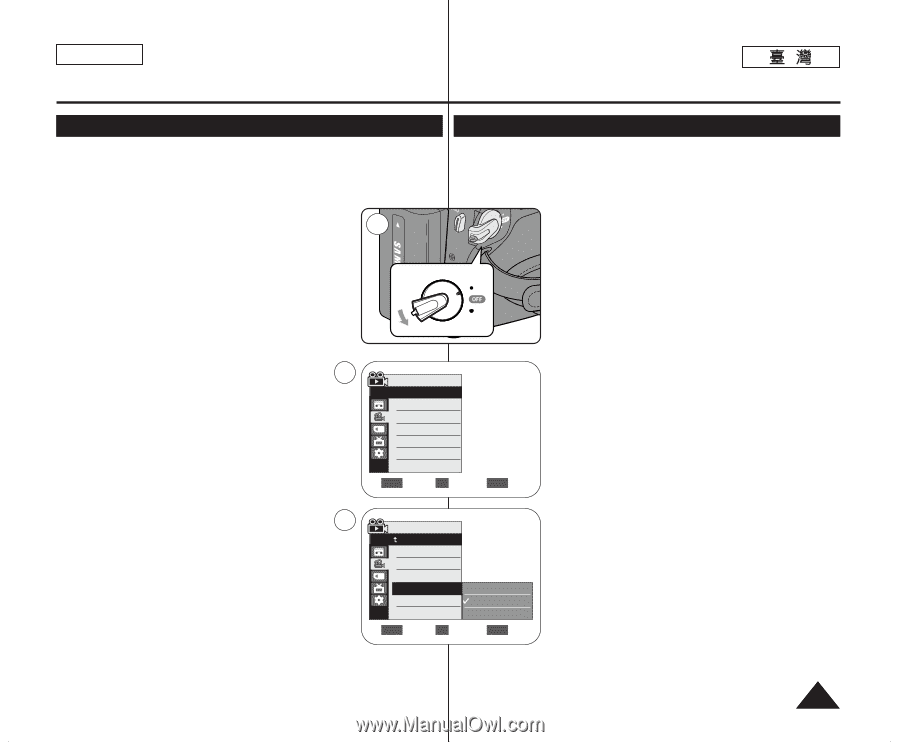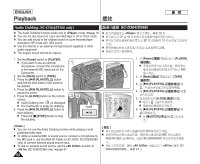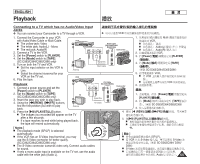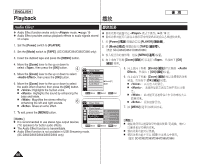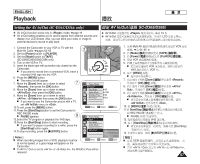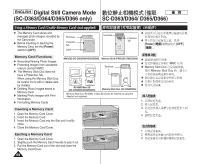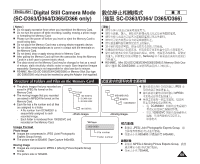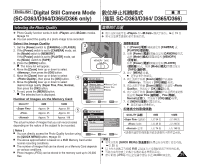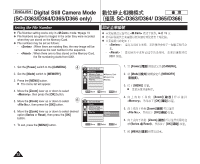Samsung SC-D366 User Manual (ENGLISH) - Page 67
Setting the AV In/Out SC-D365/D366 only
 |
View all Samsung SC-D366 manuals
Add to My Manuals
Save this manual to your list of manuals |
Page 67 highlights
ENGLISH Playback Setting the AV In/Out (SC-D365/D366 only) AV In/Out SC-D365/D366 ✤ AV In/Out function works only in mode. ➥page 19 ✤ AV In/Out setting enables you to record signals from external sources and display it on LCD Screen. Also, you can send your video or image to external devices to record or play back. ✤ AV In/Out ✤ AV In/Out 0 ➥ 19 LCD 0 0 ERA MERA R ER AYE 1. Connect the Camcorder to your VCR or TV with the Multi-AV Cable. ➥pages 64~65 2 2. Set the [Power] switch to [PLAYER]. CA 3. Set the [Mode] switch to [TAPE]. (SC-D363/D364/D365/D366 only) 4. Turn on the VCR or TV. PLAY 5. Insert the blank tape with protection tab closed into the Camcorder. I If you want to record from a connected VCR, insert a CAM recorded VHS tape into the VCR. 6. Press the [MENU] button. I The menu list will appear. 7. Move the [Zoom] lever up or down to select , then press the [OK] button. 7 Player Mode √Record 8. Move the [Zoom] lever up or down to select Rec Mode √SP , then press the [OK] button. 9. Move the [Zoom] lever up or down to select , then press the [OK] button. Audio Mode WindCut Plus AV In/Out √12Bit √Off √Out I If you want to see the Camcorder picture with a TV, set menu to . 10.To exit, press the [MENU] button. ZOOM Move OK Select MENU Exit 11. Press the [Start/Stop] button to set the Camcorder to REC PAUSE mode. I PAUSE appears. 9 Player Mode 12.Select the TV program or playback the VHS tape. Back 13.Press the [Start/Stop] button to start recording. Rec Mode I If you want to pause recording for a while, press the [Start/Stop] button again. 14.To stop recording, press the [I (STOP)] button. Audio Mode WindCut Plus AV In/Out Out AV In [ Notes ] S-Video In I When recording images from a VCR, playback must be ZOOM Move OK Select MENU Exit at normal speed, or a gray image will appear on the Camcorder. I If is set to or , the WindCut Plus will be released. 1. Multi-AV VCR 0 ➥ 64~65 2. [Mode] [TAPE] 0 3. [Power] [PLAYER] 0 4. VCR 0 5. 0 I VCR VHS VCR 0 6. [MENU] 0 I 0 7. [Zoom] [OK] 0 8. [Zoom] [OK] 0 9. [Zoom] / [OK] 0 I 0 10. [MENU] 0 11. Start/Stop / REC PAUSE 0 I PAUSE 0 12. VHS 0 13. [Start/Stop] / 0 I [Start/Stop] / 0 14. [I (STOP)] 0 [ ] I VCR 0 I 0 67