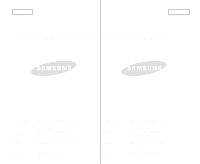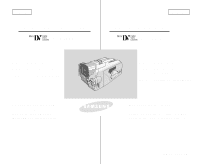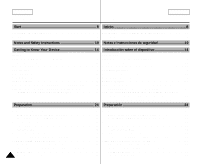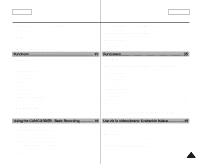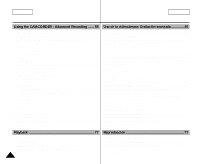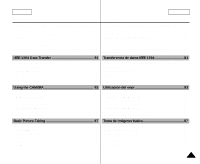Samsung SCD5000 User Manual (ENGLISH)
Samsung SCD5000 - DuoCam MiniDV Camcorder/4MP Digital Still Camera Manual
 |
UPC - 036725301085
View all Samsung SCD5000 manuals
Add to My Manuals
Save this manual to your list of manuals |
Samsung SCD5000 manual content summary:
- Samsung SCD5000 | User Manual (ENGLISH) - Page 1
ENGLISH ESPAÑOL THIS CAMCORDER IS MANUFACTURED BY: VIDEOCÁMARA FABRICADA POR: ELECTRONICS ELECTRONICS *Samsung Electronics' Internet Home Page United States United Kingdom France Australia Germany Sweden Poland Canada Panama Spain http://www.samsungusa.com http://www.samsungelectronics.co.uk - Samsung SCD5000 | User Manual (ENGLISH) - Page 2
ENGLISH Digital Video Camcorder SCD5000 ESPAÑOL Videocámara digital SCD5000 AF CCD LCD Auto Focus Charge Coupled Device Liquid Crystal Display AF CCD LCD Enfoque Automático Dispositivo acoplado por carga Pantalla de cristal líquido Owner's Instruction Book Before operating the unit, please - Samsung SCD5000 | User Manual (ENGLISH) - Page 3
Remote Control 24 Adjusting the Hand Strap 25 Hand strap 25 Shoulder strap 25 Connecting a Power Source 26 To use the AC Power adapter and DC Cable 26 Using the Lithium Ion Battery Pack 27 Charging the Lithium Ion Battery Pack 27 Table of Continuous Recording Time Based on Model and Battery - Samsung SCD5000 | User Manual (ENGLISH) - Page 4
, TAPE PLAY, MEMORY PLAY modes 39 Availability of Functions in CAMCORDER Mode 40 CLOCK SET 41 WL.REMOTE 42 DEMONSTRATION 43 DATE/TIME 44 TV DISPLAY 45 EASY Mode (for Beginners 46 MF/AF (Manual Focus/Auto Focus 47 Auto Focusing 47 Manual Focusing 47 Zooming In and Out with DIGITAL ZOOM 48 - Samsung SCD5000 | User Manual (ENGLISH) - Page 5
for a PHOTO Picture 73 NITE PIX (0 Lux Recording 74 POWER NITE PIX 75 Various Recording Techniques 76 PROGRAM AE 55 Ajuste de PROGRAM AE 56 WHT. BALANCE (WHITE BALANCE) - Modalidad CAMCORDER..57 Zoom digital en la modalidad CAMCORDER 58 EIS (Estabilizador electrónico de la imagen 59 Selecci - Samsung SCD5000 | User Manual (ENGLISH) - Page 6
DV 82 Using the CAMERA 83 MEMORY STICK 83 Memory Stick Functions 83 Inserting and Ejecting the Memory Stick 84 Inserting the Memory Stick 84 Ejecting the Memory Stick 84 Structure of the Folders and Files on the Memory Stick 85 MEMORY FILE NUMBER 86 Utilización del visor 83 MEMORY STICK - Samsung SCD5000 | User Manual (ENGLISH) - Page 7
Protection from Accidental Erasure 111 Deleting Still images 112 Formatting the Memory Stick 114 Attention 114 Recording an Image from a Cassette as a Still Image 115 BLOQUEO DE ENFOQUE 92 Zoom digital en la modalidad CAMERA 93 Modo MACRO 94 CONT. SHOT (Disparo continuo 95 Utilización del - Samsung SCD5000 | User Manual (ENGLISH) - Page 8
USB 116 Transferring a Digital Image through a USB Camcorder 120 Cleaning the Video Heads 120 Using Your Camcorder Abroad 121 Power 121 Sistemas de color 121 Troubleshooting 122 Troubleshooting 122 Self Diagnosis Display 122 PLAY 123 Specifications 125 Especificaciones técnicas 125 INDEX - Samsung SCD5000 | User Manual (ENGLISH) - Page 9
Camcorder Care ✤ Please note the following precautions for use: ✤ Please keep your device in a safe place. This device contains a lens or power Samsung service parts to corrode. s For better quality, please use CAMERA mode when taking still images. (CAMERA mode image quality is better than CAMCORDER - Samsung SCD5000 | User Manual (ENGLISH) - Page 10
because it is a Camcorder and Digital Still Camera in one system. Please read this manual thoroughly. ✤ Before using the device, install the accessories in the following order: 1. Install the battery pack. 2. Insert the Memory Stick into the slot. 1 3. Charge the battery pack by connecting the - Samsung SCD5000 | User Manual (ENGLISH) - Page 11
Notes and Safety Instructions ESPAÑOL Notas e instrucciones de seguridad Notes Regarding the Rotation of the LCD Screen Please rotate the LCD screen carefully as illustrated. Over rotation may cause damage to the inside of the hinge that connects the LCD screen to the Camcorder. Notas referentes - Samsung SCD5000 | User Manual (ENGLISH) - Page 12
ENGLISH Notes and Safety Instructions ESPAÑOL Notas e instrucciones de seguridad Notices Regarding leave the camcorder in a dry, warm room with the cassette compartment opened and the battery removed, for at least two hours. Notes Regarding the CAMCORDER 1. Do not leave the camcorder exposed to - Samsung SCD5000 | User Manual (ENGLISH) - Page 13
ENGLISH Notes and Safety Instructions ESPAÑOL Notas e instrucciones de seguridad Notes Regarding the Battery Pack - Make sure that the battery pack is fully charged before starting to record. - To preserve battery power, keep your camcorder turned off when you are not operating it. - If your - Samsung SCD5000 | User Manual (ENGLISH) - Page 14
seguridad Note Regarding the LENS - Do not film with the camera lens pointing directly at the sun. Direct sunlight can damage the CCD (Charge Coupled Device). - Over-rotating of the LENS body block may damage it. Notes Regarding Electronic Viewfinder 1. Do not position the camcorder such that the - Samsung SCD5000 | User Manual (ENGLISH) - Page 15
intercomunicación DV data) high speed data transport port, both moving and still images empleado para transmitir datos DV), se digital imaging device that easily converts between a CAMCORDER and a CAMERA by using a revolving Lens Body Block. • High Resolution Image Quality (Digital Still Camera - Samsung SCD5000 | User Manual (ENGLISH) - Page 16
la videocámara digital. Basic Accessories 1. Lithium Ion Battery Pack 2. AC Power Adapter 3. AC Cord 4. AUDIO/VIDEO Cable 5. Instruction Manual 6. Lithium Battery for Remote Control. (TYPE: CR2025) 7. Shoulder Strap 8. USB Cable 9. Software CD 10. Remote Control 11. Memory Stick 12. Tripod Adaptor - Samsung SCD5000 | User Manual (ENGLISH) - Page 17
ENGLISH Getting to Know Your Device Front & Left View 1. Internal MIC 2. Memory Stick Slot 3. Remote Sensor 4. Lens 1. Internal MIC 2. Memory Stick Slot 3. Remote Control Sensor 4. Lens 5. Battery 6. Battery release button 7. Slow Shutter 8. NITE PIX 16 ESPAÑOL Introducción sobre el dispositivo - Samsung SCD5000 | User Manual (ENGLISH) - Page 18
Dial 9. Focus Adjust knob 10. TFT LCD Screen 11. Rotation Release Button 12. MACRO Button 13. NIGHT SCENE Button 14. Flash 1. Pantalla 2. Enfoque manual/automático (MF/AF) 3. Ampliación de imágenes (PB zoom) 4. Botón Easy (Uso sencillo) 5. Micr. / auriculares externos 6. Enganche para la empuñadura - Samsung SCD5000 | User Manual (ENGLISH) - Page 19
to Know Your Device Right & Top View 1. PHOTO button 2. Viewfinder 3. START/STOP button 4. Power switch 1. Photo Button 2. Viewfinder 3. Start/Stop Button 4. Power switch 5. Zoom Lever 6. Memory Stick Slot ESPAÑOL Introducción sobre el dispositivo Vistas superior y lateral derecha 5. Zoom Lever - Samsung SCD5000 | User Manual (ENGLISH) - Page 20
13. TAPE EJECT 12. Tripod Receptacle REV FWD 14. RESET button 2. Speaker 3. Hook for shoulder strap FADE S.SHOW BLC PLAY TAPE MEMORY OFF REC REV FWD 4. DV Jack 5. USB Jack 6. Charging Indicator 11. MACRO Button 8. AV/S-Video 7. DC Jack 10. NIGHT SCENE Button 9. FLASH 1. Function Button - Samsung SCD5000 | User Manual (ENGLISH) - Page 21
Device Remote Control 1. START / STOP 2. (STILL) 3. PHOTO 4. (REW) / RPS 5. A.DUB ESPAÑOL Introducción sobre el dispositivo Mando a distancia START/STOP PHOTO F.ADV TW STILL ZERO MEM. REW/RPS PLAY FF/FPS A.DUB STOP SELF TIMER SLOW 12. TELE (F.ADV -) 11. WIDE (F.ADV +) 10. ZERO MEMORY - Samsung SCD5000 | User Manual (ENGLISH) - Page 22
: presentación en pantalla en las modalidades de 1. Battery Level (See page 29) cámara (CAMERA) y reproductor de vídeo (PLAYER) 2. Easy Mode (See pages 46) 1. Nivel de carga de la batería (véase página 29) 3. Slow Shutter (See pages 68) 4. DSE (Digital Special Effects) Mode (See page 60) 5. BLC - Samsung SCD5000 | User Manual (ENGLISH) - Page 23
85) 21. Continuous Shot (See page 95) CAMERA y M.PLAY OSD in CAMERA mode 1 2 SUNSET 3 4 5 6 7 21 15 14 13 12 SF 1 0 0 0 / 1 0 0 0 11 L 2 2 7 2 10 9 8 NIGHT SCENE OSD in M.PLAY mode 16 17 18 SLIDE 0 0 1 2 2 / 2 4 0 19 MEMORY STICK ! 20 1 0 0 - 0 0 0 1 1. Nivel de carga de la - Samsung SCD5000 | User Manual (ENGLISH) - Page 24
/TIME mode. (See page 50) - You may also use the Quick Menu to turn the DATE/TIME ON or OFF. (See page 65) (only in CAMCORDER / CAMERA mode) Encendido y apagado de la OSD (presentación en pantalla) q Encendido y apagado de OSD Pulse el botón DISPLAY. - Al pulsar repetidas veces el botón, la funci - Samsung SCD5000 | User Manual (ENGLISH) - Page 25
Remote Control Battery Installation for the Remote Control ✤ You need to insert or replace the lithium battery when : - You purchase the camcorder. - The remote control the device to CAMCORDER or CAMERA mode. REW/RPS PLAY FF/FPS Timer 1. Ajuste el dispositivo en la modalidad CAMCORDER 2. Press - Samsung SCD5000 | User Manual (ENGLISH) - Page 26
you begin recording. The hand strap enables you to : - Hold the camcorder in a stable, comfortable position. - Press the Zoom START/STOP, the Hand Strap cover open and release the Hand Strap. b. Adjust its length and stick it back into the Hand Strap cover. c. Close the Hand Strap cover. Empuñadura - Samsung SCD5000 | User Manual (ENGLISH) - Page 27
ENGLISH Preparation Preparación ESPAÑOL Connecting a Power Source There are two types of power sources that can be connected to your camcorder. - The AC Power Adapter with the AC cord : used for indoor recording. - The Battery Pack : used for outdoor recording. Conexión a una fuente de energía - Samsung SCD5000 | User Manual (ENGLISH) - Page 28
available. Charging the Lithium Ion Battery Pack 1. Attach the battery pack to the device. 2. Connect the AC Power adapter to the AC cord and connect the AC cord to a wall socket. 3. Connect the DC cable to the DC jack socket on the camcorder. 4. Turn the Camera power switch to OFF, and the - Samsung SCD5000 | User Manual (ENGLISH) - Page 29
Pack Table of Continuous Recording Time Based on Model and Battery Type. ✤ If you close the LCD screen, it ambiente that is below 32°F (0°C). es de menos de 0°C (32°F). s The life and capacity of the battery pack will be reduced if it is used s La vida útil y la capacidad de la batería se - Samsung SCD5000 | User Manual (ENGLISH) - Page 30
use the camcorder, the remaining battery time may not be the same as the approximate continuous recording times given in these instructions. Indicador de Los tiempos de grabación continuada que se dan en este manual de instrucciones están medidos empleando una batería completamente cargada a - Samsung SCD5000 | User Manual (ENGLISH) - Page 31
device switches between the DVC (Digital Video Camcorder) mode and the DSC (Digital Still Camera) mode by revolving the Lens Body Block. ✤ Switching between CAMCORDER/CAMERA Modes s To set your device to CAMERA Mode from CAMCORDER Mode: Rotate the Lens Body Block 180° counterclockwise while pressing - Samsung SCD5000 | User Manual (ENGLISH) - Page 32
los modos de trabajo del dispositivo. s Modo REC: Graba en una cinta o guarda imágenes en el Memory Stick. s OFF: Turn the device off. To recharge the battery, connect the power cable while the Power Switch is set to OFF. s TAPE PLAY (PLAYER) mode: Play and edit the recorded tape. FADE S.SHOW - Samsung SCD5000 | User Manual (ENGLISH) - Page 33
1. Set the POWER switch to REC mode. s In PLAYER mode, you can only setup the LCD while the tape is playing. FADE S.SHOW PLAY TAPE MEMORY REC. s DIAL so that LCD ADJUST is highlighted. CAMCORDER REC MODE INITIAL CAMCORDER CAMERA MEMORY VIEWER LCD ADJUST DATE/TIME TV DISPLAY 2. Abra la - Samsung SCD5000 | User Manual (ENGLISH) - Page 34
ENGLISH Preparation 8. Press the MENU DIAL. s Use the MENU DIAL to adjust the value of BRIGHT ADJUST and COLOR ADJUST. s You can set the values for BRIGHT ADJUST between 0 ~ 35 and COLOR ADJUST between 0 ~ 35. 9. Press the MENU button to complete the setting. Preparación ESPAÑOL 8. Pulse el DIAL - Samsung SCD5000 | User Manual (ENGLISH) - Page 35
la modalidad CAMERA(Véase página 32). Controlling Sound from the Speaker Control de sonido - Follow the instructions below to decrease or FADE S.SHOW BLC PLAY TAPE MEMORY OFF REC s Cuando device to CAMCORDER and set the Power Switch to PLAYER mode. 1. Ajuste el dispositivo en CAMCORDER y el - Samsung SCD5000 | User Manual (ENGLISH) - Page 36
✤ MENU instructions are displayed Remote Control Record Indicator Play Various Sound Effects Sound Effect for the Photo button DEMO REC SELECT REC MODE Demonstration Selecting the Storage Media for Camcorder C Selección del Zoom digital en la modali- 58 dad CAMCORDER O R PROGRAM AE Selecci - Samsung SCD5000 | User Manual (ENGLISH) - Page 37
73 CAMCORD ER PLAY SET PHOTO COPY Copying Pictures from TAPE onto the Memory Stick 109 AUDIO SELECT Selecting the Audio playback channel 72 CONT. SHOT C A M WHT. BALANCE E R D. ZOOM A DSE SELECT Continuous Shot 95 Selecting White Balance in CAMERA Mode 98 Selecting Digital Zoom - Samsung SCD5000 | User Manual (ENGLISH) - Page 38
Funciones ESPAÑOL Available mode TAPE PLAY MEMORY RECORD ✔ ✔ ✔ ✔ ✔ ✔ ✔ ✔ ✔ MEM. PLAY ✔ ✔ ✔ ✔ ✔ ✔ ✔ Ajustes del menú MENÚ SUBMENÚ CLOCK SET WL.REMOTE REC.LAMP INITIAL BEEP SOUND SHUT. SOUND DEMO REC SELECT REC MODE CAMCORD ER EIS R E D. ZOOM C O R PROGRAM AE D WHT - Samsung SCD5000 | User Manual (ENGLISH) - Page 39
PROTECT FILE NO DELETE FORMAT LCD ADJUST ✔ VIEWER DATE/TIME ✔ TV DISPLAY ✔ Available mode TAPE PLAY MEMORY RECORD ✔ ✔ ✔ ✔ ✔ ✔ ✔ ✔ ✔ ✔ MEM. PLAY ✔ ✔ ✔ ✔ ✔ ✔ ✔ ✔ ✔ ✔ ✔ ✔ ✔ ✔ ✔ ✔ ✔ MENÚ SUBMENÚ CAMCOR DER PHOTO SEARCH PLAY SET PHOTO COPY AUDIO SELECT CONT - Samsung SCD5000 | User Manual (ENGLISH) - Page 40
ÑOL q Ajuste de la videocámara en modalidades de grabación REC, reproducción de cinta TAPE PLAY, y reproducción de memoria MEMORY PLAY 1. Pulse el botón MENÚ. CAMCORDER REC MODE CAMCORDER SET RECORD SET PLAY SET 2. Aparece el MENÚ OSD. El cursor (resaltado) indica la función que está ajustando en - Samsung SCD5000 | User Manual (ENGLISH) - Page 41
ENGLISH Functions Funciones ESPAÑOL q Availability of Functions in CAMCORDER Mode. Requested Digital functions Digital Operating Mode Mode EIS D.ZOOM PHOTO (TAPE) SLOW SHUTTER special effects NITE PIX EIS O O O O D.ZOOM O O* O O PHOTO ✕ O ✕ O ✕ SLOW SHUTTER O O O - Samsung SCD5000 | User Manual (ENGLISH) - Page 42
de CAMCORDER o CAMERA. ✤ La fecha y la hora (DATE/TIME) se graban de manera automática en el Memory Stick.Antes CAMCORDER REC MODE INITIAL CAMCORDER CAMERA MEMORY VIEWER CLOCK SET WL. REMOTE REC LAMP BEEP SOUND SHUT. SOUND DEMO CAMCORDER REC MODE INITIAL SET CLOCK SET SET TIME! WL.REMOTE - Samsung SCD5000 | User Manual (ENGLISH) - Page 43
ESPAÑOL q WL.REMOTE ✤ The WL.REMOTE function works in CAMCORDER or CAMERA modes. ✤ The WL.REMOTE option allows you to enable or disable the remote control for use in CAMCORDER and CAMERA modes. q WL.REMOTE ✤ La función WL.REMOTE está operativa en las modalidades CAMCORDER o CAMERA. ✤ La opción WL - Samsung SCD5000 | User Manual (ENGLISH) - Page 44
desactive la función DEMONSTRATION. 1. Set the device to CAMCORDER and set the power switch to REC mode. 2. Press the MENU button CAMCORDER REC MODE INITIAL CAMCORDER CAMERA MEMORY VIEWER CLOCK SET WL. REMOTE REC LAMP BEEP SOUND SHUT. SOUND DEMO CAMCORDER REC MODE INITIAL SET CLOCK SET WL.REMOTE - Samsung SCD5000 | User Manual (ENGLISH) - Page 45
& TIME CAMCORDER REC MODE INITIAL CAMCORDER CAMERA MEMORY VIEWER LCD ADJUST DATE/TIME TV DISPLAY CAMCORDER REC MODE the DATE/TIME in the Camera's memory. - When the lithium battery becomes weak or dead. s así "- - -". - Durante la reproducción de una parte de la cinta que no esté grabada. - Si - Samsung SCD5000 | User Manual (ENGLISH) - Page 46
s Use el botón DISPLAY, que está en la parte izquierda de la videocámara para activar o desactivar la OSD EVF o el monitor de TV. 1. Set the Power switch to REC or PLAY modes. 2. Press the . CAMCORDER REC MODE INITIAL CAMCORDER CAMERA MEMORY VIEWER LCD ADJUST DATE/TIME TV DISPLAY CAMCORDER REC - Samsung SCD5000 | User Manual (ENGLISH) - Page 47
las modalidades CAMCORDER y CAMERA. 1. Set the Power Switch to REC mode. 2. By pressing the EASY button, all functions on the camera will be settings are deleted when the battery pack is uninstalled from the camcorder and therefore, they must be reset when a battery pack has been 46 replaced. - Samsung SCD5000 | User Manual (ENGLISH) - Page 48
. 4. To return to AF, press the MF Button again. FADE S.SHOW BLC PLAY TAPE MEMORY OFF REC Enfoque manual / enfoque automático (MF/AF) ✤ La función MF/AF está operativa en las modalidades de CAMCORDER y CAMERA. ✤ En la mayoría de las situaciones, es mejor utilizar el enfoque automáticoya que - Samsung SCD5000 | User Manual (ENGLISH) - Page 49
battery usage time. Cómo acercar o alejar la imagen mediante el zoom digital ✤ El Zoom funciona en las modalidades de CAMCORDER y CAMERA W(Wide angle) side: Subject appears farther away. 1-2 TELE WIDE 1. lens surface in the TELE position, or about 10 mm (about 0.5 inch) away in the WIDE position - Samsung SCD5000 | User Manual (ENGLISH) - Page 50
CAMCORDER - Basic Recording Uso de la videocámara: Grabación básica Inserting and Ejecting a Cassette ✤ When inserting a tape or closing the cassette holder, do not apply excessive force. This may cause a malfunction. ✤ Do not use any tapes other than Mini DV cassettes. 1 1. Connect a power - Samsung SCD5000 | User Manual (ENGLISH) - Page 51
modalidad de videocámara ✤ Puede seleccionar una cinta o el Memory Stick como soporte de almacenamiento de secuencias. ✤ Utilice la modalidad M.Play para ver las secuencias almacenadas en el Memory Stick. 1. Set the device to CAMCORDER and set the power switch to REC mode. 2. Press the MENU button - Samsung SCD5000 | User Manual (ENGLISH) - Page 52
la videocámara: Grabación básica Making Your First Recording 1. Connect a Power source to 1 the camcorder. (See page 26) (A battery pack or the AC power adapter) s Insert a cassette. (See page 49) 2. Set the device to CAMCORDER and set the power switch to REC mode. s Open the LCD monitor. s If the - Samsung SCD5000 | User Manual (ENGLISH) - Page 53
loaded and the camcorder is left in the STBY mode for more than 5 minutes without being used, it will automatically turn off. To use it again, push the START/STOP button or set the Power switch to OFF and then back to CAMERA. This Auto Power Off feature is designed to save battery power. Si se - Samsung SCD5000 | User Manual (ENGLISH) - Page 54
Use the LCD frame as a guide to determine the horizontal plane. 6. Whenever possible, use a tripod. Recording with the Viewfinder 1. Hold the camcorder firmly using the hand strap. 2. Place your right elbow against your side. 3. Place your left hand under the camcorder to support it. Be sure not to - Samsung SCD5000 | User Manual (ENGLISH) - Page 55
and the Power Switch to PLAY mode. 1 FADE S.SHOW BLC PLAY TAPE MEMORY OFF REC 1. Ajuste el dispositivo en CAMCORDER y el interruptor de encendido en la modalidad PLAY. 2. Insert the tape you wish to view. (See page 49) REV FWD 2 3. Open the LCD screen. Adjust the angle of the LCD screen - Samsung SCD5000 | User Manual (ENGLISH) - Page 56
ámara: Grabación avanzada q PROGRAM AE ✤ The PROGRAM AE function works in CAMCORDER mode only. ✤ PROGRAM AE mode allows you to adjust shutter speeds and apertures to suit different recording conditions. ✤ It gives you creative control over the depth of field. s AUTO Mode - Auto balance between the - Samsung SCD5000 | User Manual (ENGLISH) - Page 57
mode you have selected. 6. To exit, press the MENU button. CAMCORDER REC MODE INITIAL CAMCORDER CAMERA MEMORY VIEWER RECORD SET PLAY SET Ajuste de PROGRAM AE CAMCORDER REC MODE CAMCORDER SET RECORD SET PLAY SET CAMCORDER REC MODE CAMCORDER SET RECORD SET REC SELECT REC MODE EIS D. ZOOM PROGRAM - Samsung SCD5000 | User Manual (ENGLISH) - Page 58
controls the WHITE BALANCE according to indoor ambience. s OUTDOOR ( ) : This controls the WHITE BALANCE according to outdoor ambience. CAMCORDER REC MODE INITIAL CAMCORDER CAMERA MEMORY modalidad EASY. s Si es necesario, desactive el zoom digital para obtener un balance de blanco más preciso. s Si - Samsung SCD5000 | User Manual (ENGLISH) - Page 59
100x, 200x, 400x, 800x digital zoom function or to turn the feature OFF. 7. To exit, press the MENU button. CAMCORDER REC MODE INITIAL CAMCORDER CAMERA MEMORY VIEWER RECORD SET PLAY SET CAMCORDER REC MODE CAMCORDER SET RECORD SET PLAY SET CAMCORDER REC MODE CAMCORDER SET RECORD SET REC SELECT - Samsung SCD5000 | User Manual (ENGLISH) - Page 60
se camina s Se graba a través de la ventanilla de un vehículo 1. Set the device to CAMCORDER and set the power switch to REC mode. 2. Press the MENU button. s The menu list will appear. CAMCORDER REC MODE INITIAL CAMCORDER CAMERA MEMORY VIEWER RECORD SET PLAY SET 1. Ajuste el dispositivo en - Samsung SCD5000 | User Manual (ENGLISH) - Page 61
ón avanzada q DSE(Digital Special Effects) SELECT in CAMCORDER Mode ✤ The DSE function works in CAMCORDER mode only. ✤ The digital effects enable you to 3D (relieve). h. Modalidad CINEMA (cine) Esta modalidad cubre las partes superior e inferior de la pantalla para crear una imagen de aspecto - Samsung SCD5000 | User Manual (ENGLISH) - Page 62
and press the MENU DIAL. Selección del efecto digital en la modalidad CAMCORDER CAMCORDER REC MODE 1. Ajuste el dispositivo en CAMCORDER y el interruptor de encendido en la modalidad REC. INITIAL CAMCORDER CAMERA MEMORY VIEWER RECORD SET PLAY SET 2. Pulse el botón MENÚ. s Aparece la lista - Samsung SCD5000 | User Manual (ENGLISH) - Page 63
á operativa en las modalidades CAMERA y PLAY(DV IN). ✤ Esta videoc device to CAMCORDER and set the power switch to REC mode CAMCORDER REC MODE INITIAL CAMCORDER CAMERA MEMORY VIEWER RECORD SET PLAY SET CAMCORDER REC MODE CAMCORDER SET RECORD SET PLAY SET 1. Ajuste el dispositivo en CAMCORDER - Samsung SCD5000 | User Manual (ENGLISH) - Page 64
pista estéreo de alta calidad de 16 bits. 1. Set the device to CAMCORDER and set CAMCORDER REC MODE En esta modalidad no es posible hacer mezclas. the power switch to REC mode. 2. Press the MENU button. INITIAL CAMCORDER CAMERA MEMORY VIEWER RECORD SET PLAY SET 1. Ajuste el dispositivo en - Samsung SCD5000 | User Manual (ENGLISH) - Page 65
graves junto con el del viento. 1. Set the device to CAMCORDER and set the power switch to REC mode. 2. Press the MENU button. s The CAMCORDER REC MODE INITIAL CAMCORDER CAMERA MEMORY VIEWER RECORD SET PLAY SET CAMCORDER REC MODE CAMCORDER SET RECORD SET PLAY SET CAMCORDER REC MODE CAMCORDER - Samsung SCD5000 | User Manual (ENGLISH) - Page 66
in CAMCORDER mode. ✤ Quick Menu is used to adjust camera functions See page 50). s WL.REMOTE ( ) - Each time you select WL.REMOTE and press the MENU DIAL, the WL.REMOTE is switched to either enabled icono EIS o se desactivará la función. s DSE (Digital Special Effect) (See page 60) - Each time you - Samsung SCD5000 | User Manual (ENGLISH) - Page 67
Menu 1. Set the device to CAMCORDER and set the power switch to REC mode. 2. BLC PLAY TAPE MEMORY OFF REC REV FWD s FOCUS (Enfoque manual / enfoque autom the Manual FOCUS ( ) mode. DSE PROGRAM AE WHT. BALANCE MANUAL FOCUS SHUTTTER EXPOSURE EIS MIRROR SHUTTER EXPOSURE 0 : 0 0 : 0 0 WL.REMOTE - Samsung SCD5000 | User Manual (ENGLISH) - Page 68
menú rápido. ✤ Las funciones SHUTTER SPEED y EXPOSURE se activan y/o desactivan automáticamente. 1. Set the device to CAMCORDER and set the power switch to REC mode. 1. Ajuste el dispositivo en CAMCORDER y el interruptor de encendido en la modalidad REC. 2. Turn the MENU DIAL until you see icon - Samsung SCD5000 | User Manual (ENGLISH) - Page 69
controlled, allowing you to record slow moving objects. ✤ La función SLOW SHUTTER (velocidad de obturador baja) sólo está operativa en la modalidad CAMCORDER. ✤ Puede controlar la velocidad del obturador para grabar objetos que se mueven lentamente. 1. Set the device to CAMCORDER and set the power - Samsung SCD5000 | User Manual (ENGLISH) - Page 70
. 2. Set the power switch to REC mode. 3. Press the BLC(STOP) button. s Normal - BLC - Normal s BLC enhances the subject. FADE S.SHOW BLC PLAY TAPE MEMORY OFF REC REV FWD 1. Ajuste el dispositivo en CAMCORDER. 2. Ajuste el interruptor de alimentación en la modalidad REC. 3. Pulse el bot - Samsung SCD5000 | User Manual (ENGLISH) - Page 71
gradual de la imagen (fundido) ✤ The FADE function works in CAMCORDER and CAMERA modes. ✤ You can give your recordings a professional look by using gradually appear (Fade In). FADE S.SHOW BLC PLAY TAPE MEMORY OFF REC FADE S.SHOW BLC PLAY TAPE MEMORY OFF REC ➔ ➔ out) al final de la secuencia. - Samsung SCD5000 | User Manual (ENGLISH) - Page 72
MEMORY camcorder. S.SHOW BLC OFF 3. Press the (PLAY/STILL) button and REC find the time frame of the scene to be dubbed. REV FWD 4. Press the (PLAY/STILL) button to pause the scene. 5. Press the A.DUB button on the Remote Control de encendido en la modalidad CAMERA. s Si va a usar - Samsung SCD5000 | User Manual (ENGLISH) - Page 73
de la videocámara: Grabación avanzada Dubbed Audio Playback 1. Insert the dubbed tape and press the MENU button. 2. Turn the MENU DIAL to highlight CAMCORDER. TAPE PLAY MODE INITIAL CAMCORDER CAMERA MEMORY VIEWER RECORD SET PLAY SET Reproducción de una cinta con audio mezclado TAPE PLAY MODE - Samsung SCD5000 | User Manual (ENGLISH) - Page 74
imagen fija se graba durante unos 6 ó 7 segundos. 3. Tras grabar la fotografía, la videocámara vuelve a la modalidad de espera (STBY). INITIAL CAMCORDER CAMERA MEMORY VIEWER RECORD SET PLAY SET Nota s Para tomar una foto rápida, pulse completamente el botón PHOTO. La imagen fija se graba durante - Samsung SCD5000 | User Manual (ENGLISH) - Page 75
. ✤ Esta función permite grabar objetos que se encuentren en lugares oscuros. 1. Set the device to CAMCORDER and set the Power Switch to REC mode. 1. Ajuste el dispositivo en CAMCORDER y el interruptor de encendido en la modalidad REC. 2. Slide the NITE PIX switch to ON. s (NITE PIX indicator - Samsung SCD5000 | User Manual (ENGLISH) - Page 76
SLOW SHUTTER button until it is set to "OFF " and then turn off the NITE PIX switch. STBY 0 : 0 0 : 0 0 5 5 min POWER NITE PIX P 1. Ajuste el dispositivo en CAMCORDER y el interruptor de encendido en la modalidad REC. 2. Encienda el interruptor NITE PIX y pulse el botón SLOW SHUTTER. 3. Pulse el - Samsung SCD5000 | User Manual (ENGLISH) - Page 77
interior de la bisagra que une la pantalla LCD a la to the Camcorder. videocámara. 1. General Recording. 1 2 1. Grabación en general. alternative. 4. Autograbación. Grabación mientras se ve la pantalla LCD desde la parte frontal. 5. Grabación empleando el visor En casos en los que sea dif - Samsung SCD5000 | User Manual (ENGLISH) - Page 78
color system. ✤ We recommend that you use the AC Power Adapter as the power source for the camcorder. Reproducción en un monitor de televisión ✤ Para or VCR User's Manual. 4. Encienda el televisor y ajuste el selector TV/VIDEO del mismo en 5. Play the tape. VIDEO. s Consulte el manual de - Samsung SCD5000 | User Manual (ENGLISH) - Page 79
. ✤ You can play the recorded tape in PLAY mode. Reproducción 1. Connect a power source and set the device to CAMCORDER. 2. Set the power switch to PLAY mode. 3. Using the (FF) and (REW) buttons, find FADE S.SHOW BLC PLAY TAPE MEMORY OFF Puede reproducir la cinta grabada en la modalidad PLAY - Samsung SCD5000 | User Manual (ENGLISH) - Page 80
camcorder and the Remote Control. ✤ The F.ADV(Frame advance), SLOW buttons are located on the Remote Control only. ✤ To prevent tape and head-drum wear, your camcorder button. Pausa en la reproducción FADE S.SHOW BLC PLAY TAPE MEMORY OFF ✤ Pulse el botón (PLAY/STILL) durante la reproducción. - Samsung SCD5000 | User Manual (ENGLISH) - Page 81
quiera regresar después para ver la grabación. 1. Press the ZERO MEMORY button on the remote control during playback or while recording at the point you wish to return the ZERO MEMORY function. - When the tape is ejected. - When you remove the battery pack or power supply. s The Zero Memory may not - Samsung SCD5000 | User Manual (ENGLISH) - Page 82
using the correct cable. !!! Please be careful since there are two types of DV ports, (4pin & 6pin). This camcorder has a 4pin terminal. ✤ With a digital connection, video and audio signals are transmitted in digital format, allowing high quality images to be transferred. Connecting to a PC ✤ If you - Samsung SCD5000 | User Manual (ENGLISH) - Page 83
Set the device to CAMCORDER and the power switch to TAPE PLAY mode. 2. Connect the DV cable (not supplied) PLAY FADE TAPE MEMORY from the DV IN/OUT port of S.SHOW BLC DELETE REC the camcorder to the DV IN/OUT REV FWD port of the other DV device. s Make sure that DV IN appears on the - Samsung SCD5000 | User Manual (ENGLISH) - Page 84
MEMORY STICK ✤ The Memory Stick stores and manages still images recorded by the camera. MEMORY STICK ✤ El Memory Stick guarda y gestiona imágenes fijas grabadas con la videocámara. Memory Stick case in this manual. s Memory Sticks of 8MB ~ 128 MB are supported. TM s "Memory Stick" y TM son - Samsung SCD5000 | User Manual (ENGLISH) - Page 85
ENGLISH Using the CAMERA Inserting and Ejecting the Memory Stick q Inserting the Memory Stick 1. Turn the Power switch to OFF. 2. Insert the Memory Stick into the CARD slot in the direction of the arrow. q Ejecting the Memory Stick 1. Turn the Power switch to OFF. 2. Push the Memory Stick, and it - Samsung SCD5000 | User Manual (ENGLISH) - Page 86
ENGLISH Using the CAMERA Utilización de la cámara ESPAÑOL Structure of the Folders and Files on the Memory Stick Estructura de carpetas y archivos del Memory Stick ✤ The still images that you recorded are saved in JPEG file format on the card. ✤ Each file has a file number and all files are - Samsung SCD5000 | User Manual (ENGLISH) - Page 87
REC MODE INITIAL CAMCORDER CAMERA MEMORY VIEWER M. PLAY SELECT PHOTO SET MPEG4 SIZE PRINT MARK PROTECT FILE NO DELETE FORMAT CAMERA REC MODE MEMORY SET M. PLAY SELECT PHOTO SET MPEG4 SIZE PRINT MARK PROTECT FILE NO DELETE FORMAT PHOTO 320X240 000 SERIES s When using a Memory Stick that contains - Samsung SCD5000 | User Manual (ENGLISH) - Page 88
Captura de la primera imagen 1. Connect a power source to the CAMERA (See page 26) (A battery pack or an AC power adapter) 2. Set the device to CAMERA mode and the power switch to the REC mode. s Open the LCD monitor. FADE s Ensure that the Memory Stick has been S.SHOW properly inserted into - Samsung SCD5000 | User Manual (ENGLISH) - Page 89
. To View a Single image Para ver imágenes una a una 1. Set the device to CAMERA. 2. Set the power switch to MEMORY PLAY mode. s The last recorded image appears. - If there are no recorded images on the Memory Stick, "NO STORED PHOTO!" will appear on the screen. FADE S.SHOW BLC PLAY TAPE - Samsung SCD5000 | User Manual (ENGLISH) - Page 90
ENGLISH Basic Picture-Taking To View a Slide Show 1. Set the device to CAMERA 2. Set the power switch to MEMORY PLAY mode. s The last recorded image appears. - If there are no recorded images on the Memory Stick, "NO STORED PHOTO!" will appear on the screen. 3. Press the (S.SHOW) button. s All - Samsung SCD5000 | User Manual (ENGLISH) - Page 91
Review ✤ Quick Review is used to view the last recorded image. 1. Record a picture using Photo Button. 2. Press the (REV) Button to view the picture taken. 3. To return to CAMERA la imagen tomada. 3. Para volver a la modalidad CAMERA, pulse de nuevo el botón (REV) o pulse a mitad de camino el bot - Samsung SCD5000 | User Manual (ENGLISH) - Page 92
focus is set properly before pressing the Photo Button firmly. ✤ While the camera is focusing (by pressing the Photo Button halfway down), a flashing icon ( will not occur. s If the image still seems blurry, use the MF(Manual Focus) feature. Notas s Si no se ajusta correctamente el enfoque, suelte - Samsung SCD5000 | User Manual (ENGLISH) - Page 93
ENGLISH Advanced Techniques Técnicas avanzadas ESPAÑOL FOCUS LOCK ✤ Focus will be set to the AF frame of LCD screen. If the subject leaves the AF frame, the acquired image may blur. ✤ When objects are spread throughout the frame, use FOCUS LOCK to get even focusing. BLOQUEO DE ENFOQUE ✤ El - Samsung SCD5000 | User Manual (ENGLISH) - Page 94
6X. s If you do not want to use the Digital Zoom function, set the D. ZOOM menu to OFF. 5. To exit, press the MENU button. CAMERA REC MODE INITIAL CAMCORDER CAMERA MEMORY VIEWER CONT. SHOT WHT. BALANCE D. ZOOM DSE SELECT CAMERA REC MODE CAMERA SET CONTINUOUS SHOT WHT. BALANCE D. ZOOM 6X DSE - Samsung SCD5000 | User Manual (ENGLISH) - Page 95
range. Refer to the LCD Screen for more precise framing. Técnicas avanzadas ESPAÑOL Modo MACRO ✤ La función MACRO sólo está operativa en la modalidad CAMERA. ✤ Utilice la modalidad MACRO para grabar imágenes de cerca (por debajo de 80 cm). ✤ La distancia focal eficaz en la modalidad MACRO es de - Samsung SCD5000 | User Manual (ENGLISH) - Page 96
continuo). 1. Set the device to CAMERA and set the power switch to REC mode. 2. Press CAMERA REC MODE INITIAL CAMCORDER CAMERA MEMORY VIEWER CONT. SHOT WHT. BALANCE D. ZOOM DSE SELECT CAMERA REC MODE CAMERA Shot to under 10 seconds to prevent problems that may be caused by excessive usage - Samsung SCD5000 | User Manual (ENGLISH) - Page 97
the CAMERA side of the Lens Body Block to the forward position, the FLASH will automatically open according to the lighting conditions. s To close the FLASH, push the FLASH cover until it clicks. s The Flash does not function in CONTINUOUS SHOT mode or CAMCORDER Mode. s The battery power will - Samsung SCD5000 | User Manual (ENGLISH) - Page 98
. It is recommended to set your flash not to strobe in public places like art galleries, museums, and theaters. 1. Set the device to CAMERA and the power switch to REC mode. 2. Press the PB ZOOM/ button to select flash function. s Auto : El Flash produce automáticamente iluminación estroboscópica - Samsung SCD5000 | User Manual (ENGLISH) - Page 99
If the battery is fully CAMERA REC MODE balance de blanco. s INDOOR : This controls the WHITE BALANCE according to indoor ambience. s OUTDOOR : This controls the WHITE BALANCE according to outdoor ambience. INITIAL CAMCORDER CAMERA MEMORY necesario, desactive el zoom digital para obtener un balance - Samsung SCD5000 | User Manual (ENGLISH) - Page 100
Sunset Mode is used to record sunsets. Selección de DSE (Efectos especiales digitales) en modalidad CAMERA ✤ La función DSE sólo está operativa en la modalidad CAMERA. ✤ La función Digital Effects (efectos digitales) aplicará efectos espe- ciales a la imagen mientras graba. ✤ Existen 3 DSE (efectos - Samsung SCD5000 | User Manual (ENGLISH) - Page 101
ESPAÑOL Selecting a Digital Effect in CAMERA Mode Selección del efecto digital en la modalidad CAMERA 1. Set the device to CAMERA and set the power switch to REC mode. 2. Press the MENU button. s The menu list will appear. CAMERA REC MODE INITIAL CAMCORDER CAMERA MEMORY VIEWER CONT. SHOT - Samsung SCD5000 | User Manual (ENGLISH) - Page 102
and the power 1. Ajuste el dispositivo en CAMERA y el switch to REC mode. interruptor de encendido en la modalidad 2. Press the SPOT AE(STOP) button. s The Icon ( ) is displayed on the FADE S.SHOW PLAY TAPE MEMORY REC. 2. Pulse el botón SPOT AE (STOP). LCD screen. BLC OFF s Aparece el - Samsung SCD5000 | User Manual (ENGLISH) - Page 103
mode only. ✤ The NIGHT SCENE function enables you to record a subject in darkness. 1. Set the device to CAMERA and set the Power Switch to REC mode. 2. Press the NIGHT SCENE button. s The ( ) appears on the LCD monitor. s The infrared(invisible rays) light is automatically turned on. 3. To - Samsung SCD5000 | User Manual (ENGLISH) - Page 104
CAMERA. CAMERA REC MODE 2. Set the Power Switch to REC mode. 3. Press the MENU button. s The menu list will appear. 4. Turn the MENU DIAL to highlight INITIAL CAMCORDER CAMERA MEMORY pulse el botón MENÚ. Number of Images on the Memory Stick (L2272) QUALITY SUPER FINE FINE NORMAL 8MB Approx.7 - Samsung SCD5000 | User Manual (ENGLISH) - Page 105
CAMERA. 2. Set the Power Switch to REC mode. 3. Press the MENU button. s The menu list will appear. 4. Turn the MENU DIAL to highlight MEMORY. 5. Press the MENU DIAL to enter the sub-menu. 6. Turn the MENU DIAL to highlight PHOTO SET in the sub-menu. CAMERA REC MODE INITIAL CAMCORDER CAMERA MEMORY - Samsung SCD5000 | User Manual (ENGLISH) - Page 106
confirmar el tamaño de imagen. 10. Para salir, pulse el botón MENÚ. Memory Stick and Image Resolutions (SF mode) 8MB L2272 X 1704 7 P2272 X 1504 8 M1600 32 38 60 234 64MB 65 77 123 472 128MB 132 150 247 949 Memory Stick y resoluciones de imagen (modo SF) 8MB L2272 X 1704 7 P2272 X - Samsung SCD5000 | User Manual (ENGLISH) - Page 107
onto the MEMORY STICK. s You can record a camera still image onto the Memory Stick by pressing the Photo button instead the START/STOP button. 8. Press the START/STOP button to stop the CAMCORDER REC MODE INITIAL CAMCORDER CAMERA MEMORY VIEWER RECORD SET PLAY SET CAMCORDER REC MODE CAMCORDER SET - Samsung SCD5000 | User Manual (ENGLISH) - Page 108
PLAY MODE INITIAL CAMCORDER CAMERA MEMORY VIEWER M. PLAY SELECT PHOTO SET MPEG4 SIZE PRINT MARK PROTECT FILE NO DELETE FORMAT MEMORY PLAY MODE MEMORY SET M. PLAY SELECT PHOTO SET MPEG4 SIZE PRINT MARK PROTECT FILE NO DELETE FORMAT PHOTO 320X240 000 SERIES 1. Compruebe si el MEMORY STICK se ha - Samsung SCD5000 | User Manual (ENGLISH) - Page 109
of the dial. 10. To exit the menu, press the MENU button. CAMCORDER REC MODE INITIAL CAMCORDER CAMERA MEMORY VIEWER M. PLAY SELECT PHOTO SET MPEG4 SIZE PRINT MARK PROTECT FILE NO DELETE FORMAT 1. Compruebe si el MEMORY STICK se ha insertado en el dispositivo. En caso negativo, introduzca uno en - Samsung SCD5000 | User Manual (ENGLISH) - Page 110
de un casete en un Memory a cassette to a Memory Stick. Stick mediante la función FOTO. 1. Set the device to CAMCORDER and set the Power Switch to TAPE PLAY mode. 2. Press the MENU button. s The menu list will appear. TAPE PLAY MODE INITIAL CAMCORDER CAMERA MEMORY VIEWER RECORD SET PLAY SET - Samsung SCD5000 | User Manual (ENGLISH) - Page 111
camcorder supports the DPOF (Digital Print Order Format) print format. ✤ You can automatically print images recorded on a Memory Stick with a printer supporting de las imágenes guardadas. 1. Set the device to CAMCORDER and set the Power Switch to MEMORY PLAY mode. 2. Using the (FWD) and (REV) - Samsung SCD5000 | User Manual (ENGLISH) - Page 112
las protegidas, se borrarán. 1. Set the device to CAMCORDER and set the Power Switch to MEMORY PLAY mode. 2. Using the (FWD) and (REV) MEMORY PLAY MODE INITIAL CAMCORDER CAMERA MEMORY VIEWER M. PLAY SELECT PHOTO SET MPEG4 SIZE PRINT MARK PROTECT FILE NO DELETE FORMAT MEMORY PLAY MODE MEMORY - Samsung SCD5000 | User Manual (ENGLISH) - Page 113
imágenes fijas grabadas en el Memory Stick. ✤ Si desea borrar imágenes protegidas, primero tendrá que desacti- var la protección de imágenes. ✤ Una imagen que se ha borrado no se puede recuperar. 1. Set the device to CAMCORDER. 2. Set the Power Switch to the MEMORY PLAY mode. 3. Using the (FWD) and - Samsung SCD5000 | User Manual (ENGLISH) - Page 114
ENGLISH Advanced Techniques Técnicas avanzadas ESPAÑOL 8. A box will appear to verify whether you wish to delete the image(s). s Using the MENU DIAL, select the item. s EXECUTE : Deletes the selected image(s). s CANCEL : Does not delete the selected image(s) and returns to the previous menu. 9. - Samsung SCD5000 | User Manual (ENGLISH) - Page 115
el Memory Stick a su estado ini- cial. ✤ El Memory Stick que se suministra junto con la videocámara ya está formateado. Attention Atención ✤ If you execute the MEMORY FORMAT function, all images will be erased completely and cannot be recovered. 1. Set the device to CAMCORDER and set the Power - Samsung SCD5000 | User Manual (ENGLISH) - Page 116
imagen fija ✤ Es posible grabar imágenes fijas de un casete en el Memory Stick. ✤ Si desea grabar varias imágenes fijas de un casete en un Memory Stick, utilice la función COPY (copia). 1. Set the device to CAMCORDER and the Power Switch to REC mode. 2. Press the MENU DIAL. 3. Turn the MENU DIAL to - Samsung SCD5000 | User Manual (ENGLISH) - Page 117
data to a PC, you need to install the software (Driver, Editing software) supplied with the camcorder. q Transferencia de imágenes digitales mediante una conexión USB ✤ Se pueden transferir imágenes fijas de manera sencilla desde un MEMORY STICK a un ordenador mediante una conexión USB, sin - Samsung SCD5000 | User Manual (ENGLISH) - Page 118
CAMERA Driver s Editing Software Using the "removable Disk" function ✤ You can easily transfer data from a memory stick to a PC without additional add-on cards via a USB connection. 1. Set the device to CAMERA and set the Power Switch to REC mode or MEMORY el dispositivo en CAMCORDER y el interruptor - Samsung SCD5000 | User Manual (ENGLISH) - Page 119
Si conecta el cable USB al simultaneously connect the ordenador a través de un USB cable along with other USB FADE S.SHOW PLAY TAPE MEMORY devices, the camcorder may not BLC DELETE REC REV FWD work properly. concentrador (hub) USB, o si lo conecta de manera simultánea con otros aparatos - Samsung SCD5000 | User Manual (ENGLISH) - Page 120
power source. ✤ When recording with a Lithium Ion Battery Pack, leaving the pack on the camcorder can reduce the life span of the battery. Therefore, it should be removed from the camcorder . FADE PLAY TAPE MEMORY 2. After removing the tape, close the door and store the camcorder in a dust free - Samsung SCD5000 | User Manual (ENGLISH) - Page 121
se oigan ruidos extraños o aparezca una pantalla azul. 1. Set the device to CAMCORDER. 2. Insert the Cleaning Tape. 3. Press the (PLAY/STILL) button. 4. Press ha mejorado, repita la operación. If the problem continues, contact your local authorized service cen- Si el problema persiste, póngase en - Samsung SCD5000 | User Manual (ENGLISH) - Page 122
your camcorder abroad, check the following items. Power Sources s You can use your camcorder in any country or area with the supplied AC Power Adapter within el televisor o el videograbador deberán ser compatibles con el sistema NTSC y tener los conectores de audio/vídeo apropiados. De no ser as - Samsung SCD5000 | User Manual (ENGLISH) - Page 123
y soluciones ESPAÑOL Troubleshooting ✤ Before contacting a Samsung authorized service center, perform the following simple checks. They may save you the time and expense of an unnecessary call. Self Diagnosis Display Display Blinking Informs that... Action slow the battery pack is almost - Samsung SCD5000 | User Manual (ENGLISH) - Page 124
ENGLISH Troubleshooting Problemas y soluciones ESPAÑOL Self Diagnosis Display in M.REC/M.PLAY Mode Pantalla de autodiagnósticos en las modalidades M.REC y M.PLAY Display Blinking Informs that... MEMORY STICK! slow There no Memory stick in the camcorder. MEMORY FULL! slow There is not - Samsung SCD5000 | User Manual (ENGLISH) - Page 125
ENGLISH Troubleshooting Problemas y soluciones ESPAÑOL ✤ If these instructions do not solve your problem, contact your nearest Samsung authorized service center. Symptom Explanation/Solution You cannot switch the camcorder on. Check the battery pack or the AC Power Adapter. START/STOP button - Samsung SCD5000 | User Manual (ENGLISH) - Page 126
): Mini DV cassette SP: approx. 18.81mm/s LP: approx. 12.56mm/s SP: 60 minutes (when using DVM 60), LP: 90 minutes (when using DVM 60) Approx. 180 sec. (using DVM60 tape) CCD (Charge Coupled Device), 413M CCD (DIGITAL CAMERA) F1.4 10x(Optical), 800x(Digital) Electronic zoom lens (CAMCORDER CAMERA - Samsung SCD5000 | User Manual (ENGLISH) - Page 127
103 image size 104 - LLCD 32 Lithium battery 13 - M MACRO 94 MEMORY STICK 83 MENU 35 MF/AF 47 MPEG PB 107 MPEG REC 106 MPEG SIZE 108 - N NITE PIX 74 NIGHT SCENE 102 - O OSD 21 - PPHOTO 73 Playback 77 POWER NITE PIX 75 Power Source 26 Power Switch 31 PRINT MARK 110 PROGRAM AE 55 - Samsung SCD5000 | User Manual (ENGLISH) - Page 128
INDEX ÍNDICE ALFABÉTICO ESPAÑOL - Q Quick Menu 65 Quick Review 90 - R REC MODE 62 Remote Control 24 - S Search 52 SHUTTER SPEED & EXPOSURE ..67 slide show 89 SLOW SHUTTER 68 Speaker 34 SPOT-AE 101 - T Troubleshooting 122 TV DISPLAY 45 - U USB 116 - V VIEWFINDER 33 Viewing Still
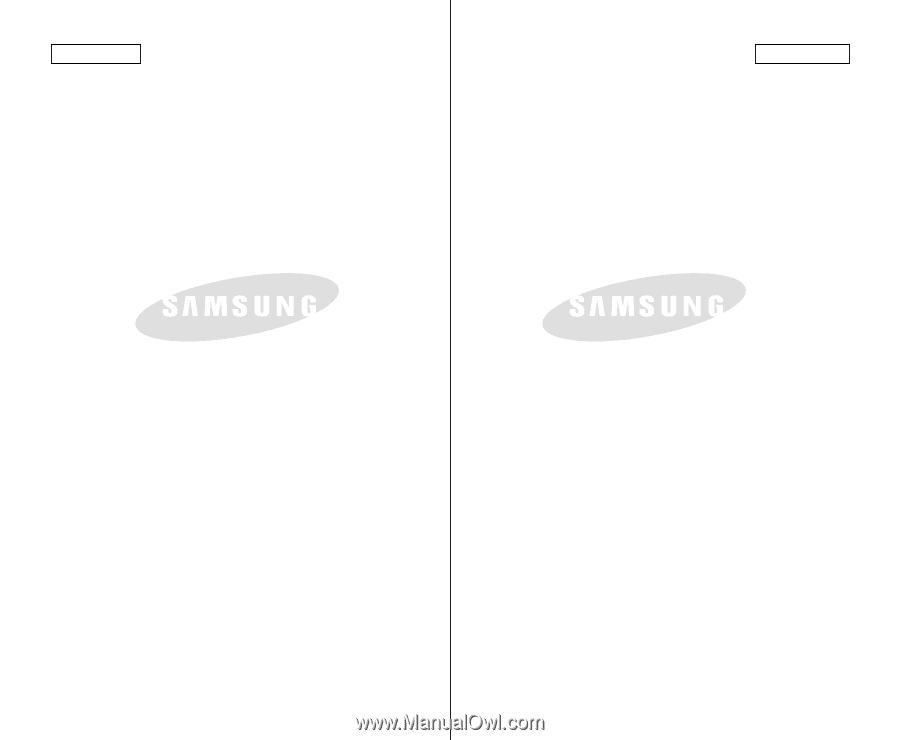
ENGLISH
ESPAÑOL
ELECTRONICS
THIS CAMCORDER IS MANUFACTURED BY:
*Samsung Electronics’ Internet Home Page
United States
United Kingdom
France
Australia
Germany
Sweden
Poland
Canada
Panama
Spain
ELECTRONICS
VIDEOCÁMARA FABRICADA POR:
*
Página Web en Internet de Samsung Electronics
United States
United Kingdom
France
Australia
Germany
Sweden
Poland
Canada
Panama
Spain