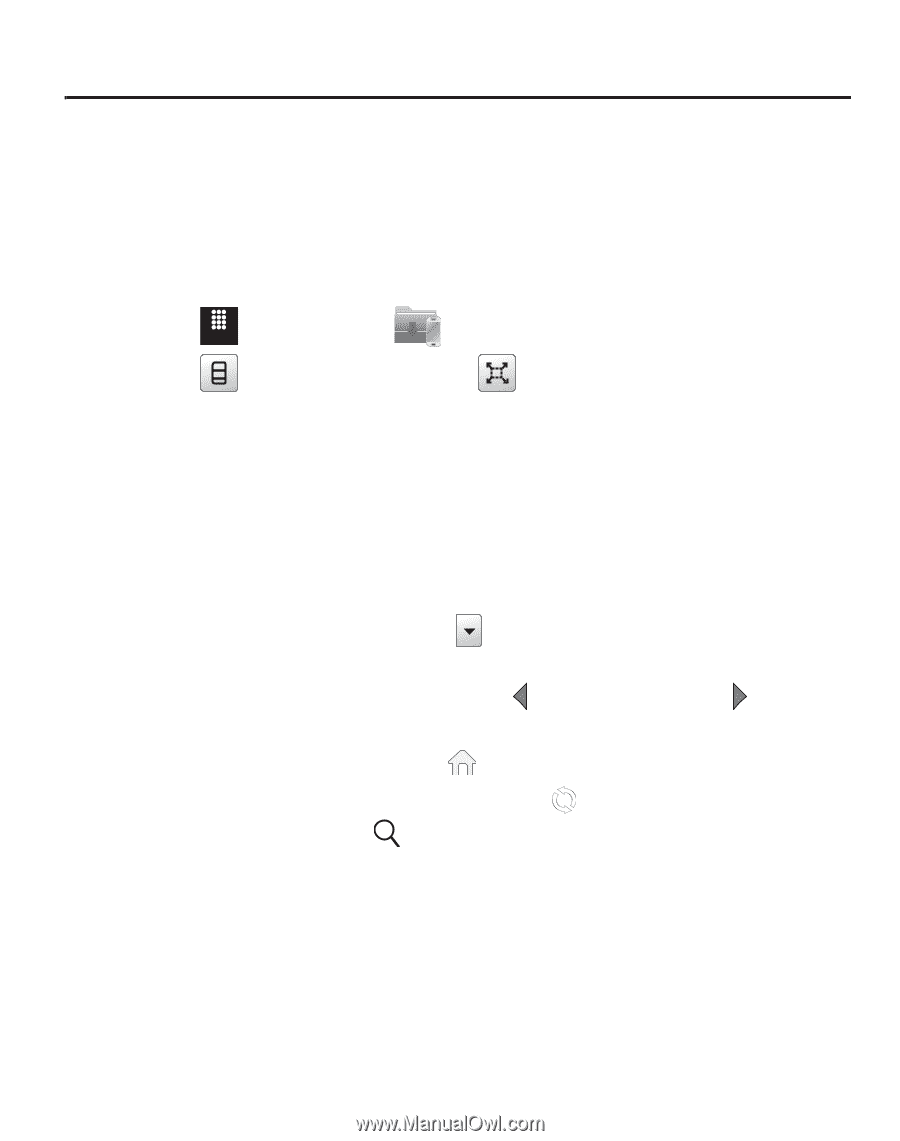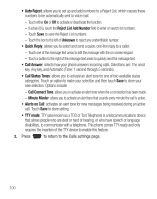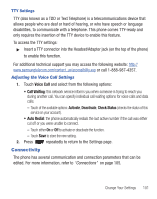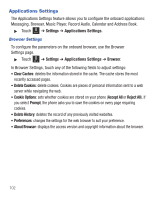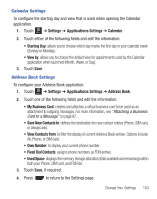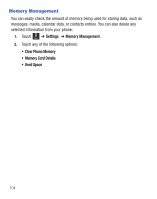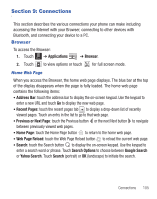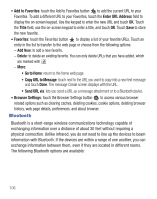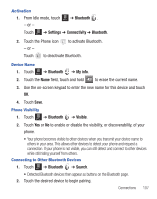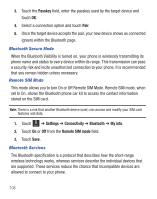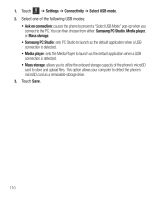Samsung SGH-T528G User Manual (user Manual) (ver.f9) (English) - Page 109
Connections, Browser, Applications, Address Bar, Recent s, Previous or Next
 |
View all Samsung SGH-T528G manuals
Add to My Manuals
Save this manual to your list of manuals |
Page 109 highlights
Section 9: Connections This section describes the various connections your phone can make including accessing the Internet with your Browser, connecting to other devices with Bluetooth, and connecting your device to a PC. Browser To access the Browser: 1. Touch Menu ➔ Applications ➔ Browser. 2. Touch to view options or touch for full screen mode. Home Web Page When you access the Browser, the home web page displays. The blue bar at the top of the display disappears when the page is fully loaded. The home web page contains the following items: • Address Bar: touch the address bar to display the on-screen keypad. Use the keypad to enter a new URL and touch Go to display the new web page. • Recent Pages: touch the recent pages tab to display a drop-down list of recently viewed pages. Touch an entry in the list to go to that web page. • Previous or Next Page: touch the Previous button or the next Next button to navigate between previously viewed web pages. • Home Page: touch the Home Page button to return to the home web page. • Web Page Reload: touch the Web Page Reload button to reload the current web page. • Search: touch the Search button to display the on-screen keypad. Use the keypad to enter a search word or phrase. Touch Search Options to choose between Google Search or Yahoo Search. Touch Search (portrait) or OK (landscape) to initiate the search. Connections 105