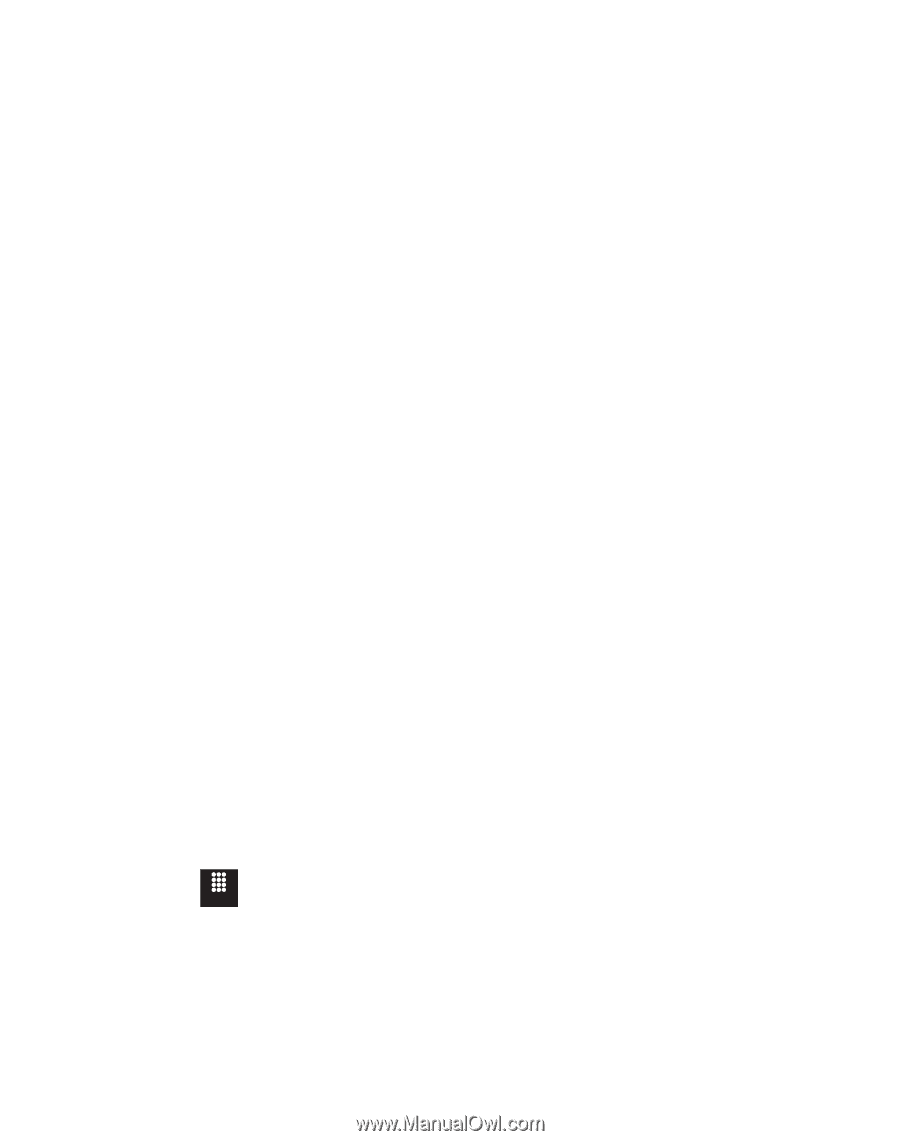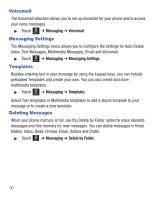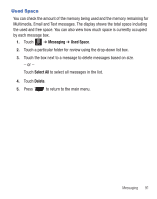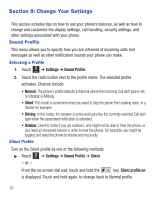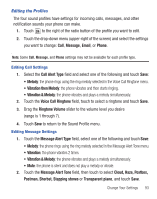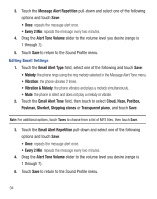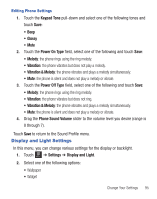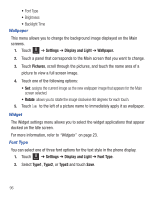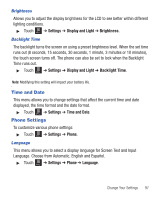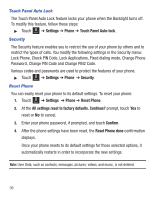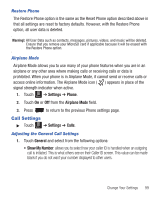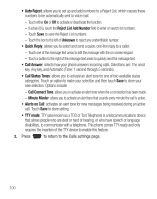Samsung SGH-T528G User Manual (user Manual) (ver.f9) (English) - Page 99
Display and Light Settings
 |
View all Samsung SGH-T528G manuals
Add to My Manuals
Save this manual to your list of manuals |
Page 99 highlights
Editing Phone Settings 1. Touch the Keypad Tone pull-down and select one of the following tones and touch Save: • Beep • Glossy • Mute 2. Touch the Power On Type field, select one of the following and touch Save: • Melody: the phone rings using the ring melody. • Vibration: the phone vibrates but does not play a melody. • Vibration & Melody: the phone vibrates and plays a melody simultaneously. • Mute: the phone is silent and does not play a melody or vibrate. 3. Touch the Power Off Type field, select one of the following and touch Save: • Melody: the phone rings using the ring melody. • Vibration: the phone vibrates but does not ring. • Vibration & Melody: the phone vibrates and plays a melody simultaneously. • Mute: the phone is silent and does not play a melody or vibrate. 4. Drag the Phone Sound Volume slider to the volume level you desire (range is 0 through 7). Touch Save to return to the Sound Profile menu. Display and Light Settings In this menu, you can change various settings for the display or backlight. 1. Touch Menu ➔ Settings ➔ Display and Light. 2. Select one of the following options: • Wallpaper • Widget Change Your Settings 95