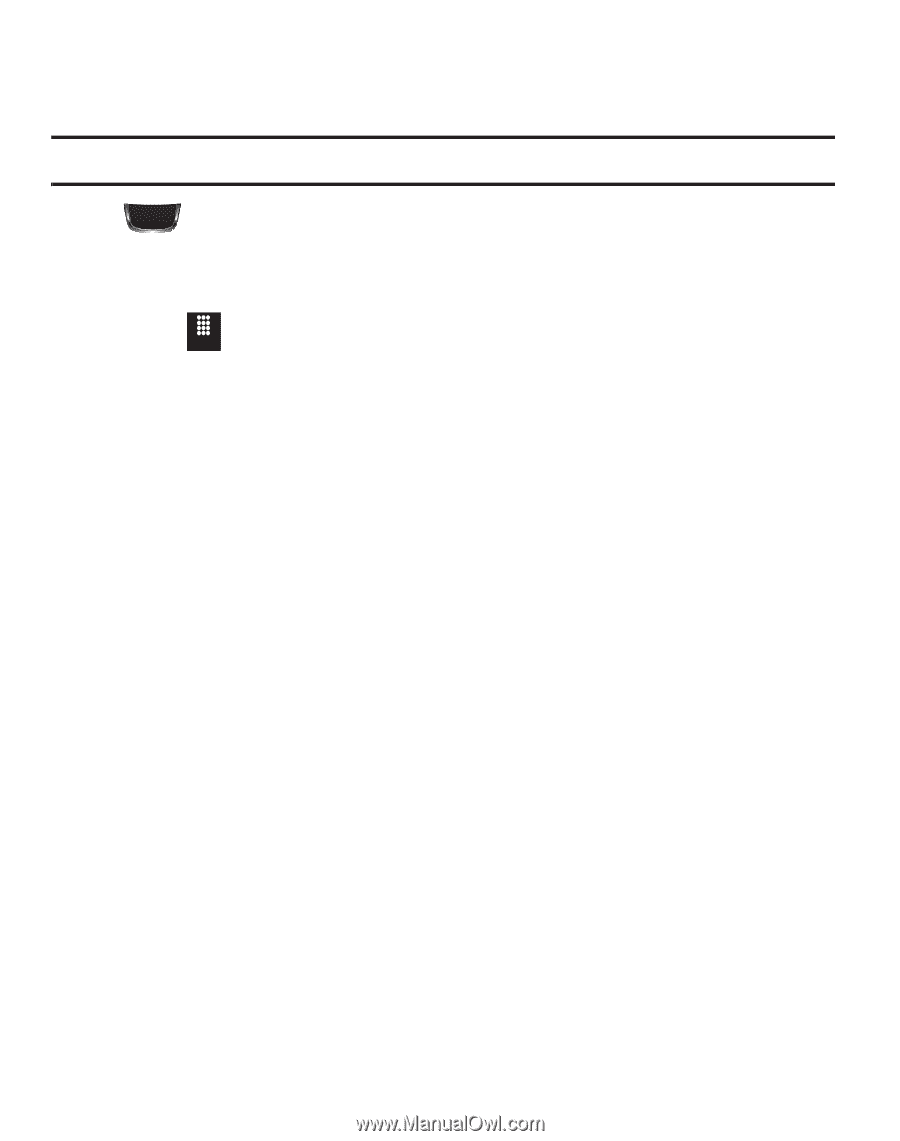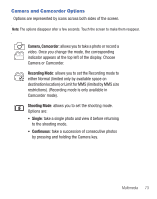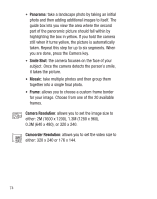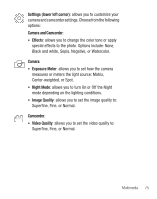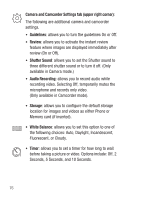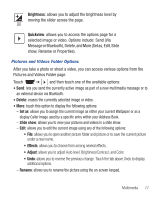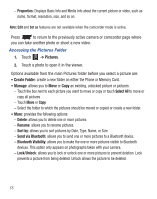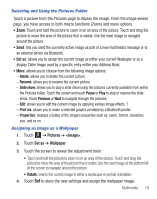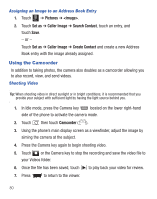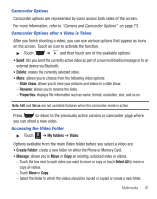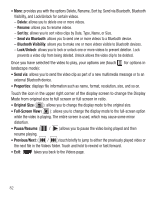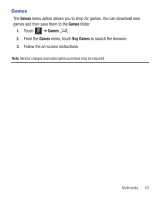Samsung SGH-T528G User Manual (user Manual) (ver.f9) (English) - Page 82
Pictures, Create Folder, Manage, Properties, Select All, Delete, Rename, Sort by, Send via Bluetooth
 |
View all Samsung SGH-T528G manuals
Add to My Manuals
Save this manual to your list of manuals |
Page 82 highlights
- Properties: Displays Basic Info and Media Info about the current picture or video, such as name, format, resolution, size, and so on. Note: Edit and Set as features are not available when the camcorder mode is active. Press to return to the previously active camera or camcorder page where you can take another photo or shoot a new video. Accessing the Pictures Folder 1. Touch Menu ➔ Pictures. 2. Touch a photo to open it in the viewer. Options available from the main Pictures folder before you select a picture are: • Create Folder: create a new folder on either the Phone or Memory Card. • Manage: allows you to Move or Copy an existing, unlocked picture or pictures. - Touch the box next to each picture you want to move or copy or touch Select All to move or copy all pictures - Touch Move or Copy. - Select the folder to which the pictures should be moved or copied or create a new folder. • More: provides the following options: - Delete: allows you to delete one or more pictures. - Rename: allows you to rename pictures. - Sort by: allows you to sort pictures by Date, Type, Name, or Size. - Send via Bluetooth: allows you to send one or more pictures to a Bluetooth device. - Bluetooth Visibility: allows you to make the one or more pictures visible to Bluetooth devices. This option only appears on photographs taken with your camera. - Lock/Unlock: allows you to lock or unlock one or more pictures to prevent deletion. Lock prevents a picture from being deleted. Unlock allows the picture to be deleted. 78