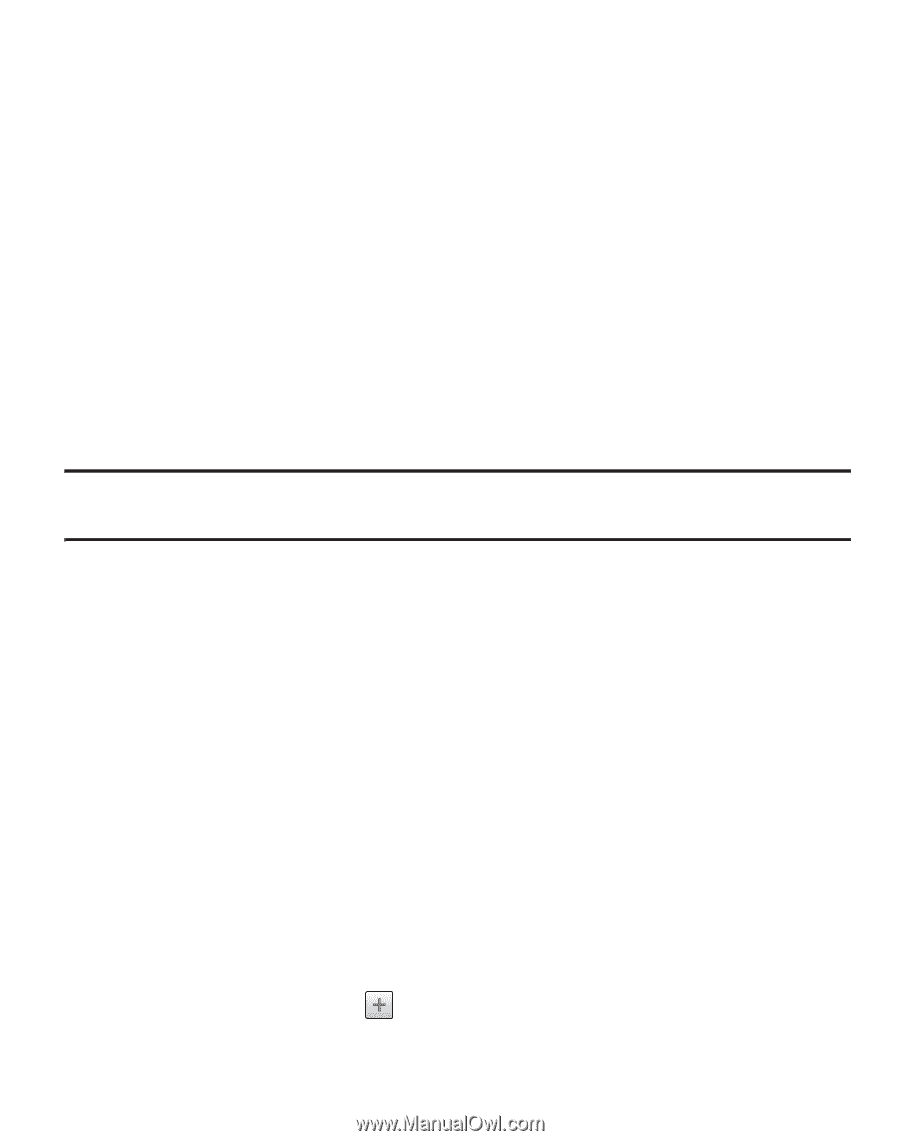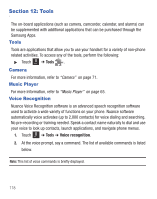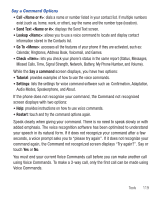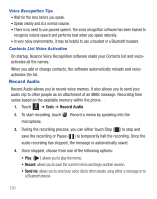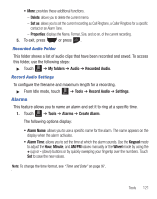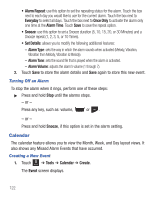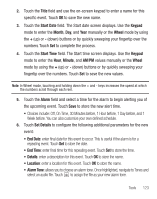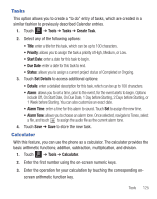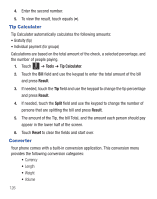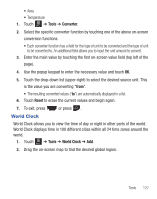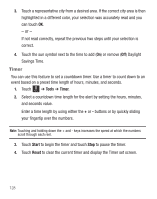Samsung SGH-T528G User Manual (user Manual) (ver.f9) (English) - Page 127
Title, Start Date, Keypad, Month, Wheel, Minute, Alarm, Set Details, End Date, End Time, Alarm Tone
 |
View all Samsung SGH-T528G manuals
Add to My Manuals
Save this manual to your list of manuals |
Page 127 highlights
2. Touch the Title field and use the on-screen keypad to enter a name for this specific event. Touch OK to save the new name. 3. Touch the Start Date field. The Start date screen displays. Use the Keypad mode to enter the Month, Day, and Year manually or the Wheel mode by using the + (up) or - (down) buttons or by quickly sweeping your fingertip over the numbers.Touch Set to complete the process. 4. Touch the Start Time field. The Start time screen displays. Use the Keypad mode to enter the Hour, Minute, and AM/PM values manually or the Wheel mode by using the + (up) or - (down) buttons or by quickly sweeping your fingertip over the numbers. Touch Set to save the new values. Note: In Wheel mode, touching and holding down the + and - keys increases the speed at which the numbers scroll through each reel. 5. Touch the Alarm field and select a time for the alarm to begin alerting you of the upcoming event. Touch Save to store the new alert time. • Choices include: Off, On Time, 30 Minutes before, 1 Hour before, 1 Day before, and 1 Week before. You can also customize your own defined schedule. 6. Touch Set Details to configure the following additional parameters for the new event: • End Date: enter final date for this event to occur. This is useful if the alarm is for a repeating event. Touch Set to store the date. • End Time: enter final time for this repeating event. Touch Set to store the time. • Details: enter a description for this event. Touch OK to store the name. • Location: enter a location for this event. Touch OK to store the name. • Alarm Tone: allows you to choose an alarm tone. Once highlighted, navigate to Tones and select an audio file. Touch to assign the file as your new alarm tone. Tools 123