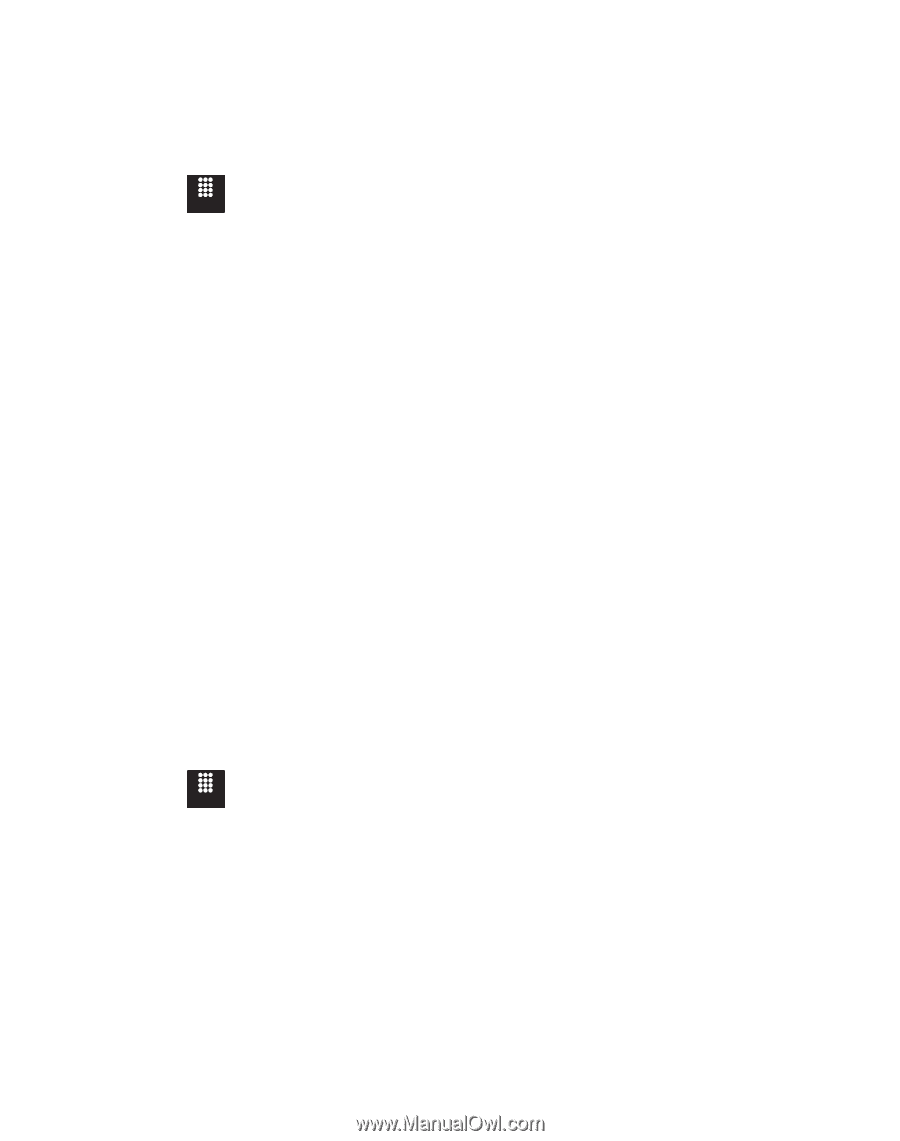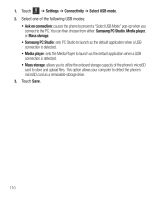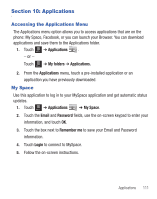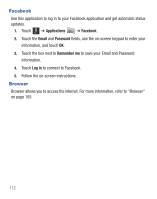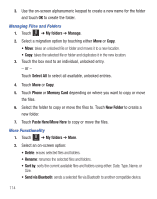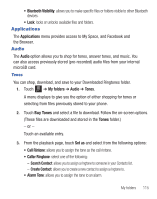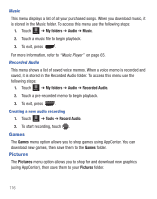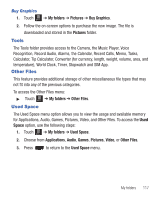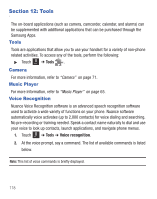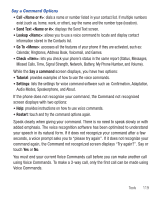Samsung SGH-T528G User Manual (user Manual) (ver.f9) (English) - Page 118
My folders, Manage, Select All, Phone, Memory Card, New Folder, Paste Here/Move Here, Sort
 |
View all Samsung SGH-T528G manuals
Add to My Manuals
Save this manual to your list of manuals |
Page 118 highlights
3. Use the on-screen alphanumeric keypad to create a new name for the folder and touch OK to create the folder. Managing Files and Folders 1. Touch Menu ➔ My folders ➔ Manage. 2. Select a migration option by touching either Move or Copy. • Move: takes an unlocked file or folder and moves it to a new location. • Copy: takes the selected file or folder and duplicates it in the new location. 3. Touch the box next to an individual, unlocked entry. - or - Touch Select All to select all available, unlocked entries. 4. Touch Move or Copy. 5. Touch Phone or Memory Card depending on where you want to copy or move the files. 6. Select the folder to copy or move the files to. Touch New Folder to create a new folder. 7. Touch Paste Here/Move Here to copy or move the files. More Functionality 1. Touch Menu ➔ My folders ➔ More. 2. Select an on-screen option: • Delete: erases selected files and folders. • Rename: renames the selected files and folders. • Sort by: sorts the current available files and folders using either: Date, Type, Name, or Size. • Send via Bluetooth: sends a selected file via Bluetooth to another compatible device. 114