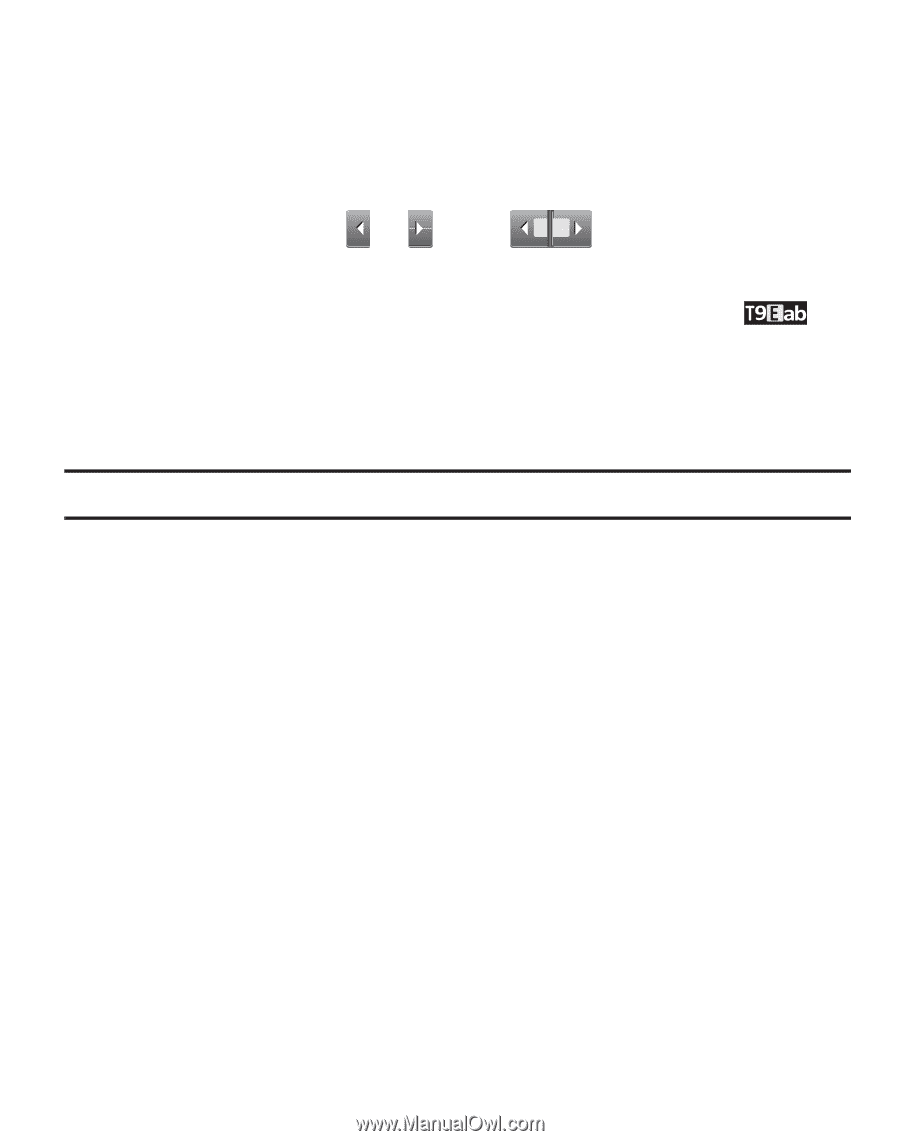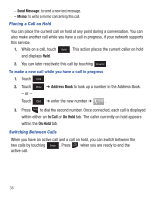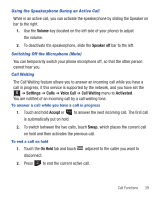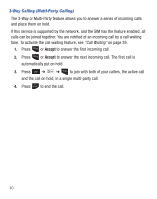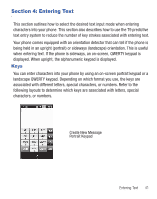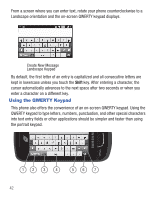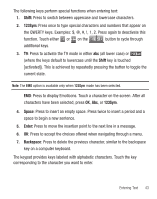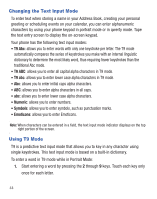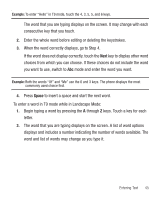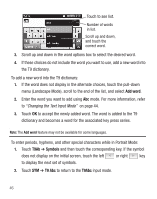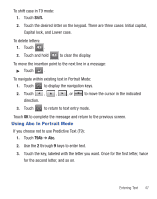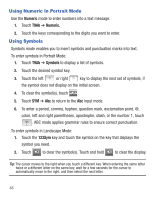Samsung SGH-T528G User Manual (user Manual) (ver.f9) (English) - Page 47
Shift, 123Sym, Space, Enter, Backspace - case
 |
View all Samsung SGH-T528G manuals
Add to My Manuals
Save this manual to your list of manuals |
Page 47 highlights
The following keys perform special functions when entering text: 1. Shift: Press to switch between uppercase and lowercase characters. 2. 123Sym: Press once to type special characters and numbers that appear on the QWERTY keys. Examples 1, 2. Press again to deactivate this function. Touch either or on the 1/2 button to cycle through additional keys. 3. T9: Press to activate the T9 mode in either abc (all lower case) or (where the keys default to lowercase until the Shift key is touched [activated]). This is achieved by repeatedly pressing the button to toggle the current state. Note: The EMO option is available only when 123Sym mode has been selected. EMO: Press to display Emoticons. Touch a character on the screen. After all characters have been selected, press OK, Abc, or 123Sym. 4. Space: Press to insert an empty space. Press twice to insert a period and a space to begin a new sentence. 5. Enter: Press to move the insertion point to the next line in a message. 6. OK: Press to accept the choices offered when navigating through a menu. 7. Backspace: Press to delete the previous character, similar to the backspace key on a computer keyboard. The keypad provides keys labeled with alphabetic characters. Touch the key corresponding to the character you want to enter. Entering Text 43