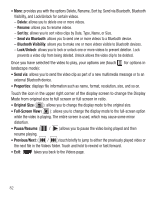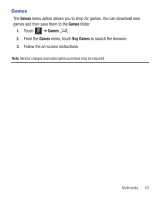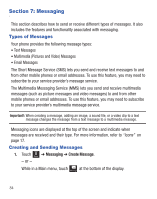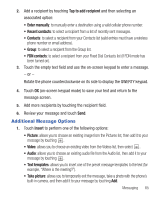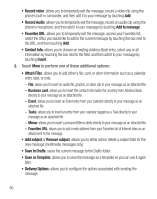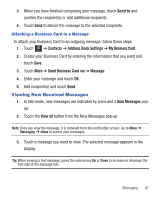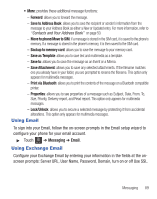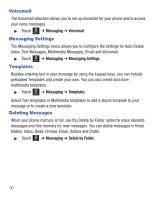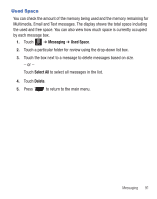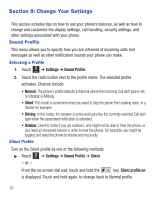Samsung SGH-T528G User Manual (user Manual) (ver.f9) (English) - Page 91
Viewing New Received Messages
 |
View all Samsung SGH-T528G manuals
Add to My Manuals
Save this manual to your list of manuals |
Page 91 highlights
3. When you have finished composing your message, touch Send to and confirm the recipient(s) or add additional recipients. 4. Touch Send to deliver the message to the selected recipients. Attaching a Business Card to a Message To attach your Business Card to an outgoing message, follow these steps: 1. Touch Menu ➔ Contacts ➔ Address Book Settings ➔ My Business Card. 2. Create your Business Card by entering the information that you want and touch Save. 3. Touch More ➔ Send Business Card via ➔ Message. 4. Enter your message and touch OK. 5. Add recipient(s) and touch Send. Viewing New Received Messages 1. In Idle mode, new messages are indicated by icons and a New Messages pop- up. 2. Touch the View all button from the New Messages pop-up. Note: Once you view the message, it is removed from this notification screen. Go to Menu ➔ Messaging ➔ Inbox to access your messages. 3. Touch a message you want to view. The selected message appears in the display. Tip: When viewing a text message, press the volume key Up or Down to increase or decrease the font size of the message text. Messaging 87