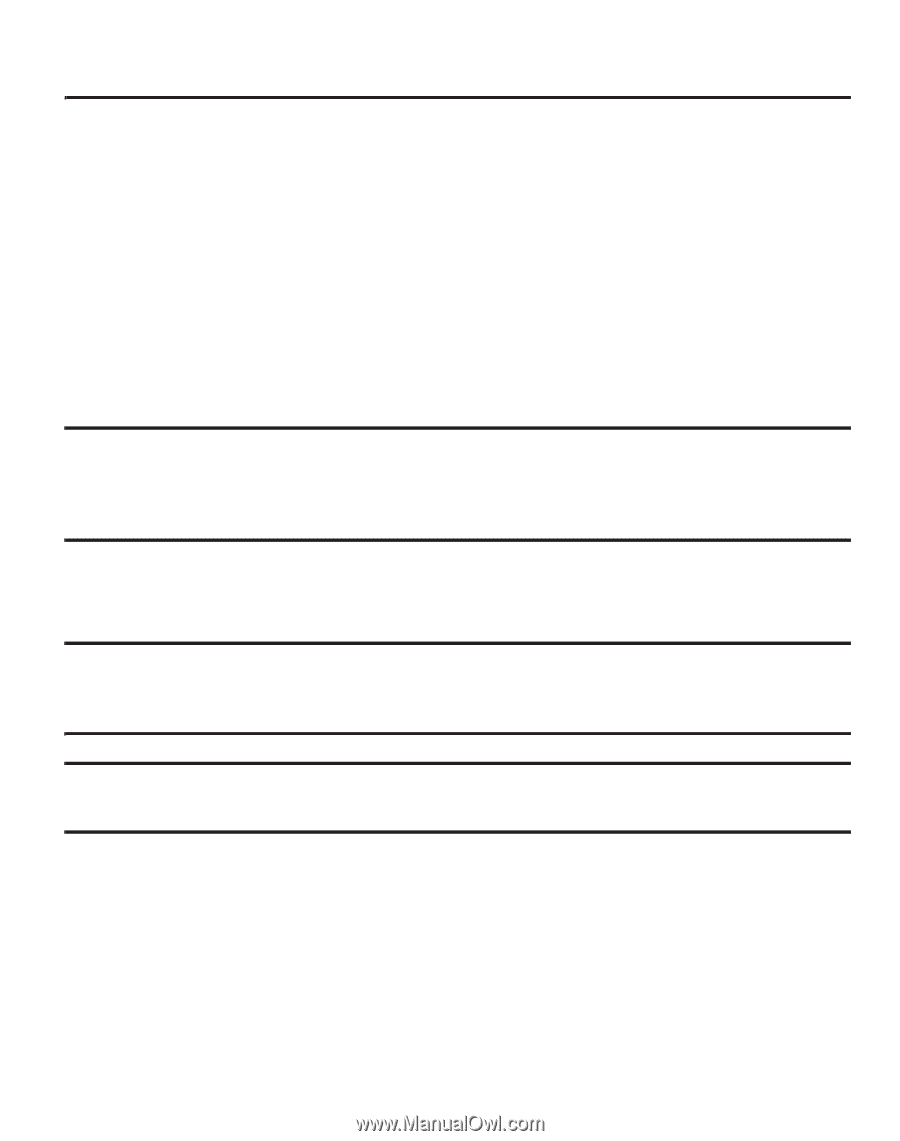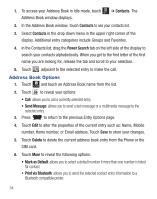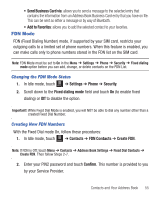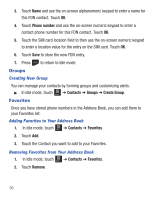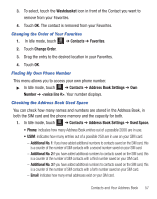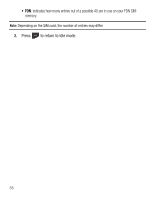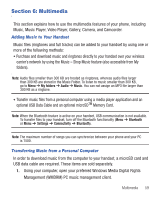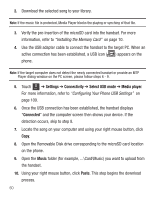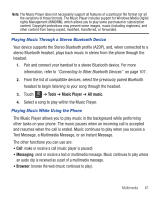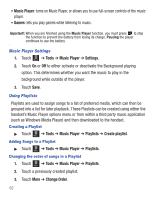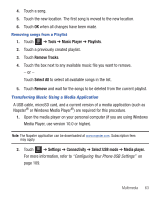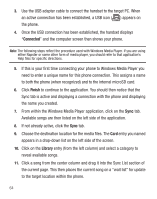Samsung SGH-T528G User Manual (user Manual) (ver.f9) (English) - Page 63
Multimedia, Music, Music Player, Video Player, Gallery, Camera, and Camcorder.
 |
View all Samsung SGH-T528G manuals
Add to My Manuals
Save this manual to your list of manuals |
Page 63 highlights
Section 6: Multimedia This section explains how to use the multimedia features of your phone, including Music, Music Player, Video Player, Gallery, Camera, and Camcorder. Adding Music to Your Handset Music files (ringtones and full tracks) can be added to your handset by using one or more of the following methods: • Purchase and download music and ringtones directly to your handset over your wireless carrier's network by using the Music - Shop Music feature (also accessible from My folders). Note: Audio files smaller than 300 KB are treated as ringtones, whereas audio files larger than 300 KB are stored in the Music Folder. To listen to music smaller than 300 KB, go to Menu ➔ My folders ➔ Audio ➔ Music. You can not assign an MP3 file larger than 300 KB as a ringtone. • Transfer music files from a personal computer using a media player application and an optional USB Data Cable and an optional microSDTM Memory Card. Note: When the Bluetooth feature is active on your handset, USB communication is not available. To transfer files to your handset, turn off the Bluetooth functionality (Menu ➔ Bluetooth or Menu ➔ Settings ➔ Connectivity ➔ Bluetooth). Note: The maximum number of songs you can synchronize between your phone and your PC is 1500. Transferring Music from a Personal Computer In order to download music from the computer to your handset, a microSD card and USB data cable are required. These items are sold separately. 1. Using your computer, open your preferred Windows Media Digital Rights Management (WMDRM) PC music management client. Multimedia 59