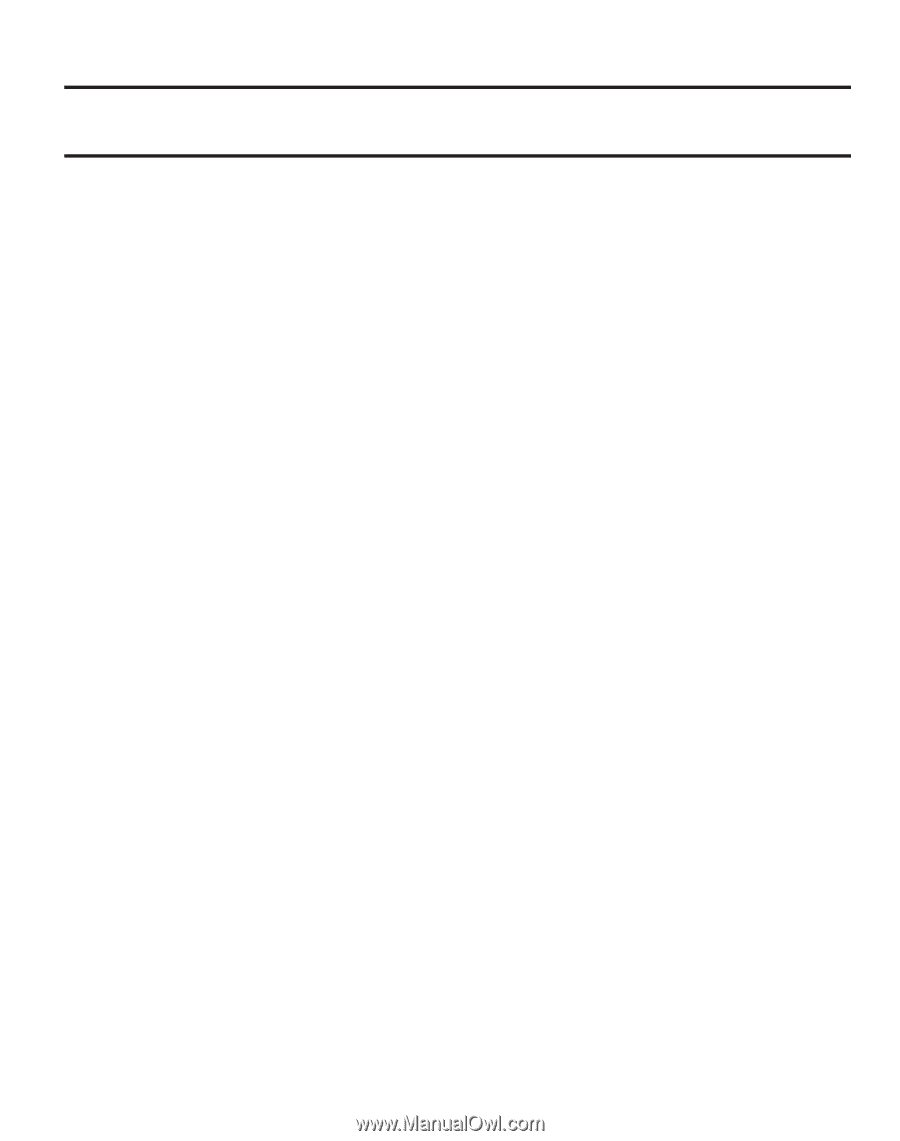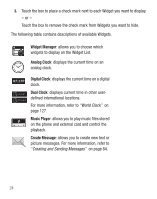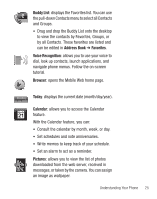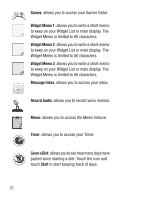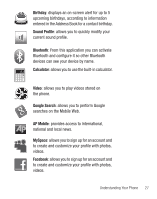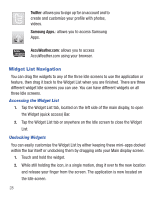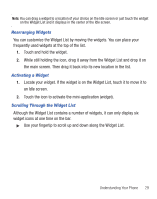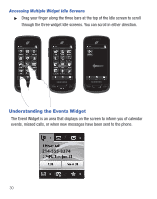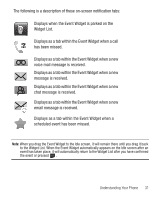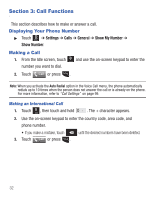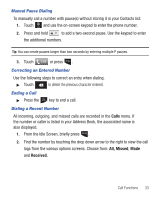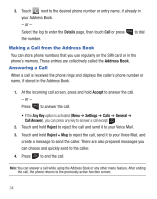Samsung SGH-T528G User Manual (user Manual) (ver.f9) (English) - Page 33
Rearranging Widgets, Activating a Widget, Scrolling Through the Widget List
 |
View all Samsung SGH-T528G manuals
Add to My Manuals
Save this manual to your list of manuals |
Page 33 highlights
Note: You can drag a widget to a location of your choice on the Idle screen or just touch the widget on the Widget List and it displays in the center of the Idle screen. Rearranging Widgets You can customize the Widget List by moving the widgets. You can place your frequently used widgets at the top of the list. 1. Touch and hold the widget. 2. While still holding the icon, drag it away from the Widget List and drop it on the main screen. Then drag it back into its new location in the list. Activating a Widget 1. Locate your widget. If the widget is on the Widget List, touch it to move it to an Idle screen. 2. Touch the icon to activate the mini-application (widget). Scrolling Through the Widget List Although the Widget List contains a number of widgets, it can only display six widget icons at one time on the bar. ᮣ Use your fingertip to scroll up and down along the Widget List. Understanding Your Phone 29