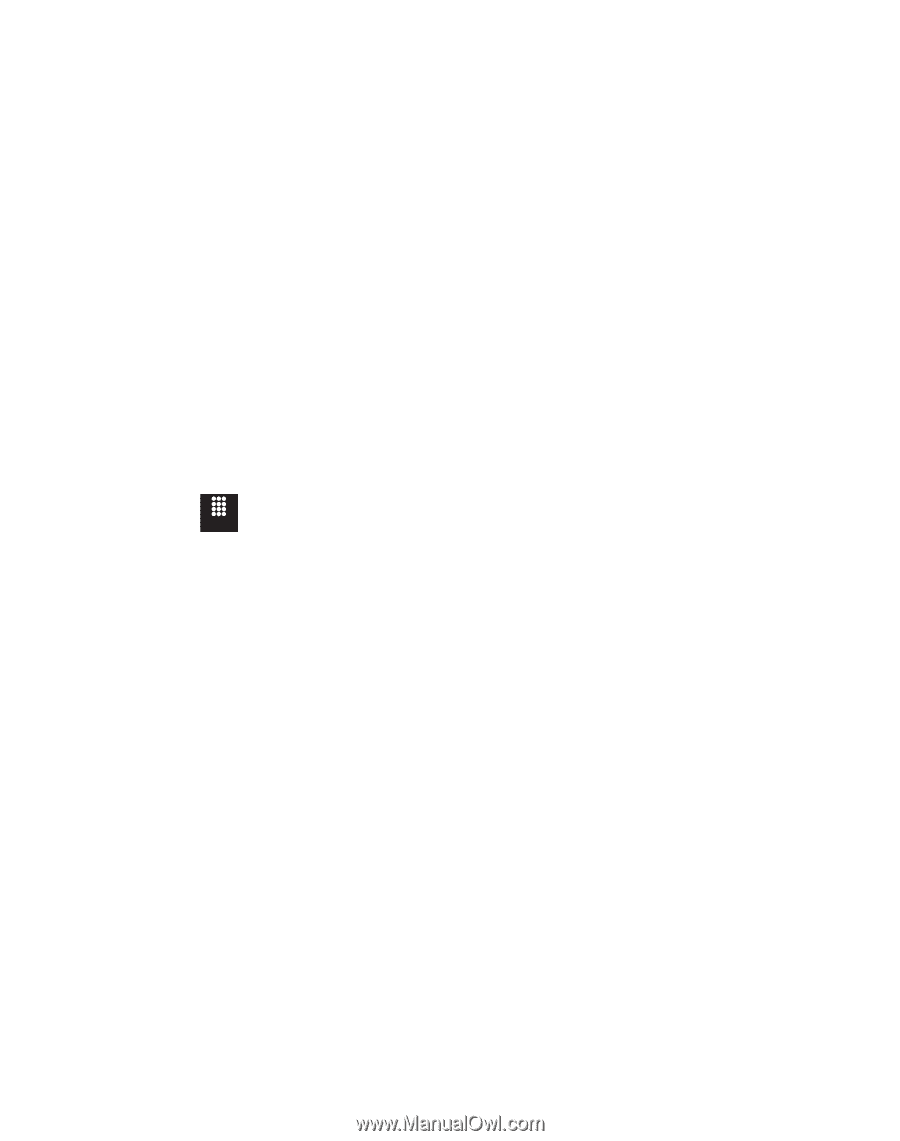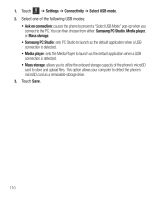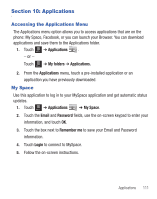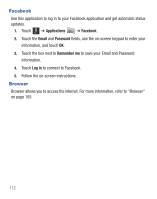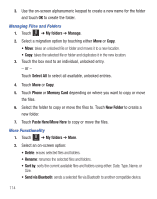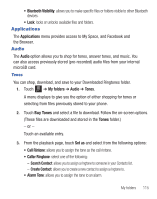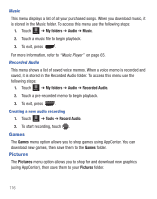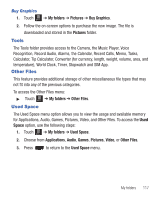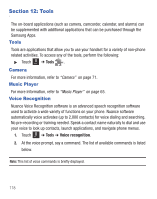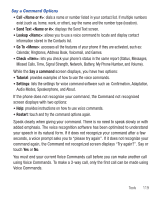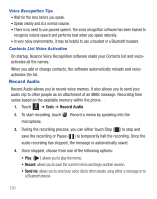Samsung SGH-T528G User Manual (user Manual) (ver.f9) (English) - Page 119
Applications, Audio
 |
View all Samsung SGH-T528G manuals
Add to My Manuals
Save this manual to your list of manuals |
Page 119 highlights
• Bluetooth Visibility: allows you to make specific files or folders visible to other Bluetooth devices. • Lock: locks or unlocks available files and folders. Applications The Applications menu provides access to My Space, and Facebook and the Browser. Audio The Audio option allows you to shop for tones, answer tones, and music. You can also access previously stored (pre-recorded) audio files from your internal microSD card. Tones You can shop, download, and save to your Downloaded Ringtones folder. 1. Touch Menu ➔ My folders ➔ Audio ➔ Tones. A menu displays to give you the option of either shopping for tones or selecting from files previously stored to your phone. 2. Touch Buy Tones and select a file to download. Follow the on-screen options. (These files are downloaded and stored in the Tones folder.) - or - Touch an available entry. 3. From the playback page, touch Set as and select from the following options: • Call Rintone: allows you to assign the tone as the call rintone. • Caller Ringtone: select one of the following: - Search Contact: allows you to assign a ringtone to someone in your Contacts list. - Create Contact: allows you to create a new contact to assign a ringtone to. • Alarm Tone: allows you to assign the tone to an alarm. My folders 115