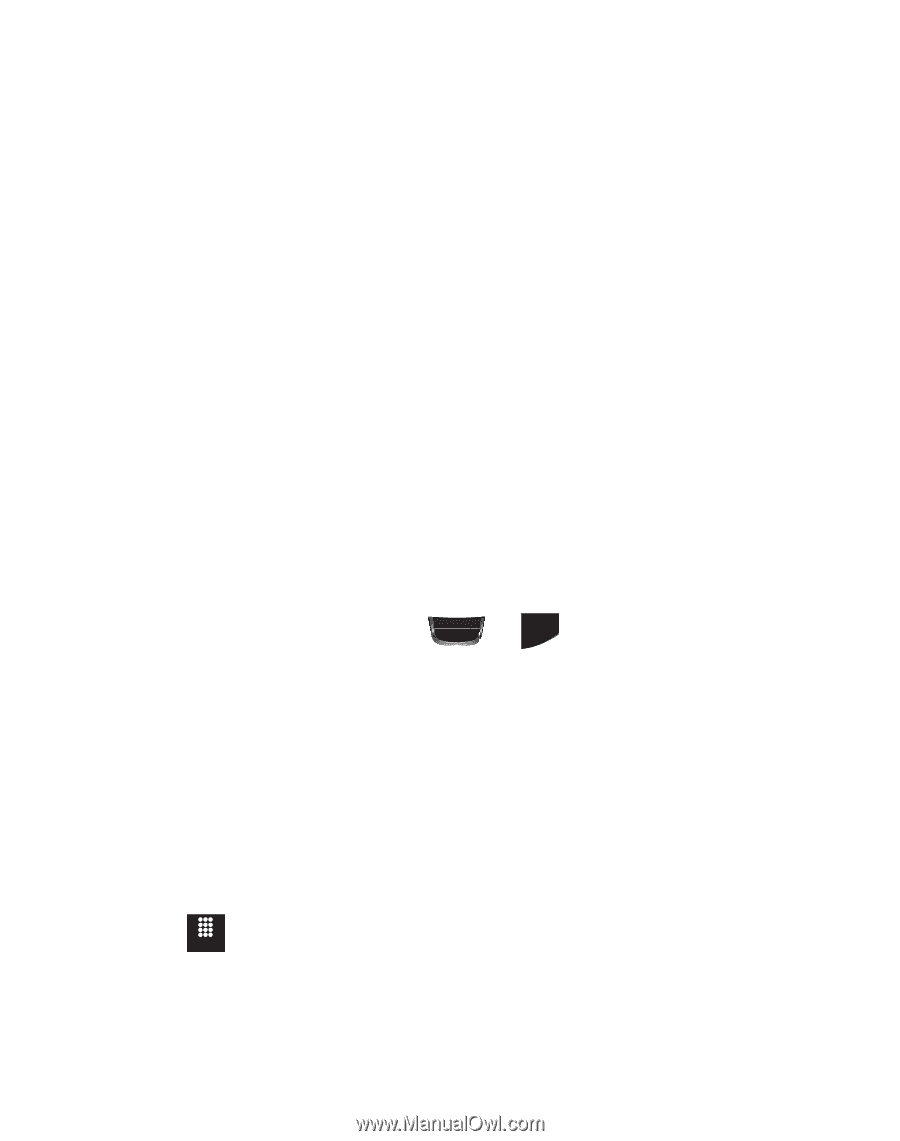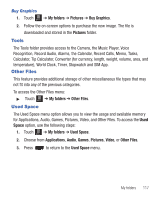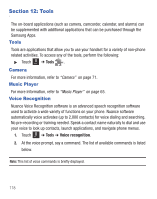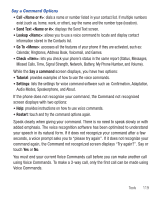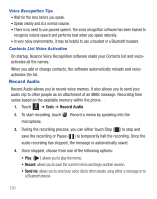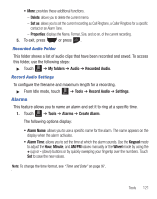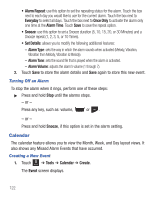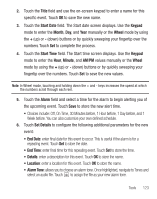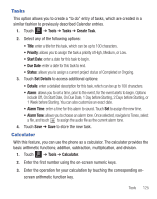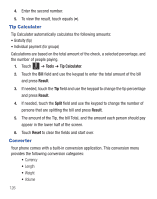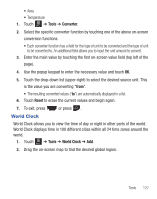Samsung SGH-T528G User Manual (user Manual) (ver.f9) (English) - Page 126
Calendar, Alarm Type, Alarm Volume
 |
View all Samsung SGH-T528G manuals
Add to My Manuals
Save this manual to your list of manuals |
Page 126 highlights
• Alarm Repeat: use this option to set the repeating status for the alarm. Touch the box next to each day you would like to use for the current alarm. Touch the box next to Everyday to select all days. Touch the box next to Once Only to activate the alarm only one time at the Alarm Time. Touch Save to save the repeat option. • Snooze: use this option to set a Snooze duration (5, 10, 15, 20, or 30 Minutes) and a Snooze repeat (1, 2, 3, 5, or 10 Times). • Set Details: allows you to modify the following additional features: - Alarm Type: sets the way in which the alarm sounds when activated (Melody, Vibration, Vibration then Melody, Vibration & Melody). - Alarm Tone: sets the sound file that is played when the alarm is activated. - Alarm Volume: adjusts the alarm's volume (1 through 7). 2. Touch Save to store the alarm details and Save again to store this new event. Turning Off an Alarm To stop the alarm when it rings, perform one of these steps: ᮣ Press and hold Stop until the alarms stops. - or - Press any key, such as: volume, or . PWR END - or - Press and hold Snooze, if this option is set in the alarm setting. Calendar The calendar feature allows you to view the Month, Week, and Day layout views. It also shows any Missed Alarm Events that have occurred. Creating a New Event 1. Touch Menu ➔ Tools ➔ Calendar ➔ Create. The Event screen displays. 122