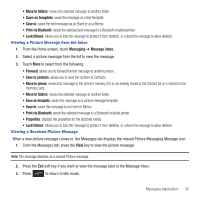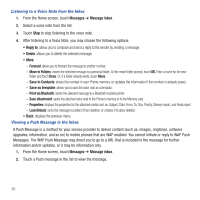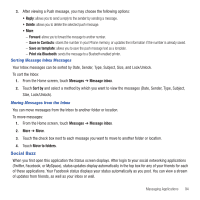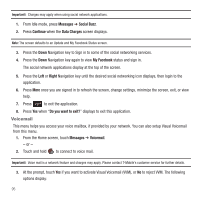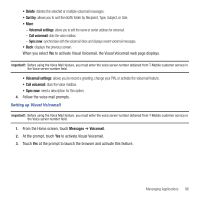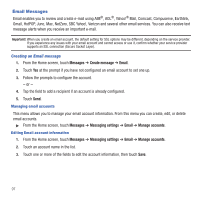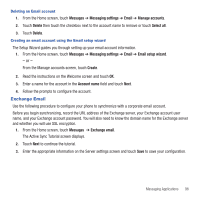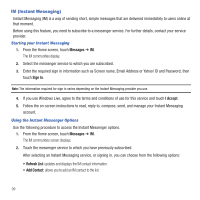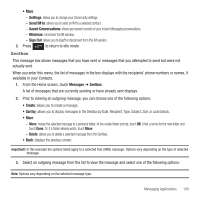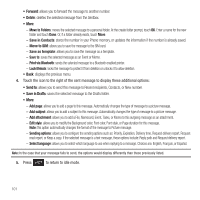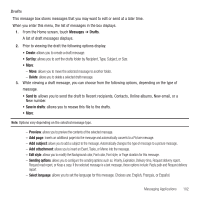Samsung SGH-T669 User Manual (user Manual) (ver.f6) (English) - Page 100
Email Messages - reviews
 |
UPC - 610214622112
View all Samsung SGH-T669 manuals
Add to My Manuals
Save this manual to your list of manuals |
Page 100 highlights
Email Messages Email enables you to review and create e-mail using AIM®, AOL®, Yahoo!® Mail, Comcast, Compuserve, Earthlink, Gmail, HotPOP, Juno, Mac, NetZero, SBC Yahoo!, Verizon and several other email services. You can also receive text message alerts when you receive an important e-mail. Important!: When you create an email account, the default setting for SSL options may be different, depending on the service provider. If you experience any issues with your email account and cannot access or use it, confirm whether your service provider supports an SSL connection (Secure Socket Layer). Creating an Email message 1. From the Home screen, touch Messages ➔ Create message ➔ Email. 2. Touch Yes at the prompt if you have not configured an email account to set one up. 3. Follow the prompts to configure the account. - or - 4. Tap the field to add a recipient if an account is already configured. 5. Touch Send. Managing email accounts This menu allows you to manage your email account information. From this menu you can create, edit, or delete email accounts. ᮣ From the Home screen, touch Messages ➔ Messaging settings ➔ Email ➔ Manage accounts. Editing Email account information 1. From the Home screen, touch Messages ➔ Messaging settings ➔ Email ➔ Manage accounts. 2. Touch an account name in the list. 3. Touch one or more of the fields to edit the account information, then touch Save. 97