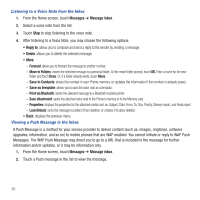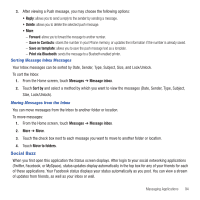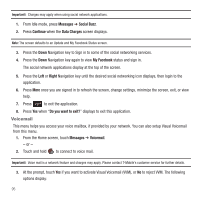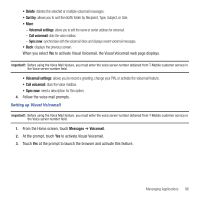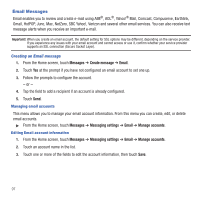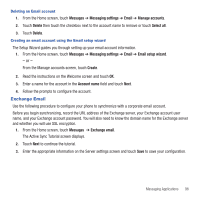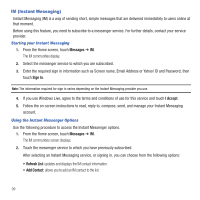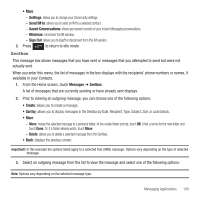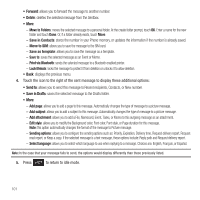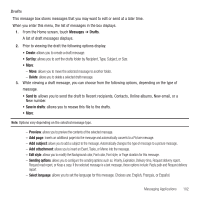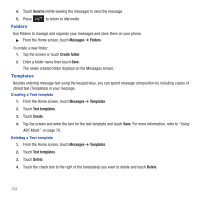Samsung SGH-T669 User Manual (user Manual) (ver.f6) (English) - Page 101
Exchange Email - user guide
 |
UPC - 610214622112
View all Samsung SGH-T669 manuals
Add to My Manuals
Save this manual to your list of manuals |
Page 101 highlights
Deleting an Email account 1. From the Home screen, touch Messages ➔ Messaging settings ➔ Email ➔ Manage accounts. 2. Touch Delete then touch the checkbox next to the account name to remove or touch Select all. 3. Touch Delete. Creating an email account using the Email setup wizard The Setup Wizard guides you through setting up your email account information. 1. From the Home screen, touch Messages ➔ Messaging settings ➔ Email ➔ Email setup wizard. - or - From the Manage accounts screen, touch Create. 2. Read the instructions on the Welcome screen and touch OK. 3. Enter a name for the account in the Account name field and touch Next. 4. Follow the prompts to configure the account. Exchange Email Use the following procedure to configure your phone to synchronize with a corporate email account. Before you begin synchronizing, record the URL address of the Exchange server, your Exchange account user name, and your Exchange account password. You will also need to know the domain name for the Exchange server and whether you will use SSL encryption. 1. From the Home screen, touch Messages ➔ Exchange email. The Active Sync Tutorial screen displays. 2. Touch Next to continue the tutorial. 3. Enter the appropriate information on the Server settings screen and touch Save to save your configuration. Messaging Applications 98