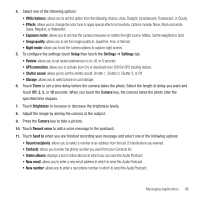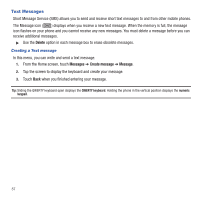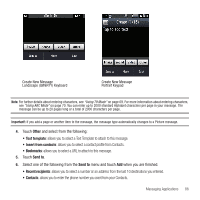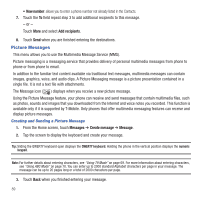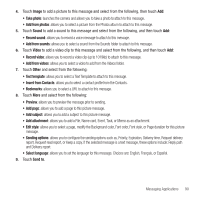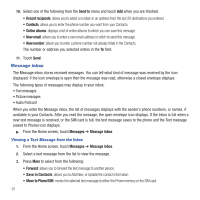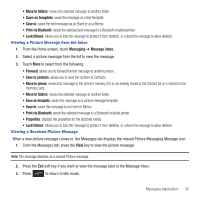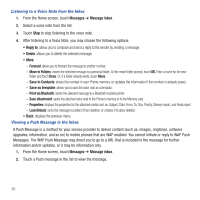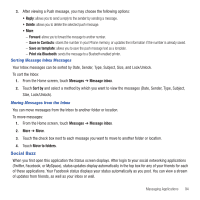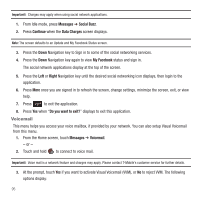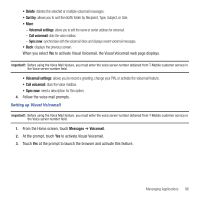Samsung SGH-T669 User Manual (user Manual) (ver.f6) (English) - Page 94
Message inbox
 |
UPC - 610214622112
View all Samsung SGH-T669 manuals
Add to My Manuals
Save this manual to your list of manuals |
Page 94 highlights
10. Select one of the following from the Send to menu and touch Add when you are finished. • Recent recipients: allows you to select a number or an address from the last 20 destinations you entered. • Contacts: allows you to enter the phone number you want from your Contacts. • Online albums: displays a list of online albums to which you can save this message. • New email: allows you to enter a new email address in which to send this message. • New number: allows you to enter a phone number not already listed in the Contacts. The number or address you selected enters in the To field. 11. Touch Send. Message inbox The Message inbox stores received messages. You can tell what kind of message was received by the icon displayed. If the icon envelope is open then the message was read, otherwise a closed envelope displays. The following types of messages may display in your inbox: • Text messages • Picture messages • Audio Postcard When you enter the Message inbox, the list of messages displays with the sender's phone numbers, or names, if available in your Contacts. After you read the message, the open envelope icon displays. If the Inbox is full when a new text message is received, or the SIM card is full, the text message saves to the phone and the Text message (saved to Phone) icon displays. ᮣ From the Home screen, touch Messages ➔ Message inbox. Viewing a Text Message from the Inbox 1. From the Home screen, touch Messages ➔ Message inbox. 2. Select a text message from the list to view the message. 3. Press More to select from the following: • Forward: allows you to forward the text message to another person. • Save in Contacts: allows you to Add New, or Update the contact information. • Move to Phone/SIM: moves the selected text message to either the Phone memory or the SIM card. 91