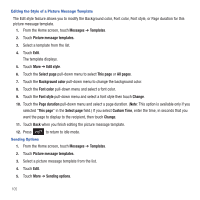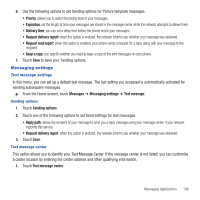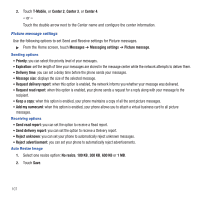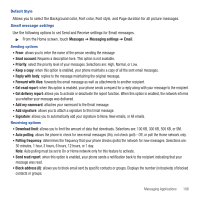Samsung SGH-T669 User Manual (user Manual) (ver.f6) (English) - Page 113
Memory Status
 |
UPC - 610214622112
View all Samsung SGH-T669 manuals
Add to My Manuals
Save this manual to your list of manuals |
Page 113 highlights
Memory Status You can check the amount of the memory used and the memory remaining for Picture messages, Text messages, Push messages, or Configuration messages. To view the memory status: 1. From the Home screen, touch Messages ➔ Memory status. 2. Touch the drop-down menu to select the message type. The display shows the total space including the used and free space. You can also view how much space and the number of messages currently occupying each message box type: • Picture message - Message inbox - Sentbox - Drafts - Folders • Text message (saved on the Phone and SIM card) - Message inbox - Sentbox - Drafts - Folders • Configuration - Inbox - Folders • Email - Email - Sendbox - Drafts - Folders • Push message - Inbox - Folders • Voicemail - Inbox Messaging Applications 110