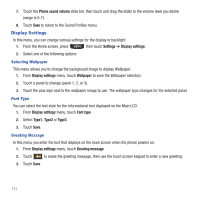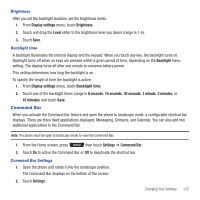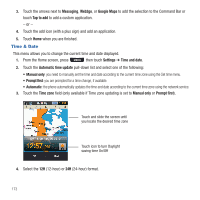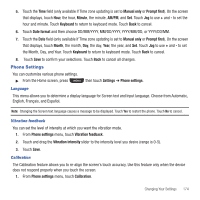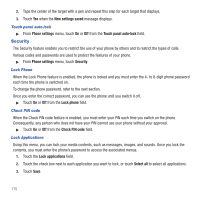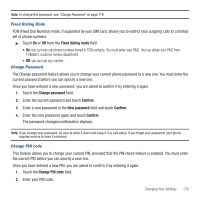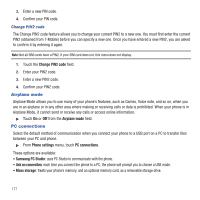Samsung SGH-T669 User Manual (user Manual) (ver.f6) (English) - Page 175
Command Bar, Display settings, Brightness, Level, Backlight, Backlight time, seconds, minute, Settings
 |
UPC - 610214622112
View all Samsung SGH-T669 manuals
Add to My Manuals
Save this manual to your list of manuals |
Page 175 highlights
Brightness After you set the backlight duration, set the brightness levels. 1. From Display settings menu, touch Brightness. 2. Touch and drag the Level slider to the brightness level you desire (range is 1-5). 3. Touch Save. Backlight time A backlight illuminates the internal display and the keypad. When you touch any key, the backlight turns on. Backlight turns off when no keys are pressed within a given period of time, depending on the Backlight menu setting. The display turns off after one minute to conserve battery power. This setting determines how long the backlight is on. To specify the length of time the backlight is active: 1. From Display settings menu, touch Backlight time. 2. Touch one of the backlight times (range is 8 seconds, 15 seconds, 30 seconds, 1 minute, 3 minutes, or 10 minutes) and touch Save. Command Bar When you activate the Command Bar feature and open the phone to landscape mode, a configurable shortcut bar displays. There are three fixed applications displayed, Messaging, Contacts, and Calendar. You can also add two additional applications to the Command Bar. Note: The phone must be open to landscape mode to view the Command Bar. 1. From the Home screen, press then touch Settings ➔ Command Bar. 2. Touch On to active the Command Bar or Off to deactivate the shortcut bar. Command Bar Settings 1. Open the phone and rotate it into the landscape position. The Command Bar displays on the bottom of the screen. 2. Touch Settings. Changing Your Settings 172