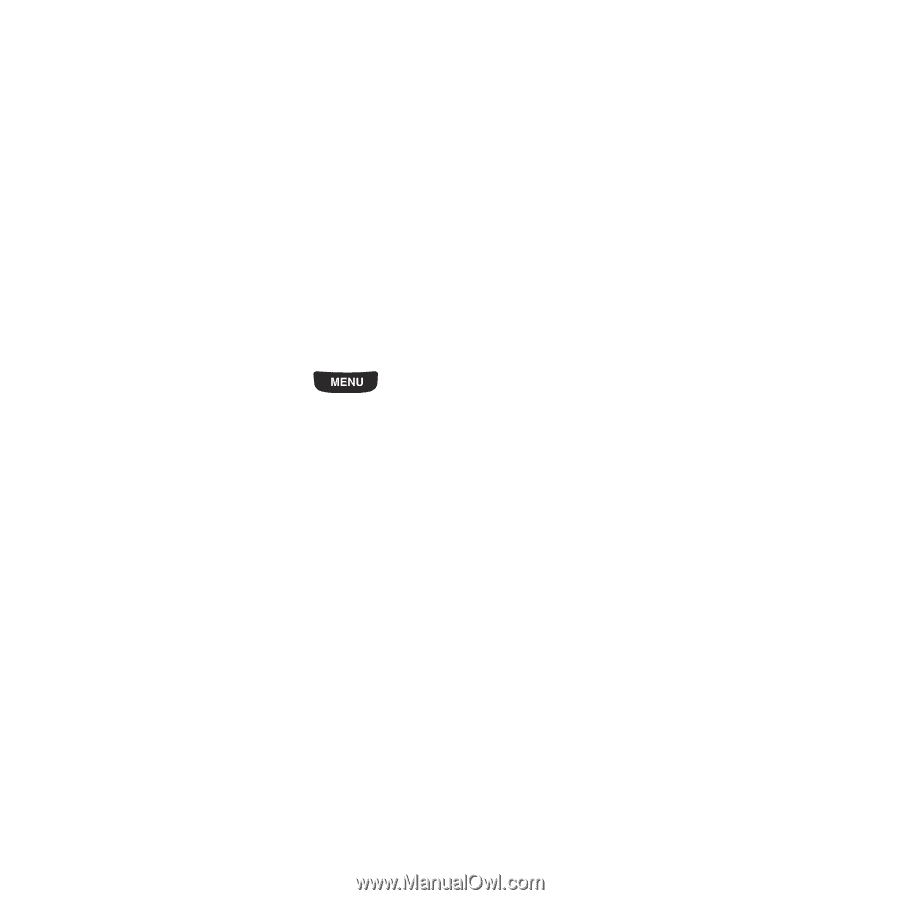Samsung SGH-T669 User Manual (user Manual) (ver.f6) (English) - Page 127
Set as, Send via, Applications, Other files, Create folder, Go to, Bluetooth visibility, Lock/Unlock
 |
UPC - 610214622112
View all Samsung SGH-T669 manuals
Add to My Manuals
Save this manual to your list of manuals |
Page 127 highlights
- Bluetooth visibility: allows you to enable this voice note so it is visible to other Bluetooth devices. - Lock/Unlock: allows you to lock the voice note to protect it from deletion, or unlock it to allow deletion. While listening to the voice note, the following options are available: • Set as: allows you to save as Ringtone, an Individual ringtone, an Alarm tone, Message tone, or Calendar reminder. • Send via: allows you to send the voice note via Message or Bluetooth. • Detail: displays the sound Name, Format, Size, Forwarding, Date created, and Location. Other Files In Other Files, you can view or store other types of files without corruption, various document files and files stored in the phone's memory, or on a memory card. Available file formats are Microsoft Word, Adobe PDF, or Plain text. 1. From the Home screen, press then touch Applications ➔ Other files. 2. Select one of the following options before you select a file: • Create folder: allows you to create a folder for your voice list. • Manage: allows you to move or copy voice files to another location. • More: - Custom Slideshow: allows you to create a slide show using the selected voice file. - Delete: allows you to delete a selected voice note. - Rename: allows you to change the name of the voice note. - Sort by: allows you to sort the voice notes by Date, Type, Name, or Size. - Send via Bluetooth: allows you to send the selected voice note to a Bluetooth enabled device. - Bluetooth visibility: allows you to enable this voice note so it is visible to other Bluetooth devices. - Lock/Unlock: allows you to lock the voice note to protect it from deletion, or unlock it to allow deletion. • Back: displays the previous menu or screen. 3. Select a file, then select one of the following options: • Send via: sends the selected file as Email or to a Bluetooth enabled device. • Go to: allows you to view the Previous page, Next page, First page, or Last page of the document. Applications 124