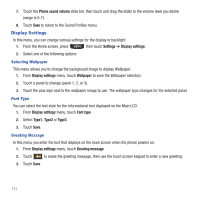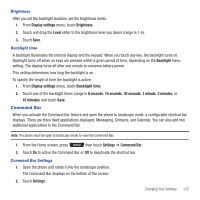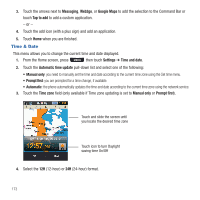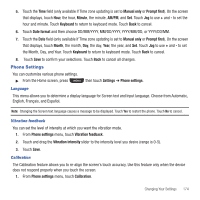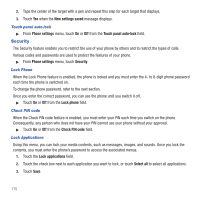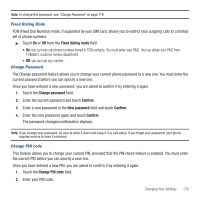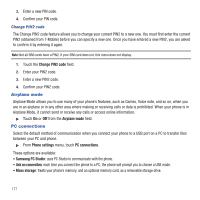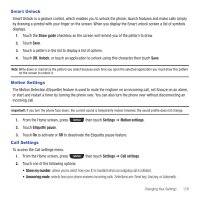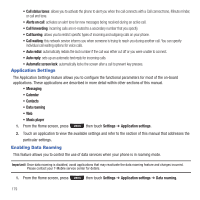Samsung SGH-T669 User Manual (user Manual) (ver.f6) (English) - Page 177
Phone Settings
 |
UPC - 610214622112
View all Samsung SGH-T669 manuals
Add to My Manuals
Save this manual to your list of manuals |
Page 177 highlights
5. Touch the Time field (only available if Time zone updating is set to Manual only or Prompt first). On the screen that displays, touch Hour, the hour, Minute, the minute, AM/PM, and Set. Touch Jog to use + and - to set the hour and minute. Touch Keyboard to return to keyboard mode. Touch Back to cancel. 6. Touch Date format and then choose DD/MM/YYYY, MM/DD/YYYY, YYYY/MM/DD, or YYYY/DD/MM. 7. Touch the Date field (only available if Time zone updating is set to Manual only or Prompt first). On the screen that displays, touch Month, the month, Day, the day, Year, the year, and Set. Touch Jog to use + and - to set the Month, Day, and Year. Touch Keyboard to return to keyboard mode. Touch Back to cancel. 8. Touch Save to confirm your selections. Touch Back to cancel all changes. Phone Settings You can customize various phone settings. ᮣ From the Home screen, press then touch Settings ➔ Phone settings. Language This menu allows you to determine a display language for Screen text and Input language. Choose from Automatic, English, Français, and Español. Note: Changing the Screen text language causes a message to be displayed. Touch Yes to restart the phone. Touch No to cancel. Vibration feedback You can set the level of intensity at which you want the vibration mode. 1. From Phone settings menu, touch Vibration feedback. 2. Touch and drag the Vibration intensity slider to the intensity level you desire (range is 0-5). 3. Touch Save. Calibration The Calibration feature allows you to re-align the screen's touch accuracy. Use this feature only when the device does not respond properly when you touch the screen. 1. From Phone settings menu, touch Calibration. Changing Your Settings 174