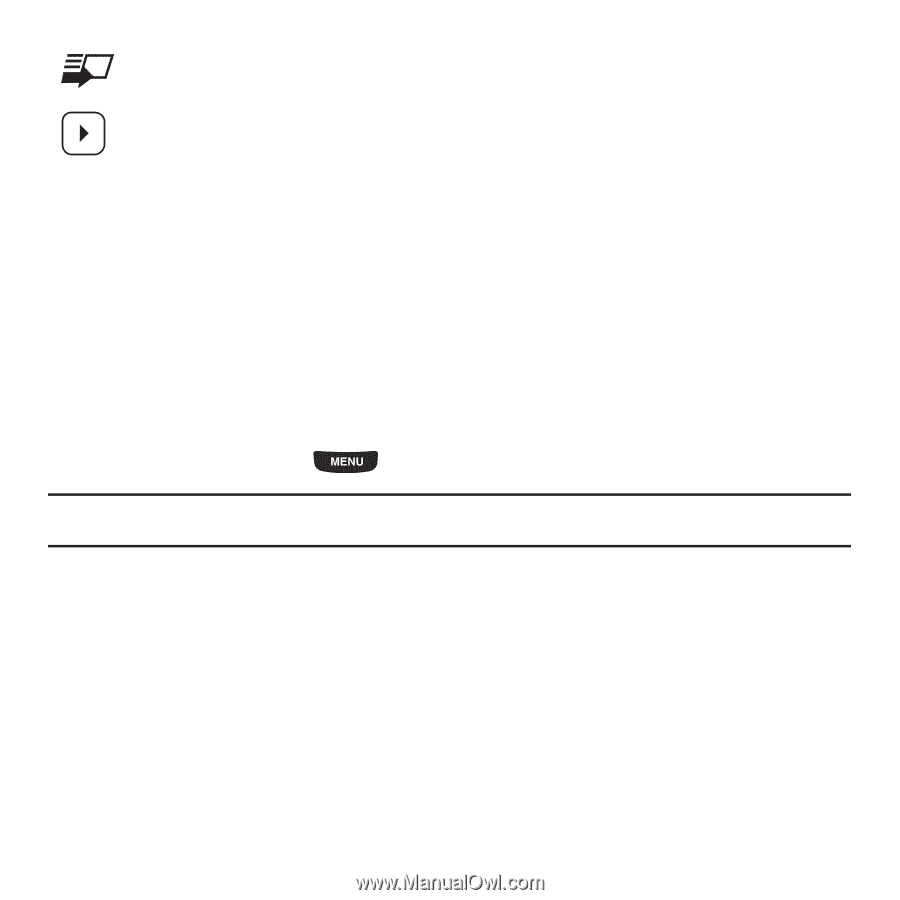Samsung SGH-T669 User Manual (user Manual) (ver.f6) (English) - Page 145
Photos, Send via, Default destination, Slideshow, Rename, Print via Bluetooth, Details
 |
UPC - 610214622112
View all Samsung SGH-T669 manuals
Add to My Manuals
Save this manual to your list of manuals |
Page 145 highlights
Default Destination: allows you to choose the default destination for sending new photos. Choose from Recent recipients, Phonebook, New number, New E-mail, or Online album. Photos: allows you to scroll through photos in the photos folder, and choose options for a selected photo. • Set as: allows you to save this photo as a Wallpaper, or a Picture ID. • Delete: allows you to delete the currently displayed photo. • More: allows you to choose additional options. - Send via: sends the photo as an attachment to a Message, Email, Exchange email, or via Bluetooth. - Default destination: allows you to Remove or Change the default destination for photos. - Slideshow: displays all photos in a slideshow. - Edit: allows you to edit the selected photo. - Rename: allows you to rename the selected photo. - Print via Bluetooth: allows you to send the selected image to a Bluetooth printer. - Details: displays information about the selected photo. Photos 1. From the Home screen, press then touch Photos. Tip: You can also navigate by pressing the Photos Widget in the Widget bar, or by pressing Menu ➔ Applications ➔ Files ➔ Images ➔ Photos. 1. When you access this menu, your phone displays the photos in Line view or Thumbnail view, depending on which mode you select. Touch the Line view/Thumbnail/Photo icon in the upper, left corner of the screen to change the view. 2. The following options are available: • My Album: uses the web browser to launch My Album online. • Take photo: allows you to take a photo. • Slideshow: allows you to view your photos as a slideshow. • Create folder: allows you to create a folder for your photos. • More: Camera 142