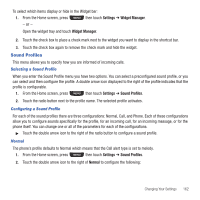Samsung SGH-T669 User Manual (user Manual) (ver.f6) (English) - Page 160
YouTube
 |
UPC - 610214622112
View all Samsung SGH-T669 manuals
Add to My Manuals
Save this manual to your list of manuals |
Page 160 highlights
When you first open this application the Status screen displays. After login to your social networking applications (Twitter, Facebook, or MySpace), status updates display automatically in the top box for any of your friends for each of these applications. Your My Facebook status displays your status automatically as you post. You can view a stream of updates from friends, as well as your inbox or wall. Important!: Charges may apply when using social network applications. 1. From the Home screen, press then touch Social Buzz. 2. Press the Accept soft key when the End User License displays. Note: The screen defaults to an Update and My Facebook Status screen. 3. Press the Down Navigation key to sign in to some of the social networking services. 4. Press the Down Navigation key again to view My Facebook status and sign in. The social network applications display at the top of the screen. 5. Press the Left or Right Navigation key until the desired social networking icon displays, then log in to the application. 6. Press More once you are signed in to refresh the screen, change settings, minimize the screen, exit, or view help. 7. Press the key to exit the application, then press Yes at the prompt to exit the application. YouTube YouTube is a video sharing website on which users can upload and share videos and view them in MPEG-4 format. 1. From the Home screen, press then touch YouTube. - or - From the Home screen, open the Widget bar and touch YouTube. 2. Begin searching and viewing posted videos when the screen loads the videos. 157