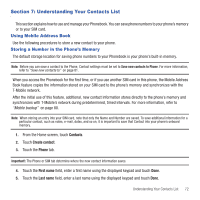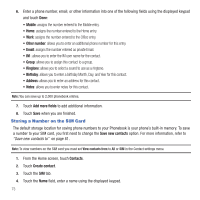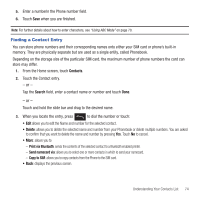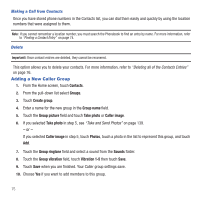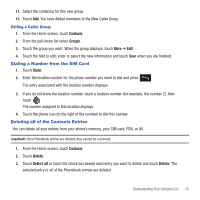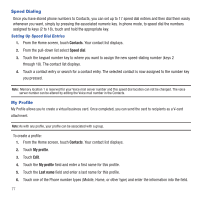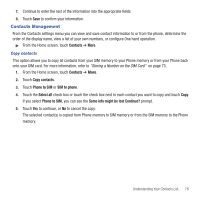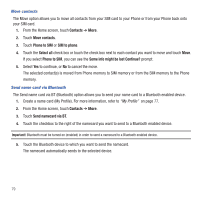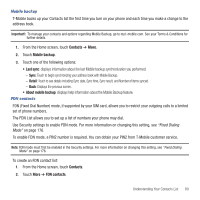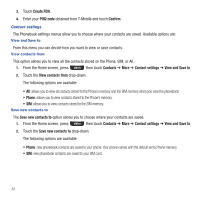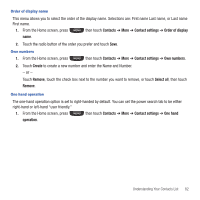Samsung SGH-T669 User Manual (user Manual) (ver.f6) (English) - Page 80
Speed Dialing, My Profile
 |
UPC - 610214622112
View all Samsung SGH-T669 manuals
Add to My Manuals
Save this manual to your list of manuals |
Page 80 highlights
Speed Dialing Once you have stored phone numbers to Contacts, you can set up to 17 speed dial entries and then dial them easily whenever you want, simply by pressing the associated numeric key. In phone mode, to speed dial the numbers assigned to keys (2 to 18), touch and hold the appropriate key. Setting Up Speed Dial Entries 1. From the Home screen, touch Contacts. Your contact list displays. 2. From the pull-down list select Speed dial. 3. Touch the keypad number key to where you want to assign the new speed-dialing number (keys 2 through 18). The contact list displays. 4. Touch a contact entry or search for a contact entry. The selected contact is now assigned to the number key you pressed. Note: Memory location 1 is reserved for your Voice mail server number and this speed dial location can not be changed. The voice server number can be altered by editing the Voice mail number in the Contacts. My Profile My Profile allows you to create a virtual business card. Once completed, you can send the card to recipients as a V-card attachment. Note: As with any profile, your profile can be associated with a group. To create a profile: 1. From the Home screen, touch Contacts. Your contact list displays. 2. Touch My profile. 3. Touch Edit. 4. Touch the My profile field and enter a first name for this profile. 5. Touch the Last name field and enter a last name for this profile. 6. Touch one of the Phone number types (Mobile, Home, or other type) and enter the information into the field. 77