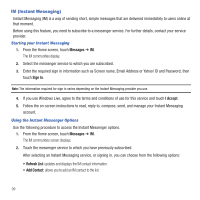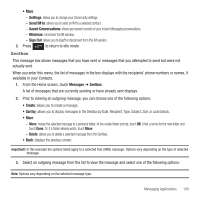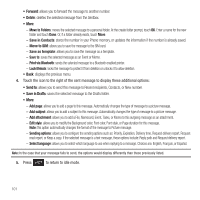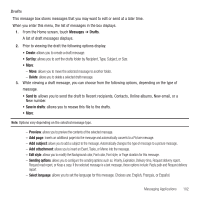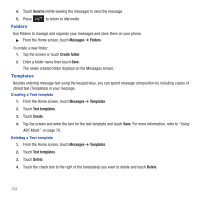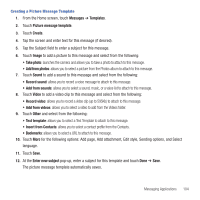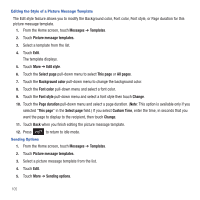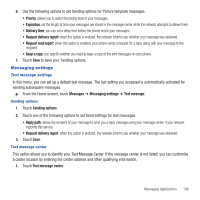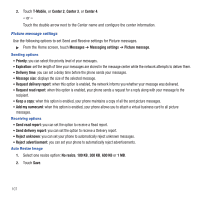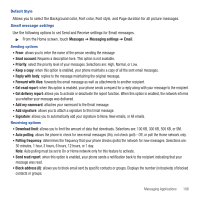Samsung SGH-T669 User Manual (user Manual) (ver.f6) (English) - Page 107
Messages, Templates, Picture message template, Create, Image, Take photo, Add from photos, Sound
 |
UPC - 610214622112
View all Samsung SGH-T669 manuals
Add to My Manuals
Save this manual to your list of manuals |
Page 107 highlights
Creating a Picture Message Template 1. From the Home screen, touch Messages ➔ Templates. 2. Touch Picture message template. 3. Touch Create. 4. Tap the screen and enter text for this message (if desired). 5. Tap the Subject field to enter a subject for this message. 6. Touch Image to add a picture to this message and select from the following: • Take photo: launches the camera and allows you to take a photo to attach to this message. • Add from photos: allows you to select a picture from the Photos album to attach to this message. 7. Touch Sound to add a sound to this message and select from the following: • Record sound: allows you to record a voice message to attach to this message. • Add from sounds: allows you to select a sound, music, or a voice list to attach to this message. 8. Touch Video to add a video clip to this message and select from the following: • Record video: allows you to record a video clip (up to 595Kb) to attach to this message. • Add from videos: allows you to select a video to add from the Videos folder. 9. Touch Other and select from the following: • Text template: allows you to select a Text Template to attach to this message. • Insert from Contacts: allows you to select a contact profile from the Contacts. • Bookmarks: allows you to select a URL to attach to this message. 10. Touch More for the following options: Add page, Add attachment, Edit style, Sending options, and Select language. 11. Touch Save. 12. At the Enter new subject pop-up, enter a subject for this template and touch Done ➔ Save. The picture message template automatically saves. Messaging Applications 104