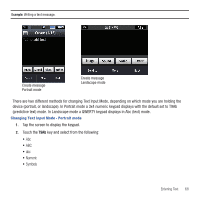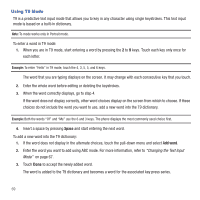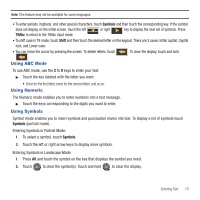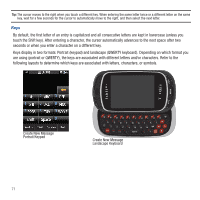Samsung SGH-T669 User Manual (user Manual) (ver.f6) (English) - Page 69
Entering Text, Using the QWERTY Keyboard
 |
UPC - 610214622112
View all Samsung SGH-T669 manuals
Add to My Manuals
Save this manual to your list of manuals |
Page 69 highlights
Section 6: Entering Text This section outlines how to select the desired text input mode when entering characters into your phone. This section also describes how to use the T9 predictive text entry system to reduce the number of key strokes associated with entering text. Using the QWERTY Keyboard This phone also offers the convenience of a slideout QWERTY keyboard. Using the QWERTY keyboard, you can type letters, numbers, punctuation, and other special characters into text entry fields or other applications simpler and faster than using the telephone keypad. The following keys perform special functions when entering text: 9 1 8 2 7 3 6 4 5 1. Emoticon displays a list of emoticons to insert into messages. 2. Alt allows you to use characters displayed at the top of the QWERTY keys. Examples: $, @, #, ! Entering Text 66