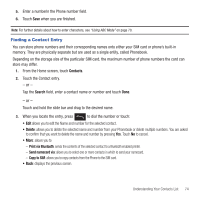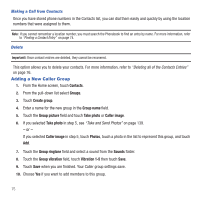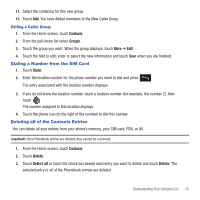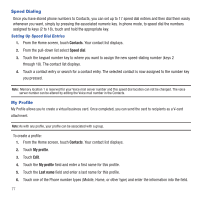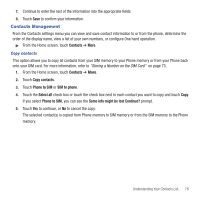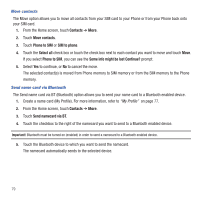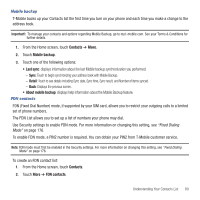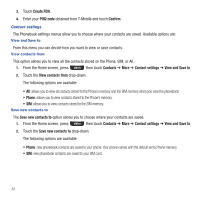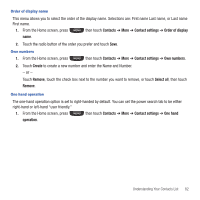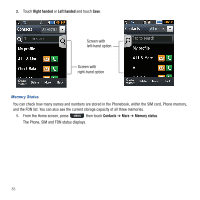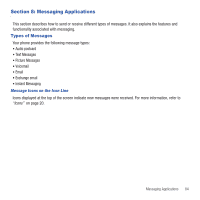Samsung SGH-T669 User Manual (user Manual) (ver.f6) (English) - Page 82
Contacts, Move contacts, Phone to SIM, SIM to phone, Select all, Some info might be lost Continue?
 |
UPC - 610214622112
View all Samsung SGH-T669 manuals
Add to My Manuals
Save this manual to your list of manuals |
Page 82 highlights
Move contacts The Move option allows you to move all contacts from your SIM card to your Phone or from your Phone back onto your SIM card. 1. From the Home screen, touch Contacts ➔ More. 2. Touch Move contacts. 3. Touch Phone to SIM or SIM to phone. 4. Touch the Select all check box or touch the check box next to each contact you want to move and touch Move. If you select Phone to SIM, you can see the Some info might be lost Continue? prompt. 5. Select Yes to continue, or No to cancel the move. The selected contact(s) is moved from Phone memory to SIM memory or from the SIM memory to the Phone memory. Send name card via Bluetooth The Send name card via BT (Bluetooth) option allows you to send your name card to a Bluetooth enabled device. 1. Create a name card (My Profile). For more information, refer to "My Profile" on page 77. 2. From the Home screen, touch Contacts ➔ More. 3. Touch Send namecard via BT. 4. Touch the checkbox to the right of the namecard you want to send to a Bluetooth enabled device. Important!: Bluetooth must be turned on (enabled) in order to send a namecard to a Bluetooth enabled device. 5. Touch the Bluetooth device to which you want to send the namecard. The namecard automatically sends to the selected device. 79