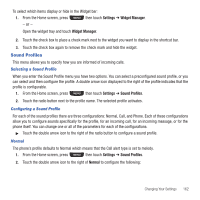Samsung SGH-T669 User Manual (user Manual) (ver.f6) (English) - Page 165
Sound Profiles
 |
UPC - 610214622112
View all Samsung SGH-T669 manuals
Add to My Manuals
Save this manual to your list of manuals |
Page 165 highlights
To select which items display or hide in the Widget bar: 1. From the Home screen, press then touch Settings ➔ Widget Manager. - or - Open the widget tray and touch Widget Manager. 2. Touch the check box to place a check mark next to the widget you want to display in the shortcut bar. 3. Touch the check box again to remove the check mark and hide the widget. Sound Profiles This menu allows you to specify how you are informed of incoming calls. Selecting a Sound Profile When you enter the Sound Profile menu you have two options. You can select a preconfigured sound profile, or you can select and then configure the profile. A double arrow icon displayed to the right of the profile indicates that the profile is configurable. 1. From the Home screen, press then touch Settings ➔ Sound Profiles. 2. Touch the radio button next to the profile name. The selected profile activates. Configuring a Sound Profile For each of the sound profiles there are three configurations: Normal, Call, and Phone. Each of these configurations allow you to configure sounds specifically for the profile, for an incoming call, for an incoming message, or for the phone itself. You can change one or all of the parameters for each of the configurations. ᮣ Touch the double arrow icon to the right of the radio button to configure a sound profile. Normal The phone's profile defaults to Normal which means that the Call alert type is set to melody. 1. From the Home screen, press then touch Settings ➔ Sound Profiles. 2. Touch the double arrow icon to the right of Normal to configure the following: Changing Your Settings 162