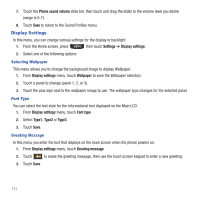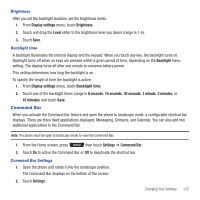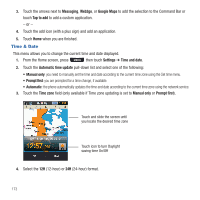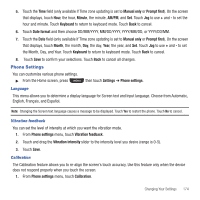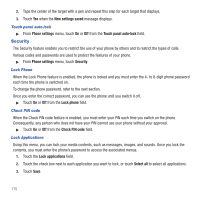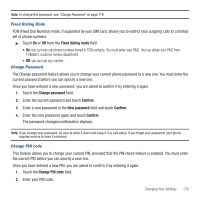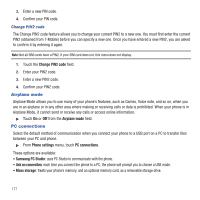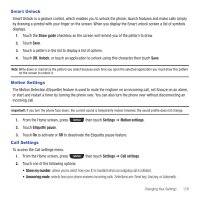Samsung SGH-T669 User Manual (user Manual) (ver.f6) (English) - Page 176
Time & Date
 |
UPC - 610214622112
View all Samsung SGH-T669 manuals
Add to My Manuals
Save this manual to your list of manuals |
Page 176 highlights
3. Touch the arrows next to Messaging, Web2go, or Google Maps to add the selection to the Command Bar or touch Tap to add to add a custom application. - or - 4. Touch the add icon (with a plus sign) and add an application. 5. Touch Home when you are finished. Time & Date This menu allows you to change the current time and date displayed. 1. From the Home screen, press then touch Settings ➔ Time and date. 2. Touch the Automatic time update pull-down list and select one of the following: • Manual only: you need to manually set the time and date according to the current time zone using the Set time menu. • Prompt first: you are prompted for a time change, if available. • Automatic: the phone automatically updates the time and date according to the current time zone using the network service. 3. Touch the Time zone field (only available if Time zone updating is set to Manual only or Prompt first). Touch and slide the screen until you locate the desired time zone Touch icon to turn Daylight saving time On/Off 4. Select the 12H (12-hour) or 24H (24-hour) format. 173