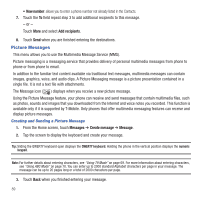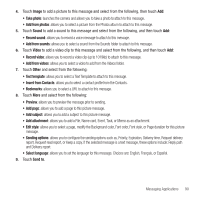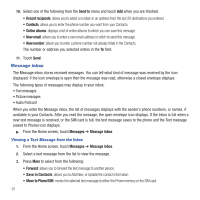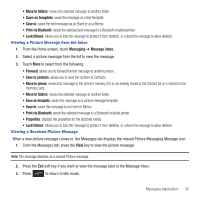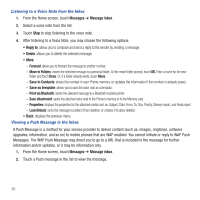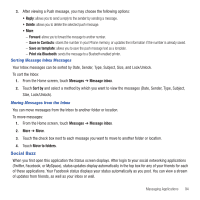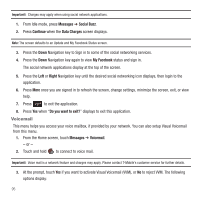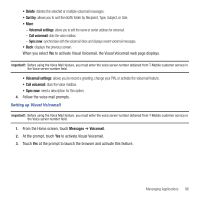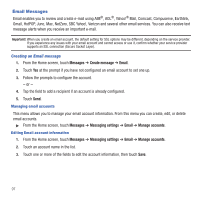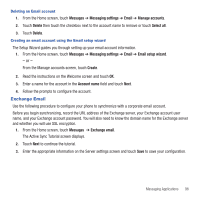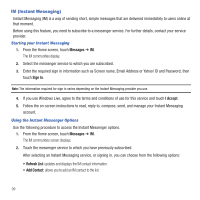Samsung SGH-T669 User Manual (user Manual) (ver.f6) (English) - Page 97
Social Buzz, Messages, Message inbox, Sort by, Move to folders
 |
UPC - 610214622112
View all Samsung SGH-T669 manuals
Add to My Manuals
Save this manual to your list of manuals |
Page 97 highlights
3. After viewing a Push message, you may choose the following options: • Reply: allows you to send a reply to the sender by sending a message. • Delete: allows you to delete the selected push message. • More: - Forward: allows you to forward the message to another number. - Save in Contacts: stores the number in your Phone memory, or updates the information if the number is already saved. - Save as template: allows you to save the push message text as a template. - Print via Bluetooth: sends the message to a Bluetooth enabled printer. Sorting Message Inbox Messages Your Inbox messages can be sorted by Date, Sender, Type, Subject, Size, and Lock/Unlock. To sort the Inbox: 1. From the Home screen, touch Messages ➔ Message inbox. 2. Touch Sort by and select a method by which you want to view the messages (Date, Sender, Type, Subject, Size, Lock/Unlock). Moving Messages from the Inbox You can move messages from the Inbox to another folder or location. To move messages: 1. From the Home screen, touch Messages ➔ Message inbox. 2. More ➔ Move. 3. Touch the check box next to each message you want to move to another folder or location. 4. Touch Move to folders. Social Buzz When you first open this application the Status screen displays. After login to your social networking applications (Twitter, Facebook, or MySpace), status updates display automatically in the top box for any of your friends for each of these applications. Your Facebook status displays your status automatically as you post. You can view a stream of updates from friends, as well as your inbox or wall. Messaging Applications 94