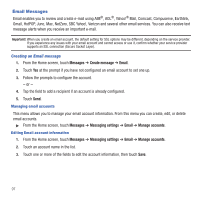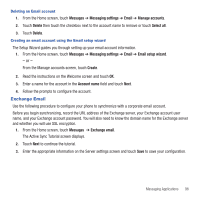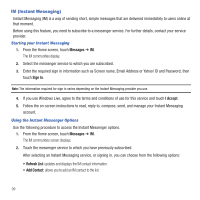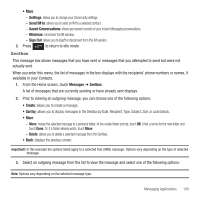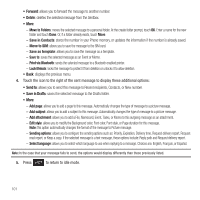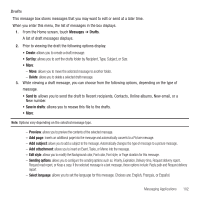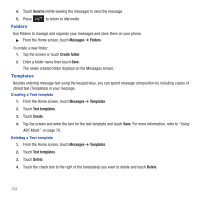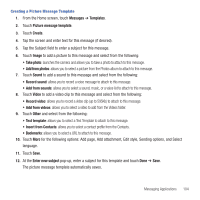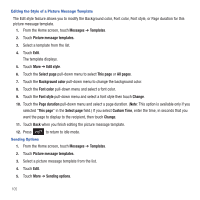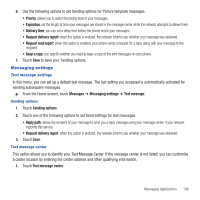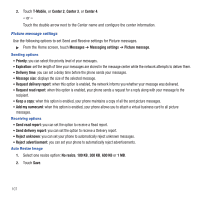Samsung SGH-T669 User Manual (user Manual) (ver.f6) (English) - Page 105
Messages, Drafts, Sort by, Send to, Save in drafts, Delete, Preview, Add Add subject - font size
 |
UPC - 610214622112
View all Samsung SGH-T669 manuals
Add to My Manuals
Save this manual to your list of manuals |
Page 105 highlights
Drafts This message box stores messages that you may want to edit or send at a later time. When you enter this menu, the list of messages in the box displays. 1. From the Home screen, touch Messages ➔ Drafts. A list of draft messages displays. 2. Prior to viewing the draft the following options display: • Create: allows you to create a draft message. • Sort by: allows you to sort the drafts folder by Recipient, Type, Subject, or Size. • More: - Move: allows you to move the selected message to another folder. - Delete: allows you to delete a selected draft message. 3. While viewing a draft message, you can choose from the following options, depending on the type of message. • Send to: allows you to send the draft to Recent recipients, Contacts, Online albums, New email, or a New number. • Save in drafts: allows you to resave this file to the drafts. • More: Note: Options vary depending on the selected message type. - Preview: allows you to preview the contents of the selected message. - Add page: inserts an additional page into the message and automatically converts to a Picture message. - Add subject: allows you to add a subject to the message. Automatically changes the type of message to a picture message. - Add attachment: allows you to insert an Event, Tasks, or Memo into the message. - Edit style: allows you to modify the Background color, Font color, Font style, or Page duration for this message. - Sending options: allows you to configure the sending options such as: Priority, Expiration, Delivery time, Request delivery report, Request read report, or Keep a copy. If the selected message is a text message, these options include: Reply path and Request delivery report. - Select language: allows you to set the language for this message. Choices are: English, Français, or Español. Messaging Applications 102